Are you running WooCommerce store? Want to track your e-commerce store sales and conversions? WooCommerce Google Analytics Integration will connect your WooCommerce store to Google Analytics so that you will get your store analytics. By using Enhanced e-commerce tracking option you will get an in-depth report about your store and your user’s behavior.
- Related: Google 5 Steps to setup Google Analytics account
- 2 Ways to Add Google analytics to AMP pages
- How to Add user to Google Analytics with read-only access
Why WooCommerce Google Analytics Integration?
When you want to increase your store sales, you must know your user behavior. When you know your user behavior, you can analyze your site and you can optimize your store for the best results. You must add Google Analytics to your e-commerce store to analyze your user behavior.
Google Analytics provides an in-depth analytics report for your store. Google Analytics Enhanced e-commerce report option will give you more features like Sales performance, Product list performance, shopping behavior, checkout behavior, Average order value, shopping cart abandonment, etc.,
There are only two steps for WooCommerce Google Analytics integration.
- You need to enable Enhanced eCommerce tracking in Google Analytics
- Google Analytics integration in WooCommerce WordPress website
How do I enable eCommerce tracking in Google Analytics
Step 1: Login in to your Google Analytics account.
Step 2: Select Your eCommerce website for which you need to enable eCommerce tracking.
Step 3: Select Admin at the bottom left.
Step 4: Select Ecommerce Settings option under View.
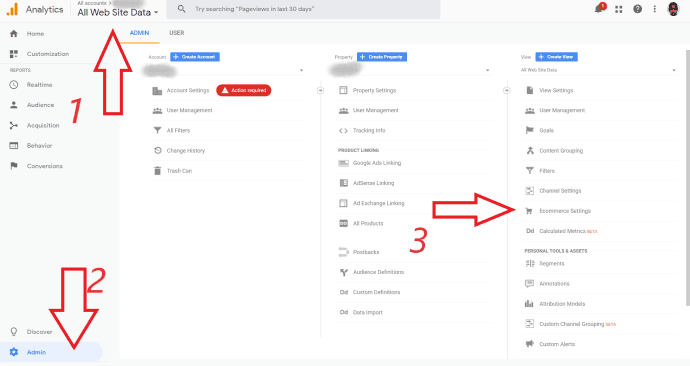
Step 5: Turn on Enable Ecommerce option under Ecommerce Set-up. Now you will see Enable Enhanced Ecommerce Reporting option.
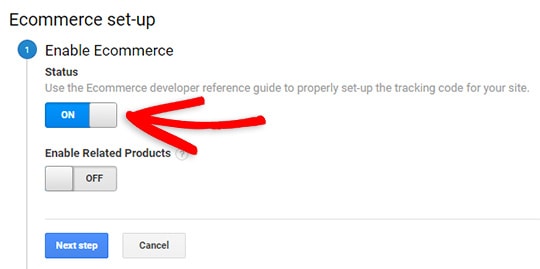
Step 6: Just Turn on Enable Enhanced Ecommerce Reporting option.

Now you have successfully enabled Enhanced eCommerce tracking in Google Analytics. After enabling enhanced ecommerce reporting in Google Analytics, you need to integrate Google Analytics with your WooCommerce WordPress website.
Google Analytics Integration in WooCommerce WordPress website
You can use two methods to connect Google Analytics to your e-commerce store.
1. How do I Add eCommerce tracking to WordPress using WooCommerce extension:
The first method is, you can use WooCommerce Google Analytics Pro extension.
This extension will boost the integration between your store and free Analytics account.
It will help you to get detailed insights about your store traffic and eCommerce events like average order value, sales by category or product, conversion rate, etc., It will help you to improve your sales funnel so that the revenue.
Since it is a WooCommerce extension, you can use it only with WooCommerce. If you change your store software in the future, you can not use this extension. So I suggest the second method by using MonsterInsights.
2. How do I connect Google Analytics to WooCommerce using MonsterInsights
MonsterInsights is a WordPress plugin which helps you to add, manage Google Analytics tracking features to your WordPress website. It provides many advanced features like page insights, real-time report, enhanced eCommerce tracking, Form conversions, Custom dimensions, File downloads, etc.,
MonsterInsights eCommerce addon supports Google Analytics enhanced eCommerce tracking for WooCommerce, Easy Digital Downloads and MemberPress.
You must buy the MonsterInsights Pro version to use eCommerce add-on.
First time customers will get the 50% discount on all MonsterInsights plans through This MonsterInsights discounted pricing page.
Step 1: Install the MonsterInsights Plugin and Authenticate with Google Analytics.
Step 2: Go to Insights -> Add-ons. Install the MonsterInsights eCommerce add-on.
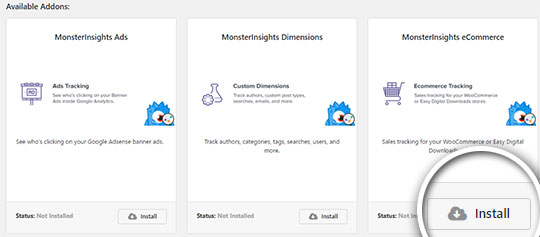
Step 3: Select Activate to activate the add-on.
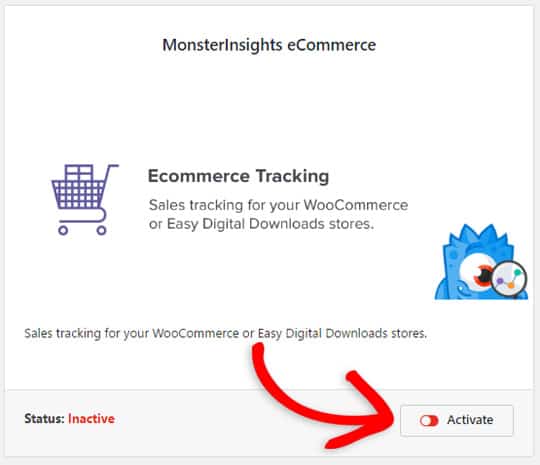
Step 4: To Enable Enhanced eCommerce tracking in MonsterInsights, Go to Insights -> Settings -> Tracking -> eCommerce. Check Use Enhanced eCommerce option.
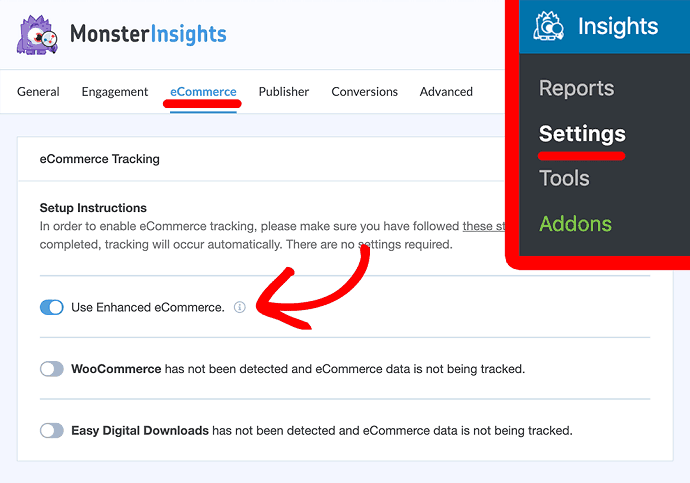
Now you have successfully connected Google Analytics to WooCommerce. You can check WooCommerce conversion tracking data in your WordPress dashboard. Just go to Insights -> Reports -> eCommerce.
