You must add website to Bing webmaster tools after creating a website. Of course, Google is the most popular search engines. And you should not overlook on Bing which is the second largest search engine.
Why should I use Bing Webmaster tools?
Most of the bloggers focus on Google only. They neglect Bing and other search engines. As a webmaster, you should not neglect even a small traffic source. Even if you receive very small traffic, still that is a traffic. And you should not do anything extra to get that traffic other than submitting and verifying your site to Bing webmaster tools.
- Bing is the second biggest traffic source for your website.
- Bing is the default search engine for Windows Operating system and Microsoft Edge(Microsoft Explorer).
- Bing will provide in-depth statistics like Google search console.
- You will get error reports.
- Mobile friendly-ness report.
- etc., like in Google webmaster tools.
Adding site to webmaster tools is a very important aspect to improve your website SEO. If you don’t know about SEO, You can
Two Ways to Add Website to Bing
Video Tutorial:
For the reader’s convenience, we always create a video tutorial. Either you can watch and learn or simply skip the video and continue with the steps mentioned afterward.
1.Submit site to Bing Without Sign up
Important Update: The Bing URL Submission Tool has been suspended by Bing Webmasters. Hence this method is not working anymore. Check the 2nd Method.
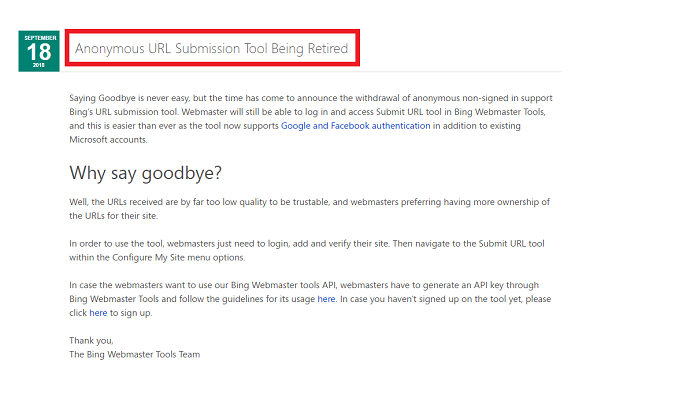
Bing provides the option to submit your site without signup to Bing account. You can use this method when you need immediate indexing from Bing webmaster tools.
Visit Submit Site URL to Bing. You will see the below screen. Just type your website URL, Enter the characters, and select Submit.
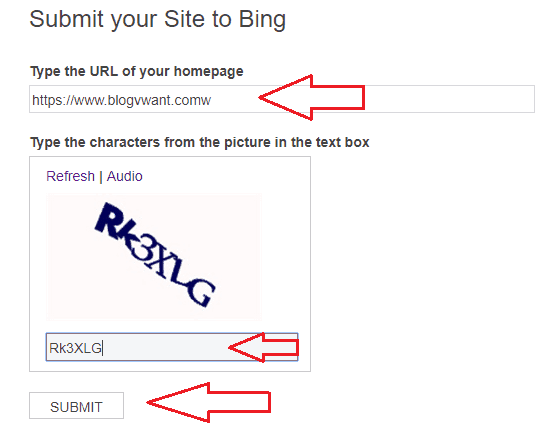
Now Bing will index your website.
It is always best to have an account with Bing Webmaster tools. So even if you follow this method, you must follow the second method to create an account with Bing. Because in this method, you are not going to submit the sitemap to Bing. You need to repeat this procedure every time after updating your blog with the new posts,. If you submit a sitemap to Bing, the sitemap will automatically intimate the Bing search engine about your new posts. So that you need not repeat the submission procedure again and again.
2. Add website to Bing By Creating Account
It is must to create the account. Because You will submit sitemap after creating the account. The sitemap will automatically intimate the search engines with the latest updated posts. So Bing will always index your latest posts. In order to submit your site to Bing, you must create a sitemap. You can use Yoast SEO plugin to create a sitemap.
Step1: Go to Bing Web Master Tools. Log in with your Microsoft account. If you don’t have the account, you can signup to one.
Step2: Enter your site URL on My Sites page. Select ADD.
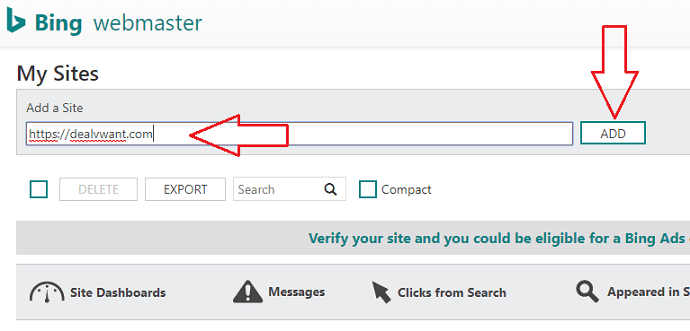
Step3: Add your site’s sitemap. For Ex:- https://blogvwant.com/sitemap_index.xml (Generated with Yoast SEO plugin). You might see the different URL for sitemap if you had generated it with other plugins.
Step4: It will ask you to fill the complete details about you and your site. Fill the form.
Step5: you will see two verification methods. You can use any one of the methods.
If you go with the first option, download the XML file and upload to your website root directory and click verify button. This method is very easy for an experienced blogger. But for new bloggers, I recommend the second option.
Copy the meta tag,
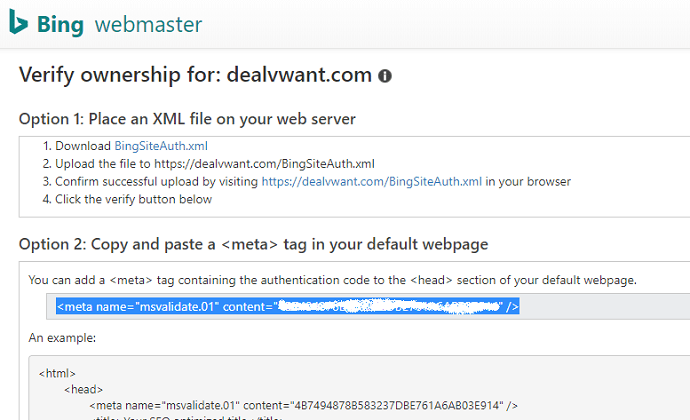
Two Ways to Verify Bing Webmaster tools
You need to paste this meta tag in the head section of your website to verify Bing Webmaster tools. I will show you two methods to paste the meta tag on your website.
1.Use Yoast SEO plugin
You can use Yoast SEO plugin to connect your website to Bing webmaster tools. Yoast SEO is the best SEO plugin for WordPress website.
Step1: Just install and activate the Yoast SEO plugin if did not have.
Step2: Go to SEO -> General -> Webmaster tools.

Step3: Paste the copied meta tag in the field right to Bing Webmaster tools.
Step4: Select Save Changes.
Step5: Back to Bing webmasters tools. Click Submit at the bottom.
Now you have successfully verified your website with Bing Webmaster tools. You need to add all versions of your website.
Go to Add a Site option, submit https, http, non www, www version sites with sitemaps.
2.Use Jetpack Plugin
You can also use Jetpack plugin to verify webmaster tools. Jetpack is a must have a plugin for every WordPress website. It gives many options like sharing buttons, related posts, automatically publishing your posts to social media, etc.,
Step1: Install and Activate the plugin if you did not have.
Step2: Go to Jetpack -> Settings -> Traffic. Scroll down the page until Site Verification section.
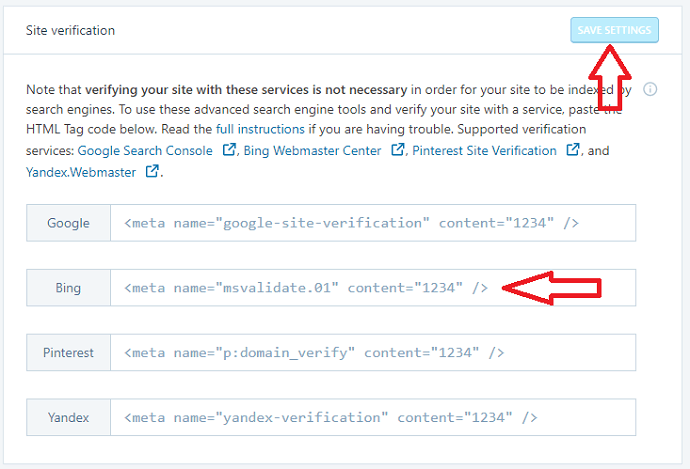
Step3: Paste the copied Meta tag in the field near to Bing and click Save Settings.
Step4: Go back to Bing Webmaster tools, Select Verify option at the bottom.
- Next Topic to Read: 5 Steps to Setup or Create Google Analytics Account and add site
- 2 Ways to do Google webmaster tools Verification
I hope this tutorial helped you to add the Bing webmasters tool to your website. If you like this article, please share it with your friends. If you want more blogging tips, follow BlogVwant on Facebook, Twitter, and YouTube.
