Want to add a second website in Siteground? Here is a quick guide to running your second website from the existing Siteground server.
How to add a Second website in Siteground
Login into the SiteGround user area.
STEP-1: Buy the domain when you don’t have
Note: If you have the domain, you can skip the below procedure.
When you don’t have the domain, you need to buy the domain by following Services -> Domains -> Add New Domain

STEP-2: Use the Addon domain tool in cPanel
Login into SiteGround cPanel.
Click on the Addon Domains option under the domains section.
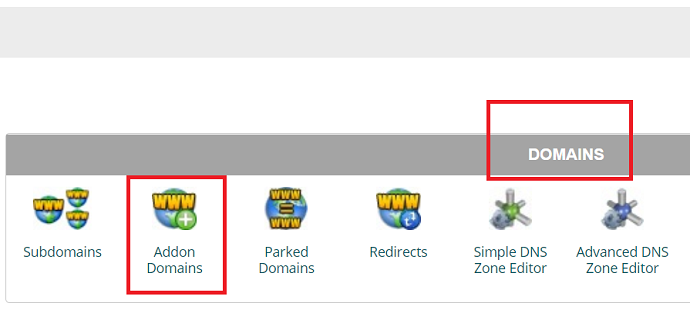
You will see a form to fill out.

Just fill the first two fields, the third field is auto-populated. You can change the directory. But it is better to leave that as it is. Enter your FTP password and confirm the password.
That means it will automatically create the FTP user account for your second site.
Click on Add Domain option, you will see this new domain at the bottom of this window itself.
- RELATED – Kinsta Vs SiteGround: The Hosting Race Between Two Giant Hosting Companies. Who Will Win?
- Rocket.net Vs Siteground: A Tough Race Between Two Big Hosting Companies. Who Will Win?
STEP-3: Install SSL
It is better to install SiteGround free Let’s Encrypt SSL certificate on your domain before going to install WordPress.
Go to cPanel Home -> Security -> Let’s Encrypt
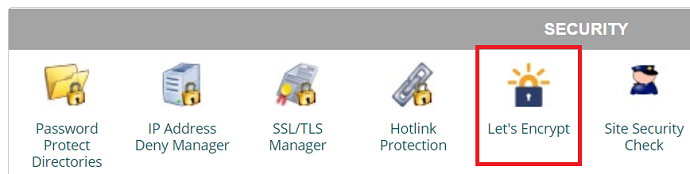
You will see Let’s Encrypt manage section.
Go to Install New Let’s Encrypt Certificate section.
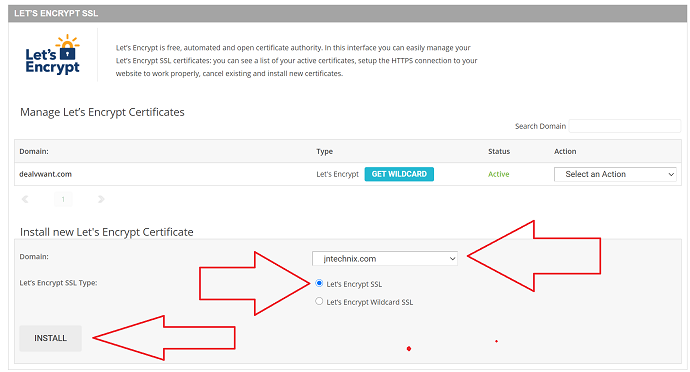
Select your domain. Select the first option Let’s Encrypt SSL option. It is a free SSL. The second option is the premium one.
STEP-4: Install WordPress on your second domain
Go back to cPanel Home -> WordPress Tools -> WordPress Installer
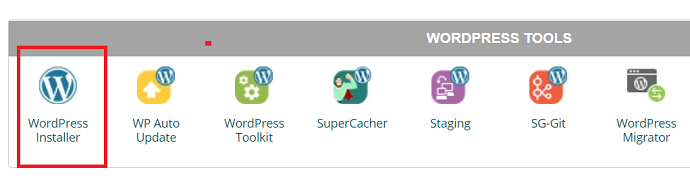
You will see WordPress details in a new window. You will also see the currents installations. Just click on Install Now option to install WordPress on the new domain.
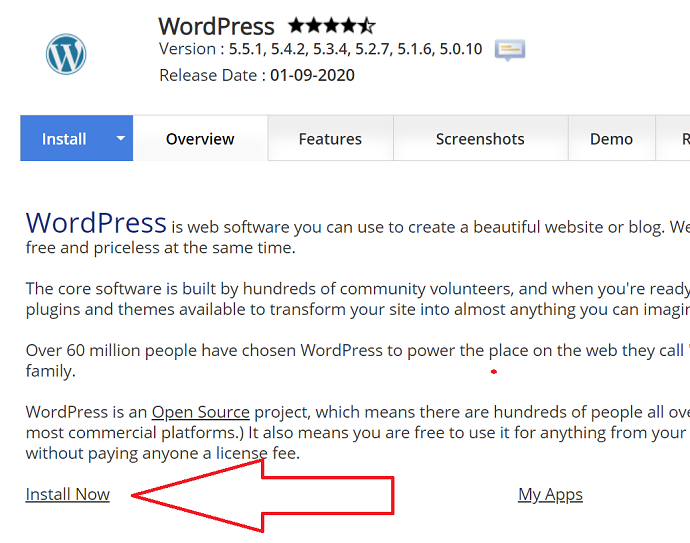
Now you will see WordPress custom install section. You can go with the Quick Install option. But it is better to go with the custom install option.

Let us briefly discuss the custom installation options.
Software Setup: Always select the latest WordPress version from the drop-down. Select HTTP protocol and your domain from the drop-down. Leave the installation folder empty. Then only you can install WordPress on the previous (in step 1) created folder public_html/jntechnix.com. If you type anything in the field, it will create another folder inside your second site folder.
Site Settings: Give the site name and description.
Admin Account: type your required username and password for the WordPress dashboard. You can enter Admin Email. You can change this email and password at any time. You can also change WordPress username later.
You can change the language, and you can select the required plugins to install.
You can change the database name and table prefix in the Advanced section. If you had some experience in WordPress, then you can change the advanced options. Otherwise, no need to change them.
When you click the Install option, it takes one or two minutes to install WordPress.
Now your website is live and you can access your website dashboard using yourdomain.com/wp-admin.
If you have a domain on another domain provider, Change the name servers to SiteGround name servers.
- RELATED – 7 Great SiteGround Alternatives
- 6 Steps To Transfer WordPress Site From Bluehost To SiteGround Shared Hosting
Conclusion
Most people think that adding a Second Website to the SiteGround Hosting service is a very tough task and needs an expert to do that. But following each step as mentioned or discussed in this article, you can easily add a second Website to SiteGround Hosting Service.
I hope this tutorial helped you with “How to add a second website in Siteground”. If you like this article, please share it with your friends. If you want more blogging tips, follow BlogVwant on Facebook, Twitter, and YouTube.
How to Add a Second website in SiteGround – FAQs
How many sites can I have on SiteGround?
SiteGround allows you to host unlimited domains with our hosting solutions, except on the StartUp shared hosting plan. Note that if you wish to have a new domain name pointed to your website, you need to register this domain first.
Can I have two websites on one server?
Virtual hosting allows you to host many domains on one server. A server may have extensive resources like HDD space, CPU, RAM, and so on.
Is SiteGround good for WordPress?
SiteGround is one of the most recommended WordPress hosting companies. They are known for their top-notch customer support, and reliable, and fast hosting plans.
Is SiteGround only for WordPress?
It even has hosting servers specifically configured for WordPress, WooCommerce, and other popular types of sites to get the best possible performance.
Why should I use SiteGround?
It offers a decent number of hosting types, lots of performance-enhancing tools, and excellent customer service at a reasonable price. Although SiteGround lacks VPS, dedicated, and Windows servers, it’s a quality web hosting service for both individuals and small businesses.
