Want to Delete WordPress.com Account or Site? This tutorial will give you the method to delete WordPress.com account and to remove WordPress.com site.
Blogging is a passion for few people and a business for some other. These days most of the people started sites of their own interests like traveling, reading etc. It is an informal diary-style text entry. Most of the people do blogging in the WordPress as it is user-friendly and economical. Although it is fun, sometimes you may want to get rid of this stuff. If you are looking to delete the WordPress blog and searching for how to to it, you are on the right page. Here is the step by step guide to delete your wordpress.com account. Also, some archived versions of your blog will remain searchable on Google search results for several days/ weeks following the blog deletion.
- Related: How to Create a Free blog using WordPress.com
- Complete Guide to Make your Own blog on Bluehost and make money with the blog
- Quick Guide to create your own blog on iPage
How To Delete WordPress.com Account?
Video Tutorial:
For the reader’s convenience, we always create a video tutorial. Either you can watch and learn or simply skip the video and continue with the steps mentioned afterward.
If you are looking to delete the wordpress.com account here are the few simple steps to follow.
Firstly, login to your wordpress.com account.
Click on Account settings which appear on the right-hand corner.
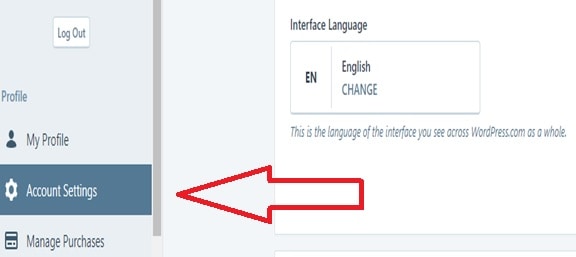
Choose close your account permanently.

That’s it! Your account has been closed now.
A popup notification will appear on the screen. Click on the close account.
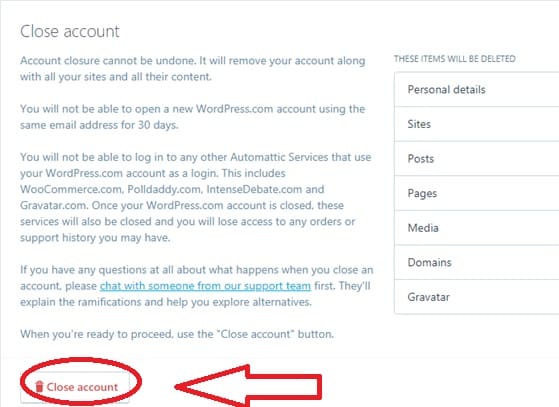
Note:
By deleting an account, not only removes your username but also all the sites which you own and their content. Moreover, the process cannot be reversed after the completion and the username is blocked for further registrations. By closing the account, it also affects WooCommerce.com purchases, tickets and subscriptions. You can check the information in WooCommerce.com dashboard for your account, before you delete, to ensure you are not unintentionally deleting something you want to keep.
So, please be careful and read all the instructions before you delete the account.
Deleting WordPress.com Site On Desktop:
You can keep your account and you can only delete the site. Make sure that if you permanently delete a site, you’ll never be able to re-use its WordPress.com address. Here we have discussed the methods to remove the WordPress account. With using the desktop version of WordPress. Firstly, you have to delete the following upgrades.
- Premium or Business Plan.
- Custom Domain.
- Domain Mapping.
- Premium Theme.
- Any other upgrade.
How to Remove Upgrades
This prevents you from losing access to your paid upgrades. You can do this by following the steps given below.
- Click on the Manage Upgrades button.
- You will see the Purchases page on the screen.
- Although it is fun, sometimes you may want to get rid of this stuff. If you are looking to delete the WordPress blog and searching for how to do it, you are on the right page. Here is the step by step guide to delete your wordpress.com account.
Now, start deleting the WordPress account.
It is easy to remove the WordPress site by using a desktop. Follow the simple steps given below.
Go to site’s settings page by clicking on My Site(s) and then Settings.
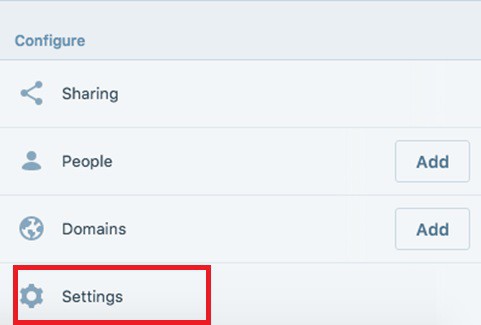
Select Delete your site permanently by scrolling down. This will permanently delete the site and you cannot retrieve again.
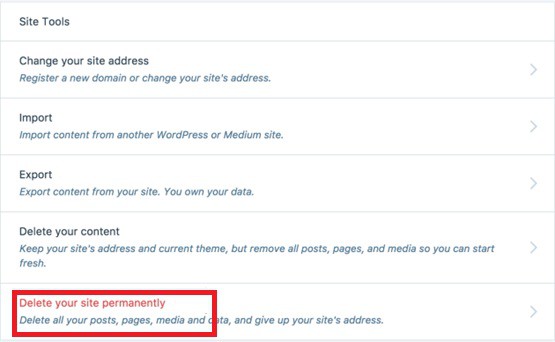
Next, you will see the export content option. As you delete the site, the content in it is not recoverable. So, export the content to a .zip file.
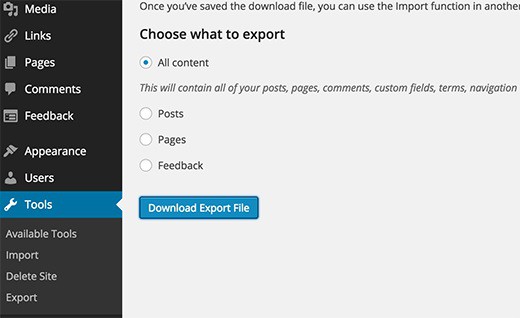
Now, scroll down and then click on Delete Site button. Make sure that you are deleting the correct site address if you have many accounts.
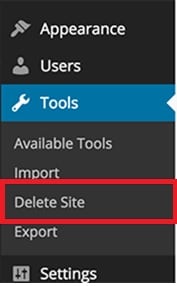

Finally, confirm the deletion. Enter the website address which is shown in red into the provided field, and then click the Delete this Site button.
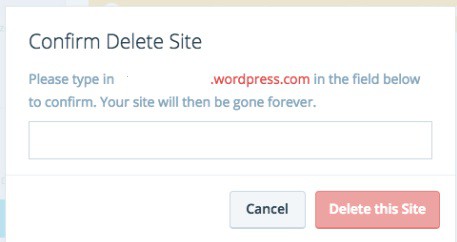
After this, if anyone opens your site they will see a message stating that your site is no longer available and has been deleted by the authors.
If you don’t want to delete the site, then;
- Change your site’s address and keep your content.
- You can delete the old posts and continue using the same address as the previous one.
- Empty the site by removing all the content and start the new one using the same website.
- You can also transfer your site to someone else without deleting.
- Make the site private so that no one can see it and can be viewed by only for the invites.
Easy right! Follow these instructions to easily Delete WordPress.com Account and Site and make sure to back up your content. If you have any queries regarding the same do let us know in the comment section below. If you like this article, please share this article. Want more blogging tips, follow BlogVwant on Facebook, Twitter, and YouTube.
