Want to track Google Analytics Scroll Depth in your WordPress website? Are you searching for a powerful scroll depth tracking plugin for WordPress? And interested to know how to add the powerful scroll depth tracking feature in WordPress? And want to view complete scroll depth tracking reports of your WordPress site?
Then this is the right place and right article for you to learn how to add and view scroll depth tracking for your WordPress website using the perfect Google analytics scroll depth tracking plugin MonsterInsights.
What is Google Analytics scroll depth tracking?
Scroll depth tracking is the process of measuring how far the users are scrolling the webpages of a particular website. Google Analytics will help you to analyze scroll depth analytics with the help of plugins.
Why should I track users scrolling on my WordPress website?
You should track users scrolling on your website to know
- users’ scrolling percentage on your web pages
- users interaction on your website
- how long users reading your web page
- why users are skipping your content?
- when users stop reading and exit from your website?
Scroll depth tracking definitely aids you in assessing, improving and optimizing the webpages on your website. Thereby you can double your traffic, sales, and popularity.
What is Google Analytics?
Google Analytics is a free web-based analytics service offered by Google that permits you to
- analyze the in-depth details of the visitors on your website like gender, age, location, pages they visit, how far down they are scrolling the pages, devices they use, web browser they use, etc
- track your website traffic and many metrics
- You Might Like: Google Analytics Pro Vs MonsterInsights: 2 Ways To Setup WooCommerce Google Analytics Integration
- How to Add User to Google Analytics With Read-Only Access
What are the ways to add Google analytics scroll depth tracking for WordPress?
You can add scroll depth tracking for your WordPress website by using
- Google Tag Manager and
- Google Analytics Plugins
Since Google Analytics doesn’t track user scrolling details by default, you must use Google Tag Manager to completely track user scrolling information.
But you need a lot of technical skills to use Google Tag Manager. Suppose, you are a beginner and have no technical skills, then it might be very difficult for you to use it.
Therefore, you can go for a simple method like Google Analytical Plugins to add scroll depth tracking for your WordPress website.
Among many Google Analytical plugins, MonsterInsights is the most popular and perfect Google Analytical plugin for WordPress.
What is MonsterInsights?
MonsterInsights is the most powerful and no.1 Google Analytics plugin for WordPress to easily append, manage and customize Google Analytics website tracking assistance on your WordPress website.
Without writing a single line of code, it permits you to easily connect your WordPress website with Google Analytics. And aids to view your website’s traffic straight from your WordPress Dashboard.
With over 2 million active installs on over 2million WordPress sites, MonsterInsights stood as the no.1 and most popular Google Analytics plugin for WordPress.
With the aid of MonsterInsights, you can easily view when visitors on your website scroll 25%, 50%, 75%, and 100% down the page.
In the following discussion, first, you can see how to add scroll depth tracking to WordPress and later how to view scroll depth tracking reports.
1.How to Add Google analytics Scroll Depth Tracking Using MonsterInsights
Steps involved to add scroll depth tracking for WordPress using MonsterInsights
- Purchasing any one of the MonsterInsights plans like Plus, Pro and Agency
- Installing and activating the MonsterInsights Premium Version
- Connecting MonsterInsights to Google Analytics
- Ensuring MonsterInsights is up-to-date
1.1.Purchasing any one of the MonsterInsights plans like Plus, Pro and Agency
Scroll depth tracking is automatically added to all premium plans of MonsterInsights. That is for MonsterInsights Plus, Pro and Agency plans.
You have to buy any one of the three plans of MonsterInsights to use MonsterInsights scroll depth tracking assistance.
Now let’s have a glance at the pricing of the three plans.
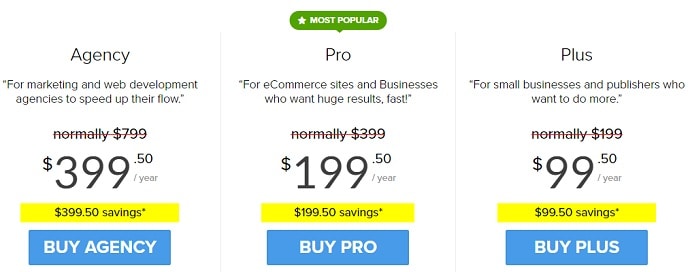
The above the prices during the Special Offer – Save 50% period.
1.2. Installing and activating the MonsterInsights Premium Version
Step 1: Open MonsterInsights webpage and log in with your email and password.
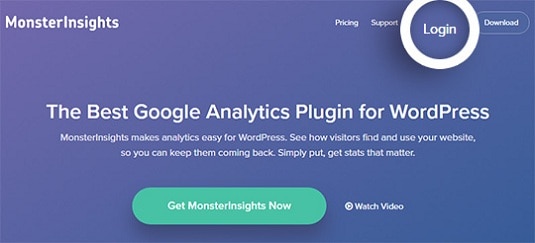
Step 2: Click on the ‘Download’ option on the top of the website and then the ‘Download’ link on the right side of the MonsterInsights Pro plugin.
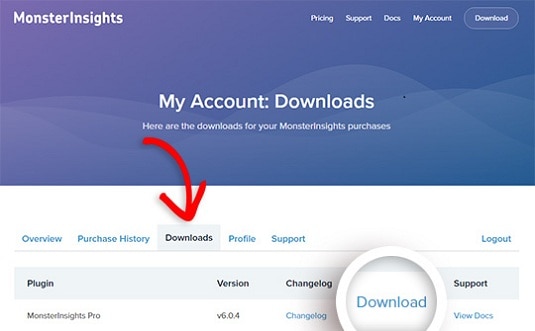
Step 3: Now, before proceeding to install the MonsterInsights to your WordPress site, you have to delete any existing Google Analytics plugin or tracking code that you might have installed before.
Then log in to your WordPress website admin dashboard.
Step 4: Now navigate to the Plugins >> Add New.
Then click on the Upload Plugin option on the top.
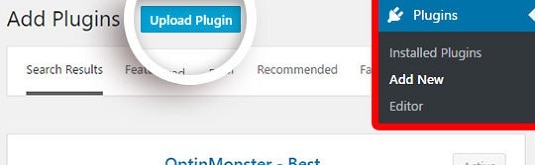
Step 5: Now on the next screen, click the Choose File button to select the zip file you recently downloaded.
Then click the button Install Now to upload the file and install the plugin on your WordPress website.
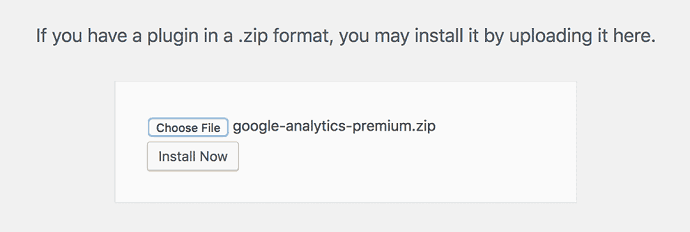
Step 6: Click on the button Activate Plugin to active MonsterInsights Pro plugin to your WordPress website.
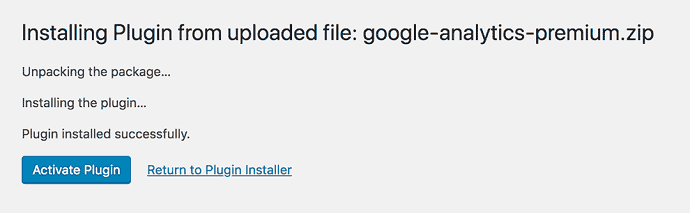
Step 7: Now go to your My Account page on MonsterInsights site to find your license key. Then copy your license key.
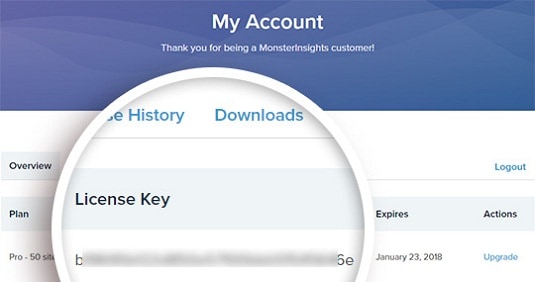
Step 8: Now go back to your WordPress website dashboard. And navigate to Insights >> Settings to enter or paste your license key.
Then click the Verify Key button.
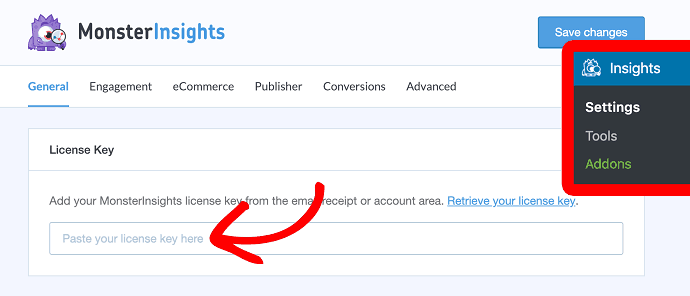
That’s it! you finished off installing a MonsterInsights premium plugin to your WordPress website.
1.3. Connecting MonsterInsights to Google Analytics
Step 1: In your WordPress website dashboard, navigate to Insights >> Settings menu.
Now click the button Authenticate with your Google account to start connecting the MonsterInsights to Google Analytics.
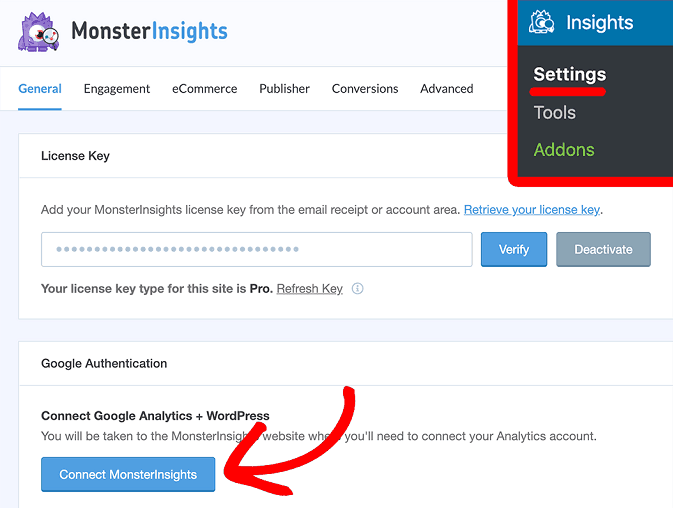
Step 2: Now a new screen appears to you. Then select your profile on the new screen.
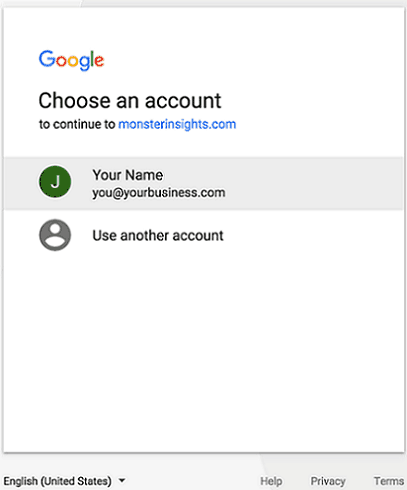
Step 3: Now click the Allow button to access your Google Analytics data by MonsterInsights.
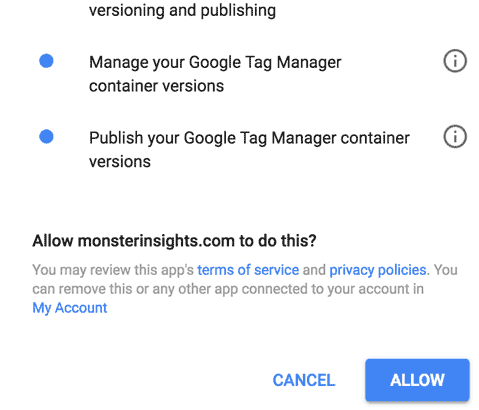
Step 4: Then select the right website profile to authenticate with MonsterInsights.
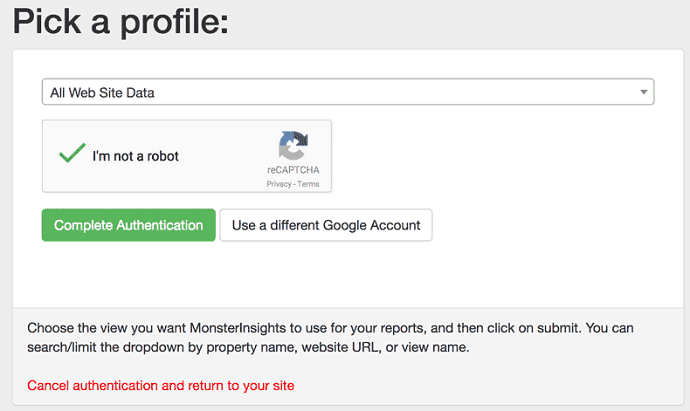
Step 5: Now click the option I’m not a robot and then the Complete Authentication button.
That’s it! you successfully completed the process of connecting MonsterInsights to Google Analytics.
MonsterInsights dashboard can take up to 24 hours to display your website traffic data.
1.4. Ensuring MonsterInsights is up-to-date
Ensure that the downloaded MonsterInsights plugin is up-to-date. That is the MonsterInsights version should be 7.6.0 or higher.
2. How to ensure Scroll Depth Tracking is enabled to WordPress?
After completing the installation and activation of the latest MonsterInsights version, you can check whether the Scroll Depth Tracking is enabled for your WordPress site.
For this, navigate to the Insights >> Settings >> Engagement
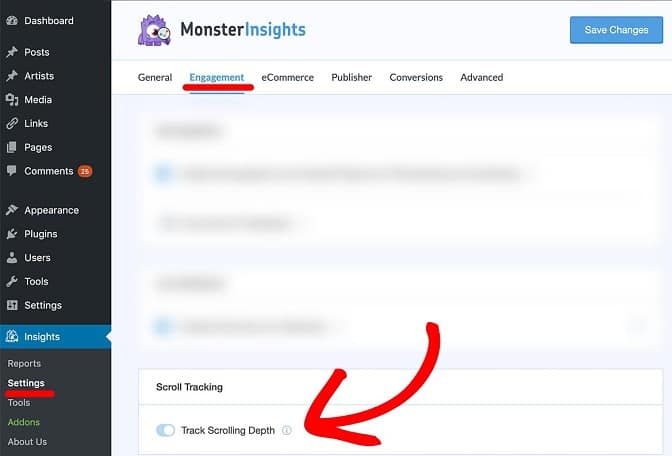
Now you can see that Track Scrolling Depth is automatically enabled.
That is after completion of installation and activation of the latest MonsterInsights version, the Scroll Depth Tracking is automatically enabled to your WordPress website.
- Read More: 8 Best WordPress Email Subscription Plugins To Collect Leads
- 5 Steps to Create | Setup Google Analytics account & Add Site
3. How to view Scroll Depth Tracking Reports?
You can view your WordPress site scroll depth tracking reports in your
- WordPress website dashboard
- Google Analytics dashboard
3.1. Viewing Scroll Depth Tracking Reports in WordPress dashboard
To view scroll depth tracking reports in your WordPress site dashboard, navigate to Insights > Reports > Publishers and scroll down to the bottom. Then you can see the Scroll option, next to the Interests section.
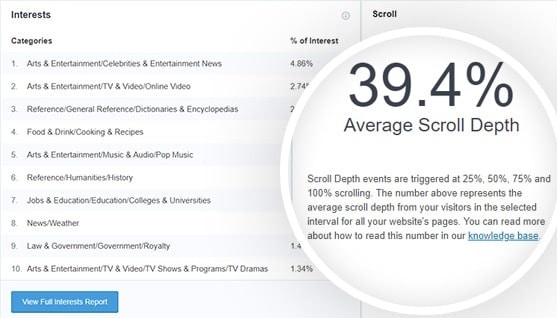
Remember that scroll depth tracking not only indicates your visitors’ interaction report with your website but also aids you to decide the best place for your important calls to action, ads, and many more.
3.2. How to View Scroll depth Tracking Reports in Google Analytics
You can also view scroll depth tracking reports in Google Analytics.
Here you can view scroll depth tracking reports in two areas.
- Real-Time area
- to view recent scrolling data. That is, within the last 30 minutes
- Behavioral area
- to view complete scrolling data
Viewing scroll depth tracking reports in Real-Time area in Google Analytics
- Open the webpage of Google Analytics and log into your account.
- Then navigate to Real-Time >> Events area to view your site recent scrolling data.
Viewing scroll depth tracking reports in Behavioral area in Google Analytics
Step 1: Open the webpage of Google Analytics and log into your account.
Step 2: Navigate to Behavior >> Events >> Overview. And then click the Scroll Depth to see the overview scrolling report of your website.
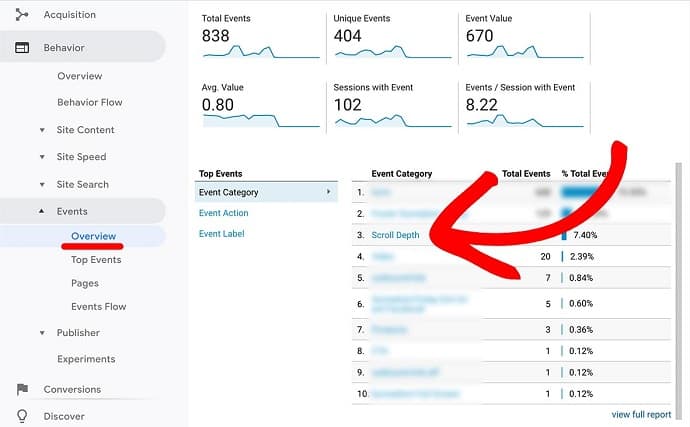
Step 3: To obtain more granular details, click the Event Label option.
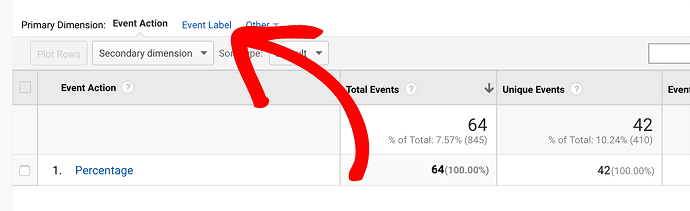
That’s it! Now you gained the complete knowledge on how to set up and view scroll depth tracking for your WordPress website using the MonsterInsights.
At last thanks to MonsterInsights for helping to view scrolling data in various modes that aid to optimize, and improve any one’s WordPress website.
Conclusion
Now you can definitely realize that MonsterInsights made easy to add and view scroll depth tracking for your WordPress website. All these happened without writing or adding a single line of code. That’s really great!
Many experts worldwide recommend that MonsterInsights is the best scroll depth tracking plugin for WordPress. Being a WordPress user you can give your first priority to MonsterInsights for scroll depth tracking.
I definitely feel that you really liked this article about Google analytics scroll depth. If so, do a favor by sharing this article and follow BlogVwant on Facebook and Twitter for more tips.
