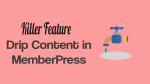Are you running WordPress membership site? Want to know the killer feature Drip Content in MemberPress? Want to easily drip any content including pages, posts, menu items, etc on your site? Then you should use MemberPress Drip feature to do it easily.
If you are running WordPress membership site or selling premium courses/content. Then you must setup drip content on your site. Because with this, your course content will release gradually at different time intervals instead of releasing or showing all at once to your users.
But how to drip content easily on your WordPress membership site? With MemberPress plugin, you can easily do it. In this article, we will show how to use MemberPress Drip feature to drip entire pages, pages, partial content, etc.
What is drip content?
Dripping content is the way of gradually releasing your protected content to your site users in batches or at different times instead of all at once. Means your users receive your protected content bit by bit, over their course of a few months until they have to access full library.
Suppose you are using MemberPress plugin on your WordPress membership site. Then MemberPress Drip feature let you drip any content on your site that is protected by MemberPress rule. You can drip pages, posts, menu items, etc on your site.
Why Drip Content may be right for your site?
Reasons why you want to use content dripping:
1. Drip Content keeps people coming back and boosts your site views:
- Drip content makes your users to interact more frequently with your site. As they don’t receive all content at once. They must come back to your site.
- Let’s say you have published an online course on your site. It is designed to take 20 hours over a five-week period. Suppose some people complete the entire course in 2 days. Then they will no longer return to your site. This can hurt your business. So, to avoid this, you must drip content on your site.
- With MemberPress Drip feature, you can easily drip the content on your site. Then your users have to take the course over time. And visit your site multiple times until their course period completes. This way gives more views, more opportunities to advertise and engage your users.
Drip Content aids users to stick to their course and stay committed:
- If users continuously take a course without sections, breaks, and exercises. Then they will definitely become bored or overwhelmed.
- But with Drip Content, you can release the entire course step by step as sections for a certain period. And after the completion of each section, you can set exercises to test their knowledge.
- This way builds commitment in the minds of your users to stick to their course and complete it with no boredom.
3. Prevents customer fraud:
There are chances that a rare few customers can fraud you sometimes. This is only rare cases. But you must be careful. For example, you have set 14-days money-back guarantee for a particular course. But some customers may download all the course content within 1 day or 2 days after they immediately sign up and subscribe to that particular course. And after that they may immediately ask a refund. Such cases can hurt your business. However, you can avoid this type of frauds with drip content.
What is MemberPress?
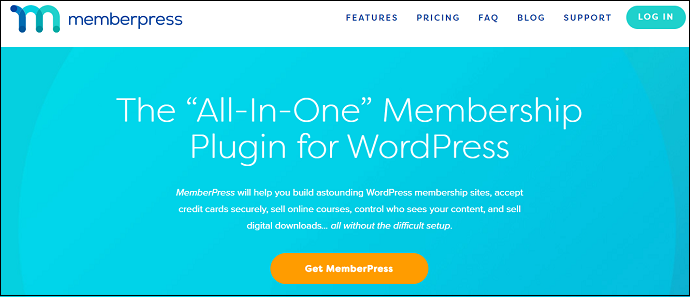
MemberPress a great and all-in-one membership plugin for WordPress membership sites. It aids you to easily:
- Build and sell online courses.
- Build impressive WordPress membership sites.
- Accept credit cards securely.
- Drip content on your site.
- Build curriculum visually.
- Control who sees your content.
- Sell digital downloads.
- Much more.
Why MemberPress for Drip Content?
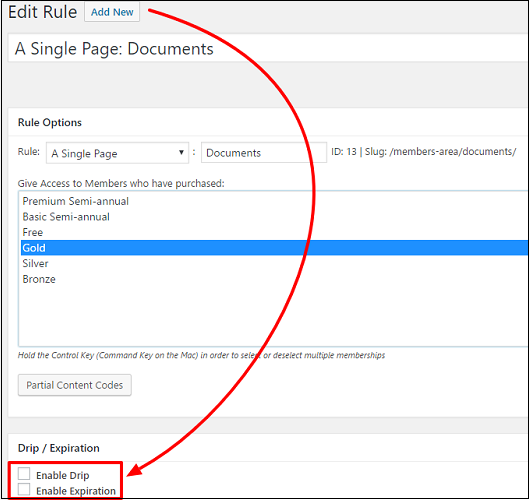
If you are running a WordPress membership site. Then most of the WordPress experts and WordPress membership site owners suggest using MemberPress. This is because MemberPress provides killer features like Drip content, Courses add-on, Payment integrations, etc. With MemberPress Courses Add-on, you can easily build your curriculum and plan lessons with no code.
With MemberPress Drip feature, you can easily drip content, pages, posts, menu items, etc on your site that are protected by MemberPress rule. This way releases the protected content gradually at different times rather than all at once. And makes your users visit your site multiple times. And increases the site views.
- Also Read: Check out all-new Classroom mode in MemberPress Courses!
- Top 6 Best WordPress Membership Plugins In Friendly Budget
MemberPress is the most popular and ultimate WordPress membership plugin. With this you can not only build and sell online courses easily but also drip content on your site. Go through following to know the features, pricing, and plans of MemberPress plugin. And how to use MemberPress Drip feature to drip whole pages, posts, partial content, menu items, etc.
MemberPress Key Features at a glance
- Ridiculously easy to install and setup.
- Powerful access rules to to restrict access to pages, posts, custom post types, child pages, categories, tags, and almost any other files in your WordPress installation.
- Easily build and sell online courses.
- Generate as many coupons as you want. And control when they expire and their number of uses.
- Works with any theme.
- Drip content on your site. Means you can drip pages, posts, menu items, etc on your site.
MemberPress Pricing and Plans
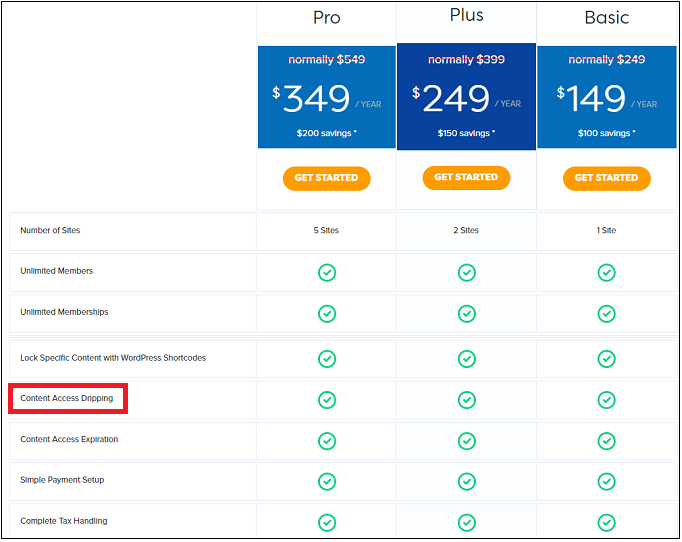
MemberPress offers 3 premium plans like Basic, Plus, and Pro.
- Basic plan costs $149/year for 1 WordPress site.
- Plus plan costs $249/year for 2 WordPress sites.
- Pro plan costs $349/year for 5 WordPress sites.
How to Drip Content in MemberPress
Note: Before you start the process of dripping content, you need to subscribe to any of the premium plans of the MemberPress plugin. Here, its Basic plan is enough to use its Drip feature. Then install and activate it on your WordPress site.
In this section, you can view how to use MemberPress Drip feature to drip whole pages, posts, partial content, menu items, etc.
Total Time: 5 minutes
1. Drip entire pages, posts, etc

The MemberPress Drip feature lets you drip anything that can be protected by MemberPress rule.
Follow the below basic steps to set up a drip feature on a rule:
1. Navigate to your WordPress Dashboard >> MemberPress >> Rules.
2. Click on the Add New button to create a new rule or click an existing rule to edit it.
3. On the rule’s edit page, scroll down until you view the section Drip / Expiration.
4. Click on the checkbox next to Enable Drip.
5. Set the Drip trigger.
Next you can view an outline of Drip trigger options, from left to right:
• First Drop Down – here, type any whole number that corresponds with the second drop-down.
• Second Drop Down – here, choose either day(s), week(s), month(s), or year(s).
• Third Drop Down – here, you need to select after what event the drip be triggered. Your options are:
o member registers – means when the member registers on your site for the very first time, regardless of membership.
o fixed date – meaning after the date you set with the additional box to the right of this drop-down when chosen.
o member purchases any product from this rule – meaning after your user subscribes any membership chosen in the ‘Rule Options’ for this rule.
o member purchases [membership-name-here] – meaning after your user subscribes to this specific membership. A separate option will be created for each published membership on your site.
2. Sequence Drip
1. At present, MemberPress does not have a feature that lets you to set one rule or one drip setting, that will control over one piece of content at a time.
2. This is because each unique drip feature must be apart of a unique rule.
3. So, for example, if you have two protected pages on your site. And you wish page 1 to be dripped for two weeks after a membership is purchased. And page 2 to be dripped for three weeks after the same membership is purchased. Then you will require two separate rules to do that.
3. Drip partial content

1. If you want to drip certain sections of a page, post, or custom post type on your site. You can do this by simply creating a partial content rule in MemberPress that has a drip feature.
2. Remember that MemberPress’ rules let you set up only one unique drip feature per-rule. So, for each unique dripping trigger, you need to create a unique and separate partial content rule.
3. After you have created the partial content rule and set your desired drip trigger. You can use MemberPress simple shortcodes to wrap the content that you would like to drip. To reveal its shortcodes, simply click the Partial Content Codes button on the rule’s edit page.
4. If you want to add a custom message in place of the hidden content. You can do it by using MemberPress [mepr-active] shortcodes.
Here is a simple example of the shortcode in action:
Shortcode used: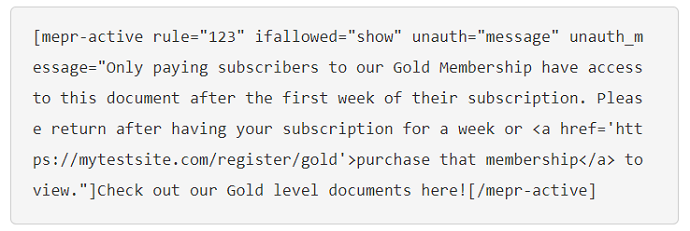
Shortcode on the page:
Custom unauthorized message on the page: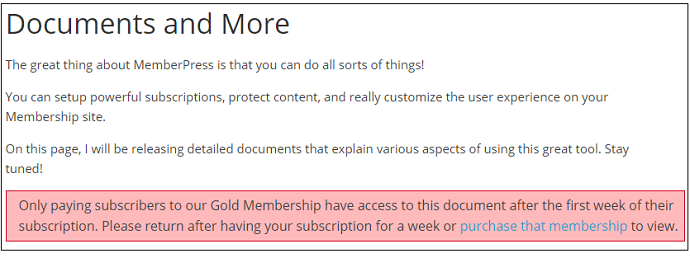
4. Drip menu items
If you want to to drip your menu items, then simply create a rule with a drip feature. And then follow the simple instructions to do it.
Here, remember that if your menu item is linking to a specific page, post, etc. that is being protected by a MemberPress rule. Then you need to use that rule’s custom ID. Otherwise, you need to use a partial content rule that has the desired drip trigger.
5. Notify Users of Dripped Content
At present, MemberPress does not have an email feature to send emails to your users when dripped content is dripped.
However, with its email marketing add-ons like MailChimp integration, MemberPress adds the users to the email list when they subscribe to a particular membership or any on your site.
Then emails will be sent automatically to your users when you have dripped content on your site.
The only thing is that be sure you have properly setup its MailChimp integration.
6. Adjust user’s drip sequence
From time-to-time, you will need to put a user further ahead in the drip sequence than they are presently at.
In MemberPress, Drips are handled differently based on what triggers you use.
Fixed Date:
Suppose you have set your Drips based on a fixed date. Then it will not be possible to fast-forward your user in the drips.
After Member Registers:
Suppose you drip based on the user’s registration date (for the website, not any specific membership). Then you will need to change their WordPress user_registered value in the wp_users database table to fast-forward them.
After Member subscribes to Membership
or
After Member purchases any product for this rule
If you drip based on the date, the user signed up for a Membership. Then you need to modify the “created at” date on their first transaction for that Membership to fast-forward that user’s drip status.
- Also Read: How to Get Crazy Engagement With Popular Posts Lists In WordPress: Only MonsterInsights Can Do This
- The Top 6 Best WordPress Survey Plugins Compared
Conclusion
Now you know how to drip content on your WordPress membership site using MemberPress Drip feature. You can now easily drip whole pages, posts, partial content, menu items, etc on your site easily. This is a great way and boon for those who are running membership sites or selling premium courses/content. Because with MemberPress Drip Content feature, you can release the courses’ content gradually in batches or at different time intervals rather than all at once to your users. And this way boosts your site views, aids users to feel engaged instead of bored or overwhelmed, and stay on track.
Finally, you must say thanks to MemberPress plugin for making the complex task of dripping content on WordPress membership sites easy.
I wish this article, Killer feature! Drip content in MemberPress – read now!, helped you to drip content on your WordPress membership site easily. If you like this article, please share it with your friends. If you want more blogging tips, follow BlogVwant on Facebook, Twitter, and YouTube.
Drip Content in MemberPress: FAQs
What is drip feed content?
It is a way of releasing your protected content gradually at regular time intervals rather than all at once to your users after they sign up.
What is the best membership plugin for WordPress?
MemberPress.
Is MemberPress free?
No. It is premium WordPress membership plugin.
Does MemberPress work with any email marketing system?
Yes. It works with several email marketing systems including MailChimp, ActiveCampaign, Aweber, etc.
What payment gateways does MemberPress work with?
PayPal, Authorize.net, and Stripe.