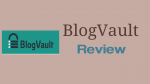If you’re reading this BlogVault Review, then there’s a good chance you’re running a website on WordPress just like I am. WordPress is popular and holds about a third of the market share among all the Content Management Systems. Data loss is a real nightmare even on WordPress and you need to perform a regular backup to keep your site running even in the worst scenarios. Going through lists of recommended WordPress backup plugins, I found BlogVault shows up on the lists frequently, so, I gave it a shot.
BlogVault Review
BlogVault is a multi-dimensional WordPress Backup and Security plugin that is serving over 200,000+ websites. It is easy to use and allows you to manage all your WordPress sites from one dashboard. BlogVault works by taking small incremental backups of files and database which are stored on their private cloud platform so you won’t need to use your servers. It also has other functions such as backup validation, migration, restores, staging and website management without any downtime. It also comes with a top-notch malware scanning tool that has features such as a one-click malware removal function.
What’s great about it is you don’t need to have any deep technical knowledge to use the plugin. Even the most novice WordPress user can use BlogVault and all its functionalities without any hassle.
Installation and Setup
Video Tutorial:
For the reader’s convenience, we always create a video tutorial. Either you can watch and learn or simply skip the video and continue with the steps mentioned afterward.
The setup was straightforward; it took me about 5 minutes to have this plugin on my site and running.
Step 1: Sign up to BlogVault Website
BlogVault has 7 day free trial period. You can easily test this backup plugin before spending any money on it.
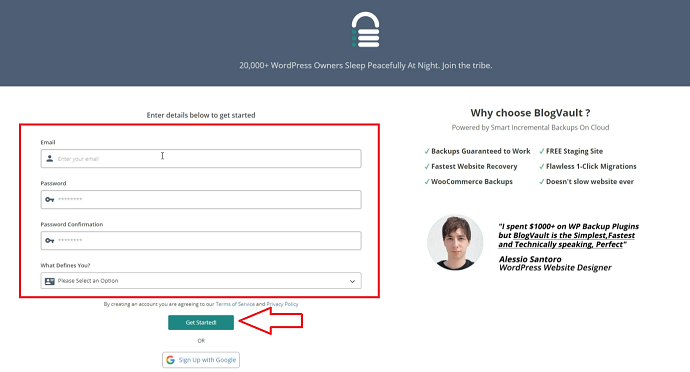
Step 2: Add your website to BlogVault
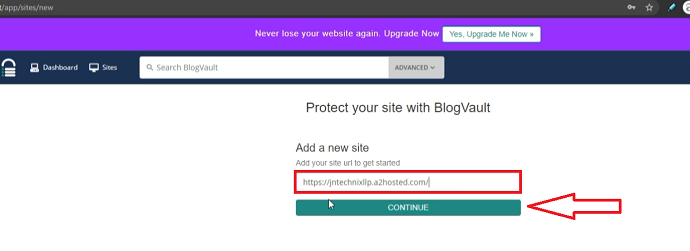
Step 3: Install a BlogVault Plugin on your Website
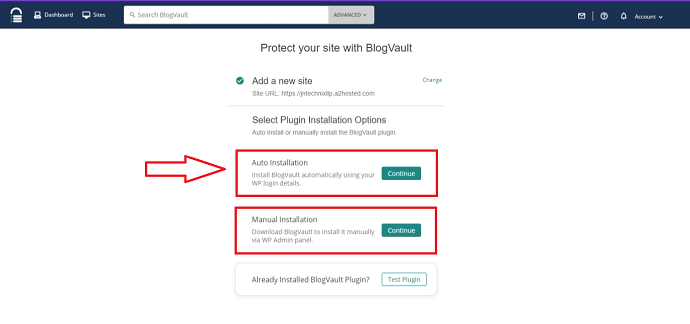
BlogVault enables you to install the plugin automatically or manually. Automatic installation is simple, you only need to enter the website credentials and the rest is taken care of by the service. With manual installation, you will need to download the BlogVault plugin and install it like other plugins.
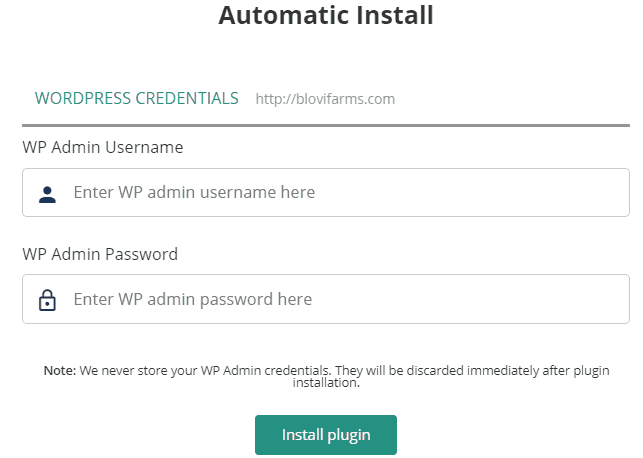
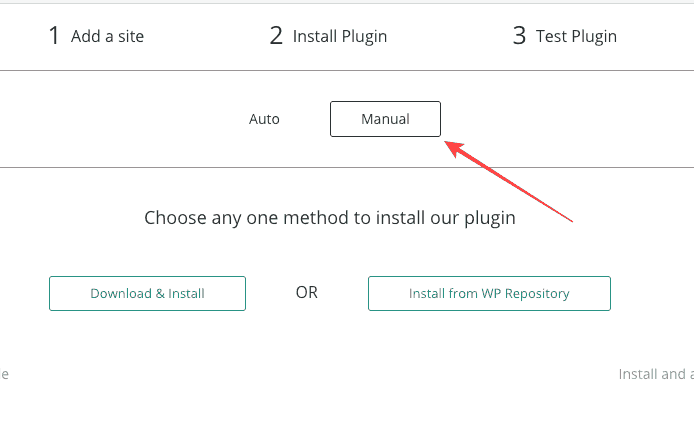
After installation, you will be landed on the BlogVault dashboard. No further manual actions are required, your website backup will automatically be started.
Dashboard Overview
The dashboard is simple and easy to use. All the sections are categorized such that you can find anything you need easily without searching too long. You can see the essential features such as backup, management, security along with other options such as uploading to Dropbox, Migrate, Auto Restore, test Restore, History and Download backup. To the left of the page, you find quick links that can be used for quick downloading, white-labelling, and more.
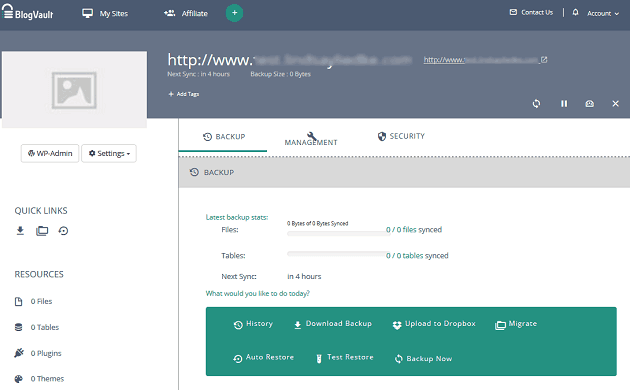
Features Overview
BlogVault automatically starts to back up your website soon after you have installed the plugin. Doubling both as a backup and security service, BlogVault keeps you protected and ensure you always have access to your backups when you need them.
There are many reasons why websites crash such as Hosting issues, Malware or Hacks, Incompatible Themes or Plugins, Human Errors, Server Crashes and so on. Backups can save you a lot of time and money when the unexpected happens. A great backup plugin should have features that allow you to get your site back up in no time after a crash.
Let’s take a look at all of BlogVault’s features and how they work.
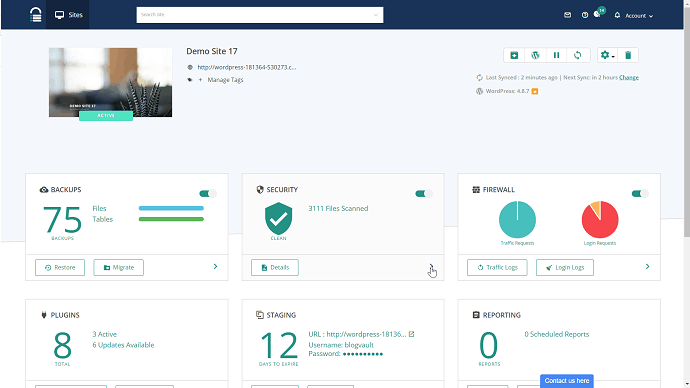
Website Backup
The site backups are automatic, or I can back up the website on-demand with just one click. The backup speeds are impressive, and depending on the size of the sites, it would only take a few minutes. My site, which was about 100GB, got backed up in less than 5 minutes and as soon as it’s done, I got a notification on my dashboard. My plan allows me to access Backups that go as far as 365 days!
Server Optimization
You might already be aware that backup operations on our own servers are extremely heavy. My site would slow down if my server had to take the load of backing up the website. Thankfully, BlogVault works on its own servers and won’t slow down yours.
Automatic, Complete and Incremental Backups
BlogVault’s incremental backups are optimized in two ways; first, my website is backed up and synced in small sections. Once the first backup is done, the subsequent backup syncs only the changes. This minimizes the load on the website and allows large sites to be backed up easily and quickly.
It also has additional features such as downloading backup versions to your computer or upload backups directly to your Dropbox account. What’s convenient is that the process runs in the background and you’ll be updated on the stage of the back-up.
Recovering and restoring websites
In the event that your website crashes, you can use the Auto Restore feature of BlogVault to automatically restore a backup of your website. The operation is as simple as clicking the Auto-Restore button and you’re back in business. The backup history also has a list of backup versions from 365 days from which you can select the exact backup you prefer to restore.
Self-Validated Backups
This useful feature lets you test-restore a backup version before actually restoring it on the live website. I can know the exact content that’s in the backup, so I can make a decision about what goes online. I can also compare backups and pick the one I feel is the best to restore.
Available at all times
Your backups are stored securely offsite by BlogVault. In the event that your website shuts down, the independent dashboard access is extremely useful.
Staging and Merging Test
Staging and merging are features you’ll find indispensable when updating your websites. It’s needed every time you need to test a new plugin or make updates to existing themes before going live with it. You would know how useful it is when showing updates to clients or customers. Using BlogVault, you can test all updates and changes or check themes and plugins without affecting your live website.
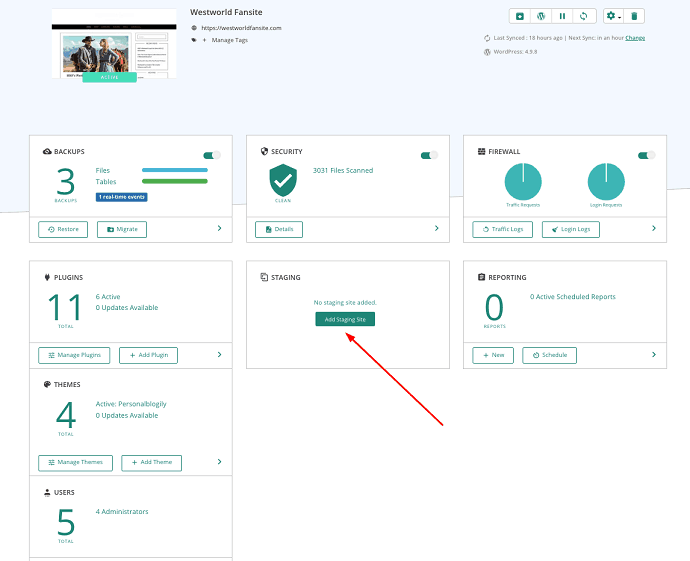
You can run all your tests and experiments before merging with the live site.
To have complete control over what goes on in your live site while you stage, the Live Merge feature is highly useful. It lets you perform both selective and total merge with the live website. If you don’t like the changes, you can always restore it to one of your backups.
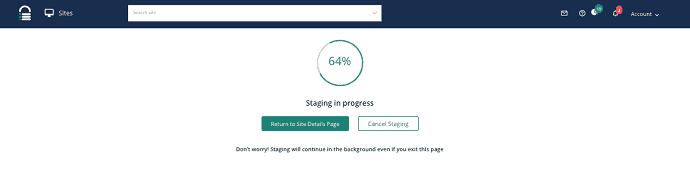
Your staging is password protected and since the staging site is not public you won’t have any unwanted visitors and are safe from Google indexing.
Migration
This security plugin’s migration feature makes it super easy to move your website. In just one-click, your entire WordPress site can be migrated from one domain to another or a different host without any downtime.
Compatibility with all web hosts.
BlogVault can migrate your site to any of the existing 5000+ web hosts.
No broken URLs or rewritten links
Not only does BlogVault enable you to switch hosting providers, but you can also switch website domains seamlessly. To prevent broken links, the old links can be rewritten to the old URL in the database.
MalCare Security
BlogVault’s integrated security feature is powered by MalCare to keep your WordPress sites safe. Running on its own servers, MalCare doesn’t overload your server and offers peak protection while maintaining good speed. Developed after analysing over 240,000 sites over a period of two years, MalCare is a total security solution for WordPress.
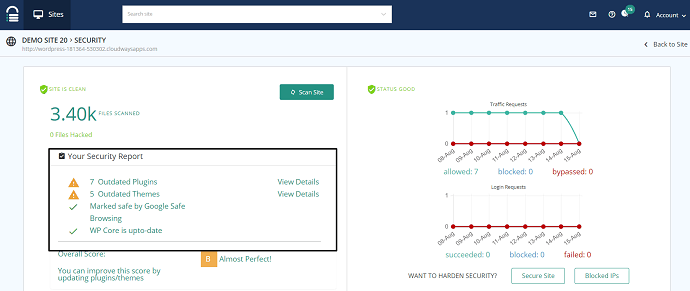
The one-click automatic malware cleaner and powerful scanner in MalCare are designed to find and remove all traces of malware from your website. MalCare’s intelligent firewall works round the clock to protect websites from bad traffic. It collects data from its network of sites to identify malicious traffic.
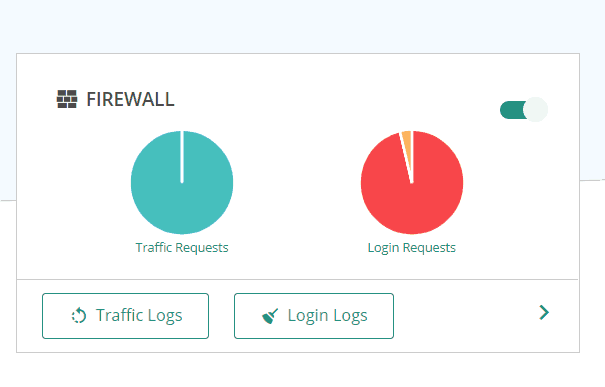
Additional features include a website scan with 100+ intelligent signals and accurate identification of malware location without false alarms. The login protection and WordPress Firewall blocks all hackers, bots and all other threats.
Real-Time Backups for WooCommerce Users
Having the site up-to-date without missing data is critical for WooCommerce sites. BlogVault provides real-time backups to keep the site running and ensures nothing is missed during the scheduled backups. If the site goes down, you can recover all your information and orders from a previous backup immediately. It becomes easy to stay online 24*7 when your site is being backed up to the minute.
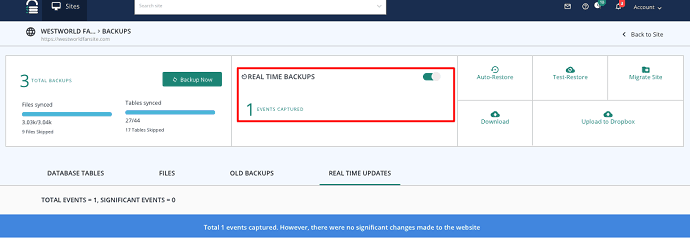
Website Management
BlogVault allowed me to update and manage my WordPress plugins and themes and all the applications from my dashboard.
Updates
The dashboard also lets me update themes, plugins and even the WordPress core. This is particularly convenient for updating across multiple websites. The website management feature also alerts you of when your themes, plugins and WordPress core are out-of-date. It’s all done with a few clicks from my BlogVault dashboard. You can also choose to remove themes and plugins that you no longer want.
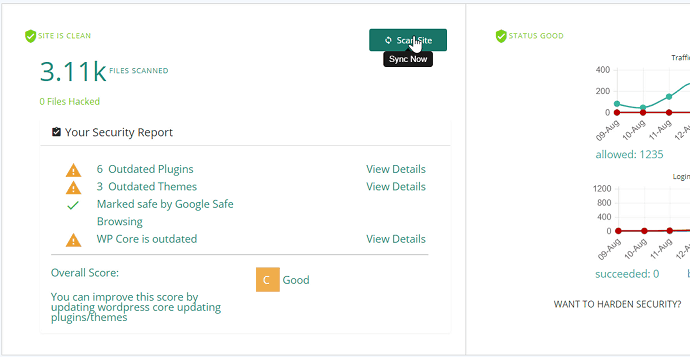
User Management
User management is another feature that has made my work easier. With this, I can manage users; add them, remove them, change passwords or change roles. All of this without having to log in to my WordPress sites.
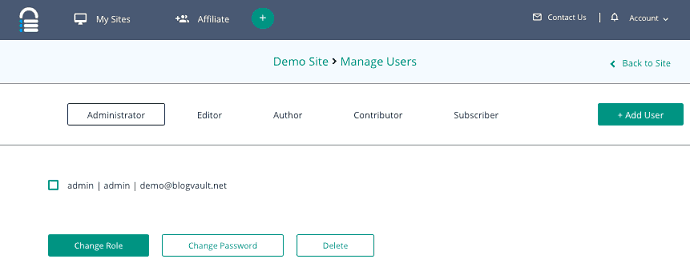
The central dashboard feature for website management and management of multiple sites is a feature that’ll save plenty of time and effort.
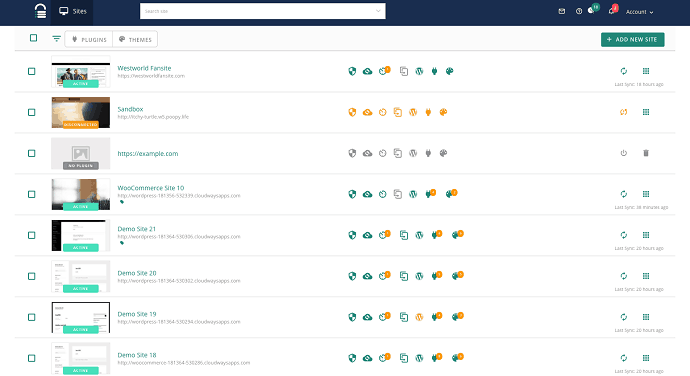
Additionally, managing plugins, themes and WordPress core on all your sites is now easier.
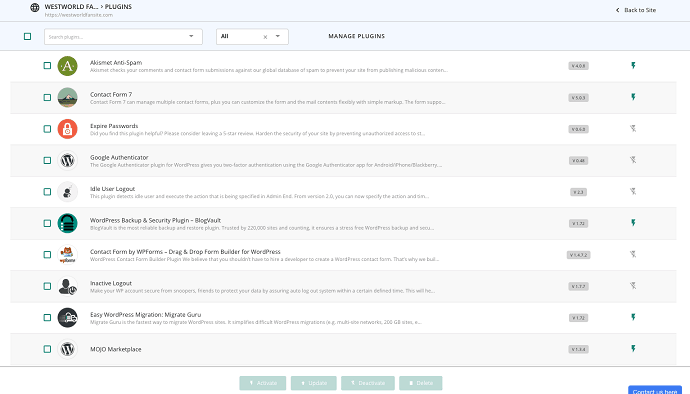
You can also filter results based on the selected theme, site title, plugin, tag or user using the Advanced search feature.
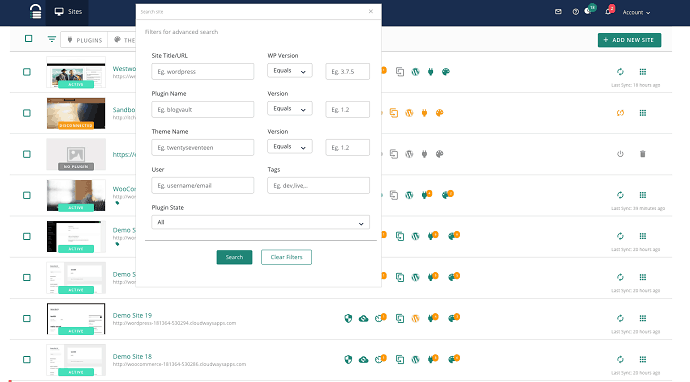
White-Labeling and Reporting
If you are among those developers or agencies who manage a client’s WordPress site, BlogVault’s white-labelling feature is very helpful. It allows you to rebrand the BlogVault plugin to your own brand name. Along with it, you can also send scheduled reports every day, weekly or monthly to keep your clients updated.
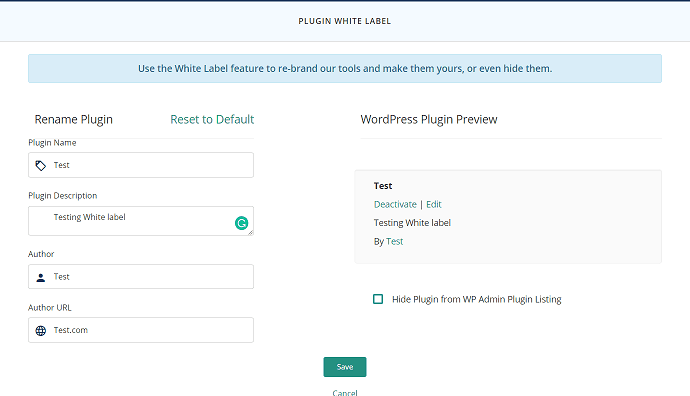
Support & Price
I found their support team to be very responsive and knowledgeable. One of my queries was answered within 24 hours and their answer was concise. When we talk about BlogVault pricing, 3 plans are available:
Basic
- Started at $7.4/month
- Only 1 website allows for backup
- 1 inbuilt staging site
- 90 days backup archive
- Daily backup
- WooCommerce backup
- No real-time backups
Plus
- Started at $12.4/month
- Only 1 website allows for backup
- 1 inbuilt staging site
- 90 days backup archive
- Daily backup
- WooCommerce backup
- No real-time backups
Advanced
- Started at $20.75/month
- Only 1 website allows for backup
- 1 inbuilt staging site
- 365 days backup archive
- WooCommerce backup
- Real-time backup is available
- You Might Also Like: 5 Best review plugins for WordPress website
- Top 6 Best Ad management plugins for WordPress website
Conclusion
I found BlogVault to be highly user-friendly and undoubtedly one of the best backup solutions that I have installed. Its simple one-click recovery process, reliable backup and being lightweight are some of its highlights. I would like it if the BlogVault team can incorporate a few more management features.
I’d definitely recommend BlogVault as a security service for WordPress websites.
Try BlogVault from Here.
I hope you like my BlogVault review. If you like it, please share it with your friends. Want more blogging tips, follow BlogVwant on Facebook, Twitter, and YouTube.