Are you using WordPress to manage your website and want to redirect a page in WordPress? Redirections help to redirect the user to the new destination of the page after searching with the old URL. Redirection will have good impact on SEO. But don’t know how to redirect a page in WordPress? Then this article will help you to redirect a Page in WordPress in a very easy way. So, read this article till the end and add redirects to redirect a page in WordPress.
What is Redirection?
Redirections are used very commonly to take users to the new destination of the content that they are searching for. This helps a lot in optimizing your web pages and easy to visit them. These are usually seen in link-shortening sites like “Bitly”. With this redirection technique, you can use the same URL for the new page of the content which will make the URL work even after the removal of that URL’s page. By enabling simple settings in the RankMath SEO plugin, you can easily redirect a Page in WordPress.
There are many plugins available to redirect a URL in WordPress. We don’t recommend using a single plugin for a single purpose. When you install RankMath, it will do many things like news & video sitemap, keyword tracking, schema, Image SEO, etc., to improve your website’s SEO. You can redirect a page with its free version as well.
What is the use of Redirection?
- Redirection helps to forward the traffic from the old URL to the new URL when the old one is removed or deleted.
- User experience will be enhanced by using the redirections.
- If you are migrating your websites, redirection helps to redirect outdated URLs to new destinations.
- Broken links or outdated links may impact the SEO performance, so adding redirections to those kinds of links will not show much impact on SEO.
What is RankMath?
RankMath is a popular SEO plugin preferred by most WordPress users to add to their websites. This allows users to optimize their websites and enhance their performance. It is the most trusted plugin across the globe with millions of downloads. RankMath provides lots of amazing features that let user’s website handling easier.
Features of RankMath
- Professional Dashboard
- SEO-Friendly plugin
- Easy-to-setup
- Keyword Ranking
- Different Types of Schema Generators
Pricing of RankMath
RankMath is available in Free and PRO versions. The pro version can be purchased in three plans, such as Pro, Business, and Agency. The prices of all three plans are listed below.
- Pro – $59 per year(ex VAT)
- Business – $199 per year(ex VAT)
- Agency – $499 per year(ex VAT)
- RELATED – RankMath Vs Yoast SEO: In DEPTH Comparison
- RankMath Review: The Complete Guide to Use RankMath Pro
How to Redirect a Page in WordPress
Video Tutorial
We Provided this article in the form of a Video Tutorial for our reader’s convenience. If you are interested in reading, skip the video for now and watch it after the completion of reading this article.
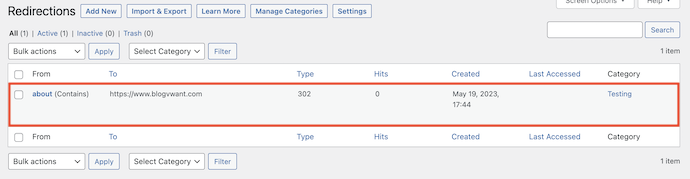
In This section, I will show you the step-by-step procedure to redirect a Page in WordPress using RankMath.
Total Time: 5 minutes
STEP-1: Visit RankMath
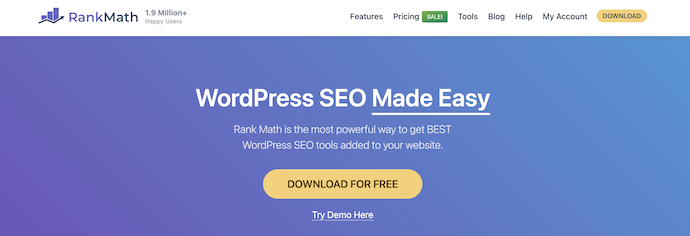
Visit the Official site of RankMath and click on the “Download” option available on the homepage. You can download RankMath free version from WordPress.
STEP-2: Choose a Plan

It takes you to the pricing page and there you will find three plans, such as Pro, Business, and Agency. Choose a plan and complete the purchase.
STEP-3: Enable the Redirection tool in RankMath
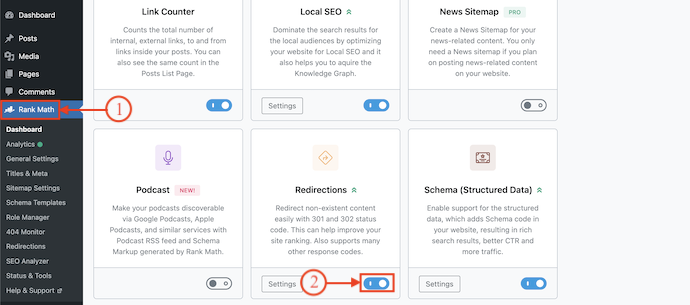
Go to the Dashboard of your Website and Move to the RankMath section by clicking on the “RankMath” option available on the left menu. Scroll downward to find the “redirections” tool. Click on the “Slider” to Enable it.
STEP-4: Redirections list
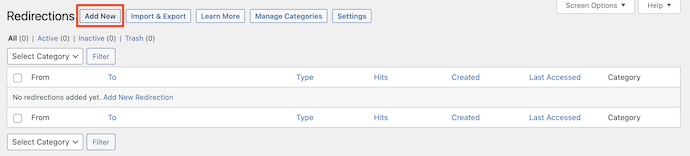
Now, Click on the “Redirections” option under the RankMath section available on the left side menu. Then you will find all the added redirections. If you haven’t added any redirections, the list will be empty. Click on the “Add New” option and it shows you a form to add details for redirection like Source URLs, Destination URLs, Redirection Type, Maintenance Code, Redirection Category, and Status.
STEP-4(i): Source URLs
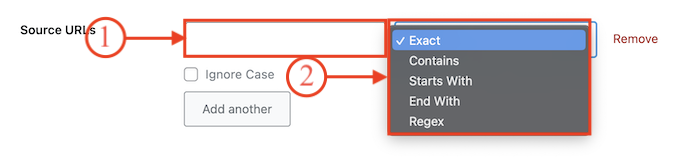
Here you have to enter the Source URL in the first column. Click on the Dropdown option of the second column and choose a type to set the working of the link. Check in the “Ignore Case” option to disable the Source URLs case sensitive.
Exact – You need to enter the URL exactly as entered in the column.
Contains – It redirects if the URL contains the words you are searching for.
Starts with – URL must start with the searching word.
End with – URL must end with the searching word.
Regex – Regex stands for Regular Expressions and it is the most powerful match-making type.
STEP-4(ii) – Destination URL

In this column, you need to enter the destination URL to which you want to take the user when they search for the Source URL.
STEP-4(iii) – Redirection Type

RankMath provides three Redirection Types, such as – 301 Permanent Move, 302 Temporary Move, and 307 Temporary Redirect.
Code 301 – This indicates that the old URL is moved to a new URL permanently.
Code 302 – This code is used to temporarily move the old URL to the new URL.
Code 307 – This is to redirect the old URL to the new URL temporarily.
STEP-4(iV) – Maintainance Code

This section is to choose the reason for the redirection. It has two types of Maintainance codes, such as 410 Content Deleted and 451 Content Unavailable for Legal Reasons.
STEP-4(V) – Redirection Category
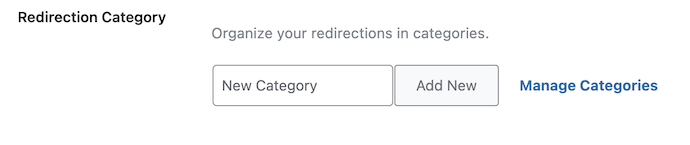
You are asked to choose the redirection category from the provided options. Choose a category or else create a new category by clicking on the “Add New” option.
STEP-4(Vi) – Status

From this status option, You can easily “Activate/Deactivate” the added redirections whenever needed. So that you can simply deactivate the redirection after usage without deleting it.
STEP-4(Vii) – Schedule Activation and Deactivation

If you want to use the redirection for a particular period of time, you can simply schedule the Activation and deactivation from this option. And this is an optional setting. Finally, Click on “Add Redirection” to create the redirection.
STEP-5: Added Redirection
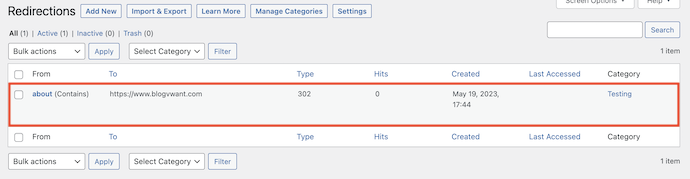
After adding the redirection successfully, you will find it in the list with all its details like From, To, Type, Hits, Created data, Last Accessed, and Category. This is how you can redirect a page in WordPress using RankMath.
How to Modify the Added Redirections
- Go To the dashboard of WordPress and Move to the “Redirection section in RankMath”. There, it shows you the list of Redirections added. Mouse over the redirection which you want to modify and Click on “Edit”.
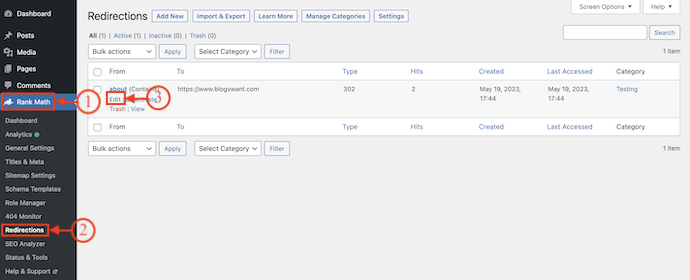
- Then it takes you to the redirection page and from there, you can modify the options whatever you want to. Later, Click on “Update Redirection” to confirm the changes/modifications.
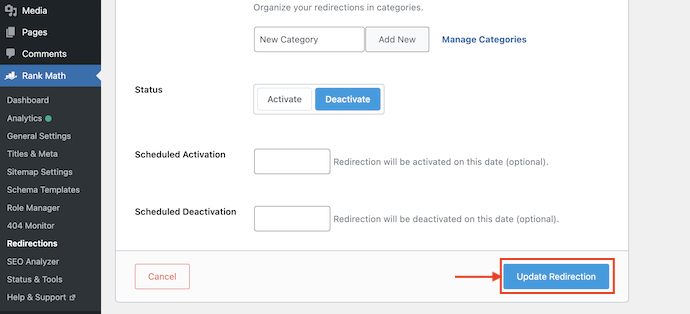
Conclusion
Redirections are very important to make the old webpage URL work even after removing them or moving them to a new destination. So that the modification doesn’t affect the reach of that particular webpage. Follow the steps discussed in this article and add redirections to your websites to redirect a page in WordPress.
RankMath SEO plugin is the best plugin to improve website SEO. It is available in both free trial and PRO versions. After adding RankMath to your website it will never disappoint you with its performance. Even in its free trial, RankMath provides all the features required by a website to improve its performance.
I hope this tutorial helped you to set up the “How to Redirect a Page in WordPress” feature. If you like this article, please share it with your friends. If you want more blogging tips, follow BlogVwant on Facebook, Twitter, and YouTube.
- RELATED – How to Add Pros and Cons Schema to a WordPress Website
- 18 Best WordPress SEO Plugins To Improve Your Website Search Rankings
How to Redirect a Page in WordPress – FAQs
How do I redirect a page?
To redirect from an HTML page, we use the META Tag. Along with this, we also use the HTTP-equiv attribute to provide an HTTP header for the value of the content attribute.
What is 301 redirect in WordPress?
A 301 redirect indicates that the page requested has been permanently moved to the destination URL.
What is a 404 redirect?
404 redirects are bad. They are a terrible user experience and the search bots will penalize you meaningfully for it. 404s occur when a page is deleted from the site and the server, but links to the page and bookmarks still exist.
What is 403 or redirect?
The 403 error code means the authentication was a success but the user lacks the permission required to perform an action.
Should I use 301 or 302 redirect?
For permanent changes to a website and continued ranking through SEO, a 301 redirect is necessary.
