Want to use Siteground Cloud hosting? Then you must read my Siteground Cloud hosting review. By the time of writing this review, I have been using Siteground Cloud hosting for more than six months. My two website were hosted on Siteground Cloud servers.
Share hosting Vs Cloud hosting?
When you want to use Siteground servers, you might have confused with their plans. You might be in trouble to choose which plans suites to you.
I did not use Siteground shared hosting. So I don’t talk about shared hosting. Shared hosting is nothing but sharing a server. Your website will be hosting
Shared hosting is nothing but sharing a server. Your website will be hosted in a server along with many other websites. Other websites traffic and problems may also have the effect on your website.
Cloud servers mean virtual servers run on cloud computing environment. You will virtually get a dedicated server. You can easily scale cloud server resources. It will give more security and speed. Cloud servers are more stable than shared servers because they don’t run on centrally located software. Other cloud servers problem can not harm your cloud server.
If you have less than 1 lakh page views per month, you can go with any one of the Siteground Shared hosting plans(60% Discounted link).
If you have page views above 1 lakh per month, you must go with Siteground Cloud hosting.
Siteground Cloud hosting gives you more speed than Shared hosting. They use HHVM technology in their Cloud hosting servers. I am not sure whether they provide HHVM on their shared hosting plans.
Siteground cloud hosting review
Siteground is a well known hosting service provider for WordPress and other platforms also. They are known for their speed and top class support. Let me continue with my Siteground Cloud hosting review.
SSD storage
Siteground uses only SSD drives which give you better speed than HDD storage drives. Every plan including shared plans will give you SSD drives.
Speed
Always Siteground uses latest technologies to give you better speed. Siteground gives you 300ms response time. Of course, you may not get it with the regular site which has huge java scripts, images, and widgets. If you install WordPress on a new domain and if you don’t have any extra widgets, Java scripts and plugins then you can see this speed. I have seen 300 ms load time of this blog when it was new.
When you add more plugins and features, your load speed will be reduced. Still, you will get very good speed compare to other hosting services. You can easily load your website within one second.
Cache

Siteground uses their own caching technology Supercacher. You don’t have to use any other cache plugins like W3tc or WP Super cacher. They have four levels of caching techniques.
- Static cache: It will cache your websites static content like images, CSS, JavaScript, and much more.
- Dynamic cache: It copies your website dynamic content and stores in the RAM. If any one visit your website, they will serve cached version which was stored in the RAM. You might know that Retrieving data from RAM is faster than retrieving data from hard disk. So your website will be speed.
- Memcached: It will speed up your database calls, API calls, and page rendering by storing data in memory.
- HHVM/Google Page speed: You can enable any one of the two. HHVM is the PHP execution technology developed by Facebook. Google page speed is the technology developed by Google. When you use Google page speed option, you can not use static and/or dynamic cache options. If you use HHVM, you can also use above 3 caching technologies. The siteground claim that if you use HHVM option, your site will work 10 times faster than usual.
You can enable above four options from Siteground cPanel. They will also give you SG Optimizer plugin to activate cache from your WordPress dashboard.
I have enabled first three caching technologies. I did not try Google Page Speed. But I have tried HHVM technology. It gave me too many issues.
Issues with HHVM
- It consumes too much RAM. If your actual site takes 2 GB RAM, HHVM caching part need around 4GB RAM. So in total, you need to take the 6GB plan when you need only 2GB.
- Many plugins and themes have compatibility issues with HHVM technology.
- My site was giving the blank page to logged in users due to the conflict between HHVM and some plugin.
- Thirstyaffiliates auto liker add-on was not compatible with HHVM and my site went down.
- My Metro Pro theme from Genesis framework had compatibility issues with HHVM.
- I have seen template issues with ADSPRO plugin.
Finally, I had to disable HHVM to use my site properly. I suggest you use only three caching technologies and don’t use HHVM.
Price and Discount
Siteground is an expensive hosting company. Siteground Plans price is too high. Of course, you can pay that for the kind of support and service you get. Below table will give you its plans and pricing details. Every Cloud server plan will give you 5TB data transfer.
| Plan | Price | CPU Cores | RAM | Storage Space |
| Entry | $80/Month | 2 | 4 GB | 40 GB |
| Business | $120/Month | 3 | 6 GB | 60 GB |
| Business Plus | $160/Month | 4 | 8 GB | 80 GB |
| Enterprise | $240/Month | 8 | 10 GB | 120 GB |
Sometimes they may change plans and pricing. Just visit Siteground official website for the current plans and pricing details.
- If you buy for 3 months you will get 5% discount
- If you buy for 6 months or one year you will get 10% discount.
Free SSL
Google is considering HTTPS as one of the factors for ranking. Siteground gives you free SSL certificate Let’s Encrypt. I have given a complete procedure to implement SSL on Siteground server.
SG Optimizer Plugin
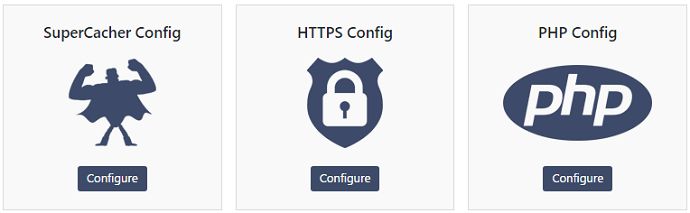
Siteground gives you free WordPress plugin SG Optimizer. It will give you options to enable dynamic cache and Memcached.cache of Supercacher. You can check latest PHP version compatibility and you can change your PHP version. It will also give you the option to implement SSL on your website.
Security
Their servers give you best firewall. But that is not enough. Even if you pay high for Siteground servers, They don’t give you any malware removal service. It is always recommended to use Sucuri Web Application Firewall or Wordfence. They give you hack alert for the certain price. It can detect malware in your website and alert you. But they don’t remove malware. You need to use Sucuri to remove malware.
Backup
Earlier Siteground was storing your complete site, database and all other files in a separate server for seven days. You could not see backed up files. If you got any issue, you need to contact Siteground support to restore your website to backdate.
But now they are taking backup for 30 days. They have introduced initiative Backup Restore module in the files section of your control panel. Through this, you can restore your complete site or particular file or folder to backdate with a single click.
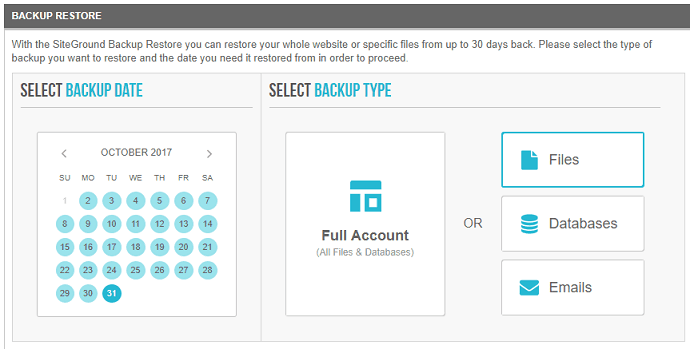
I think now you don’t need to use any other backup services like Vaultpress from Jetpack. Their backup and restore service is perfect. Still, you should not depend on hosting service backup, you need to take your website back up regularly to your computer or to your Drive Using Vaultpress.
Support

One of the biggest plus points of Siteground is their support. You need not wait for the answer or solution to your issues. They support live chat and ticketing system. Even live chat team will attend you immediately. They are very knowledgeable. They will also help in WordPress issues. Of course, you may not get solutions to 100% issues. But you can get quick solutions to almost 95% of your issues.
Issues
Everything will not be smooth. The siteground server gives you many compatibility issues with your plugins and themes. I will mention some of them what I have faced.
No option to add user agent string. I was using WP Touch Pro plugin to generate a mobile website. This plugin needs to add user agent strings. W3Total cache or some other caching plugin will give you the option to do that. But Siteground caching plugin SG Optimizer will not give you the option to add user agent string. My website was giving desktop theme on mobile and vice-versa. Finally, I had to remove WP Touch Pro plugin and I am using AMP version for my mobile site.
Jetpack Publicize did not work when I switched from another hosting server to Siteground. I have written solution to the issue. Read Fix for Jetpack Publicize not working issue.
If you enable HHVM caching technology you will see much more issues what I have mentioned in this article already.
Conclusion
Siteground Cloud hosting is really the best hosting servers. Irrespective of the issues, I was using Siteground servers because of their support and speed.
| Pros | Cons |
|
|
I hope you might like my Siteground cloud hosting review. If yes do me a favor by sharing this review with your friends. If you are using it, you are well come to give your opinion. want more blogging tips, follow BlogVwant on Facebook and Twitter.

This was my first experience with creating a website so I’m not savvy to the ins & outs. I created the website for a business that went nowhere so I intended to not renew my account which expired this month. It seems that my account was set to auto-renew through my credit card by default and I had no idea that this was the case. The email they sent had a renewal fee if $24. I found two charges totaling $143. on my credit card so I immediately went to their site and cancelled. I was only refunded $104. When I contacted them they told me that the $39. was non-refundable. So I paid $39. for NOTHING! Poof! Read your settings carefully!
Unhappy customer!!