Does your WordPress not sending email properly? You must configure your WordPress Email settings perfectly to reach your user inbox. Otherwise, they might go to the Spam folder. You just need to switch from default WordPress Email settings to WP Mail SMTP to solve all your WordPress email issues.
Tech Tip: Experience a safer & secure migration to office 365 with zero data loss with expert supervision from O365CloudExperts. Learn more about cloud based desktops such as Citrix Xendesktop vdi with top-notch support from CloudDesktopOnline.
Why My WordPress not sending Email?
Email providers like Gmail, Yahoo, etc., often check the email origination address before delivery. When they don’t find the proper authentic origination, they might send that mail to spam and sometimes they don’t even deliver the email.
Usually, WordPress uses PHP to send emails for contact forms or any other. If your web host did not configure your server PHP properly to send emails, your email will not deliver properly to your users.
That means when you send emails directly from your WordPress there a chance that your mail could not be delivered or marked as spam by email providers.
The solution to WordPress not sending Email issue
You just need to change your default WordPress Email settings to use SMTP instead of PHP.
What is SMTP?
SMPT(Simple Mail Transfer Protocol) is a standard to deliver emails. SMPT increase the mail deliverability using proper authentication.
When you use the SMTP for sending an email, your emails will go with proper authentication and all email providers will deliver your email in inbox.
How do I use SMTP mail in WordPress?
WordPress has many plugins for adding any feature. So you can simply use WordPress SMTP plugin.
WP Mail SMTP by WPForms is the best free WordPress SMTP plugin. WP Mail SMTP Pro is the premium version to the free WP Mail SMTP plugin.
What is WP Mail SMTP and How does WordPress SMTP plugin work?

WP Mail SMTP is a free WordPress SMTP plugin which will make sure to authenticate your emails and send through trusted third parties.
WP Mail SMTP allows you to set up your WordPress to use your Email services providers to send Emails.
It reconfigures wp_mail() function to use proper SMPT host credentials.
It will also allow you to use the built-in SMTP mail providers through integrations. So even if your host does not allow SMTP mails, you can send SMTP mail through direct API of built-in Email providers.
Always free plugins have limited features and support. We suggest you go with the premium version for better features and support.
WP Mail SMTP Pro?
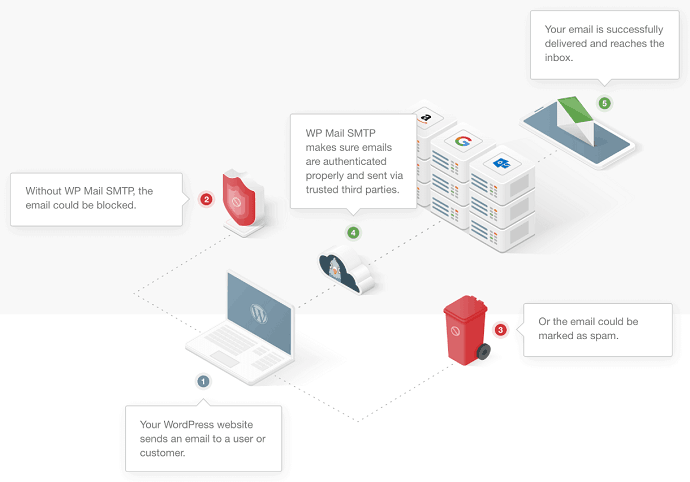
WP Mail SMTP Pro is the premium version to free WP Mail SMTP by WPForms plugin. It is developed by WPForms one of the best Contact form plugins from WordPress.
WP Mail SMTP Pro Plans, Pricing
WP Mail SMTP Pro has four plans Pro, Elite, developer, and Agency.
- You can get a Pro plan for $99/Yr.
- You can get the Elite plan for $149/Yr.
- You can get a Developer plan for $249/Yr.
- You can get the Agency plan for $449/Yr.
WP Mail SMTP Pro discount
First time customers will get the $50 discount on all WP Mail SMTP plans through This WP Mail SMTP discounted pricing page.
Features
You can check the above screenshot for the features list.
- White-Glove Setup: Their support team will install and setup the plugin. It is available only to Elite customers.
- You can check Email logs.
- You can Control which Email notifications to send to your users.
- You can connect with Office 365 account and Outlook.
- It supports all SMTP service providers like SendGrid, Amazon SES, Mailgun, etc.,
Conclusion
It is best to use WordPress SMTP plugin for sending email from WordPress. If you can not offer money, you can use the free version of WP Mail SMTP plugin. It works really well. When you don’t mind about spending little money for better features and support, go with WP Mail SMTP Pro.
- Read: 8 Best WordPress Email subscription plugins to Collect Leads
- Best 7 Image optimizer plugins for WordPress
I hope this tutorial given you quick solution to WordPress not sending email issue. If yes, please share this article and follow BlogVwant on Facebook and Twitter for more tips.
