Do you want to change the default WordPress Username(i.e., Admin)? Do you want to change the current admin username? By following the given methods you can not only change the admin username but also other user role usernames.
No Doubt in saying, WordPress is the Most Popular CMS Which was Widely Used by Most of the bloggers and all. Whatever the Purpose maybe it can be easily customizable without that much of tech Knowledge as there would be no mess around it.
Does it Really help? Yes, Most of the usernames of WordPress websites are unchanged i.e Probably Admin. It becomes easy for hackers to get into your site. Most of us ignore these Minute changes which result in Attacks. Hope There is Nothing Wrong with changing the default username “Admin” to some other. Here are the Best Possible ways to change the Dashboard username properly.
- Suggested To Read: 3 Ways to Reset WordPress Admin Password
- Must follow WordPress settings immediately after starting a blog
Ways to Change WordPress Username
A Username can be Changed with any of the Following Methods. Try as per your comfort.
- Through the WordPress Dashboard.
- Using Plugins
- Using PHPMyAdmin
Let’s Start,
1. Manually Using WordPress Dashboard
Video Tutorial:
Watch a video tutorial to see how easy is to change an admin username in WordPress. Or just continue with the steps mentioned after the video.
This is the easiest of all the Methods. The only important step is to create the new user by giving admin rights and deleting the old one after assigning the content to the new admin.
- Login to your WordPress website dashboard and check out the options on your left side.
- Click on Users Option and then on “Add New”. Now here you can add a new user admin account.
- This is how the “Add User” Section appears. Fill out all the related things.

- Don’t save it. Move to Role section and Change subscriber to Administrator and then click on “Add New User”.
- Now log out of your WordPress and Login Again with the New user details.
- Once Logged in, Now go to the All users Section and find out the default admin account. Place the cursor on that name, you will see the option to delete. Click Delete.
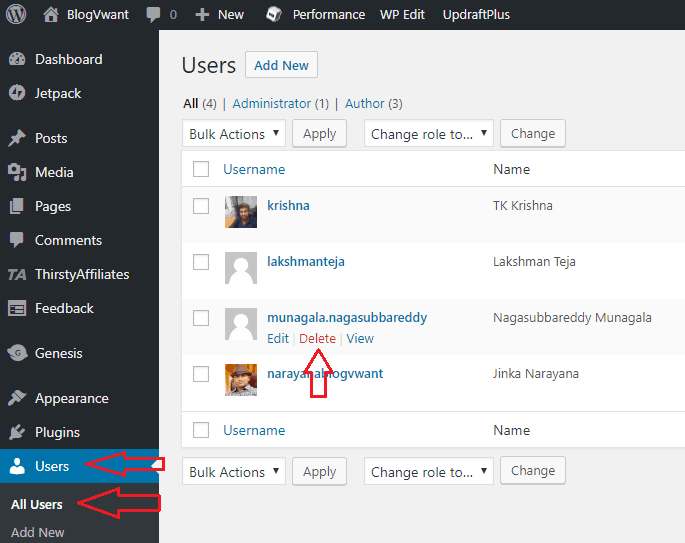
- You need to save all the contents which are already published under old admin. For this, we can use Attribute all content to. Simply select new admin from the dropdown and then confirm the Deletion.
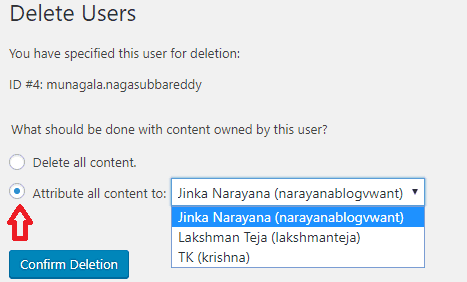
- Read: 10 Essential WordPress Plugins list you must have
- Top 5 WordPress Security plugins
- Top 7 Image Optimizer plugins for WordPress
2. Change WordPress Username Using Plugins
Hope one doesn’t require more methods as the First one was the most simple of all. Anyway if you are willing to try something new try the thing with plugins which is simple as above. The Following plugins,
- Admin renamer extended
- Username Changer
- WPVN – Username Changer
are the best Used ones for this purpose.
Simply Rename the Old Name. That’s It.
3.Using PHPMyAdmin
To be Frank, I won’t Recommend this for this Purpose as this involves editing with Database. A simple mistake can make your site dead. I suggest you use this method if there are no other options to change your username. The Only case is if you lose the username and password of your WordPress site then this might be the only way to do the work.
By using this method one can find their username and can change it as well.
- First login to your Cpanel
- Then Click on PHPMyAdmin and then select the database where your blog is hosted.
- Nw you might be able to see your website tables which will be started with wp_
- Now you need to find the users table which is mostly like wp_users
- Now click on the username and edit it as you need.
- Change the user_login value to the changed name as well.
- Click on “Go” and log in with your new details.
Hope I have listed all the Possible ways to Change WordPress Username. If you like this article, please share this article. If you need more WordPress tips, follow BlogVwant on Facebook, Twitter, and YouTube.
