Do you want to share or export WordPress analytics with Google Analytics reports easily and quickly straight from your WordPress dashboard with others in less than a minute? And do you want to safely grant Google Analytics permissions to your desired people right from your WordPress dashboard?
Then you will need to install and use MonsterInsights, the No.01 Google Analytics plugin, on your WordPress site.
And this article is the right article for you. Just go through this article to learn how MonsterInsights aids you to easily share your GA reports with others as Email Summaries and PDF straight from your WordPress dashboard. And you can also learn how to safely grant GA permissions to specific few people to view your GA reports. Further, you can also learn how to download your GA reports in other formats like EXCEL, CSV, and Google Sheets.
What is MonsterInsights?
MonsterInsights is the world’s No.01 Google Analytics plugin that simplifies the complex process of connecting your WordPress site with your Google Analytics.
With MonsterInsights, you can easily connect your WordPress site with your Google Analytics right from your WordPress site within a few minutes and without any line of code.
Besides connecting your WordPress site with your Google Analytics, MonsterInsights also aids you to:
- Easily and quickly share your Google Analytics reports with others right from your WordPress dashboard.
- View Google Analytics reports right on your WordPress dashboard.
- And much more.
Why Would You Want to Share Your Google Analytics Data?
Showing solid statistics and data is a great way to convince people over to your side. The following are a few situations where you will need to share your Google Analytics reports:
Share Website Performance Reports With Clients:
Suppose you are an agency that handles several clients, then you will need to share the GA reports of their websites with them so as to keep them updated on their website performance.
Keep Team Members And Other Departments Updated Without Giving Access To GA:
In your organization, if you want to keep other team members and departments updated on various stats of your website without giving access to your Google Analytics, then you will need to share your GA reports to them regularly.
Form Partnerships With Other Websites:
If you want to form a partnership with other companies, then they can definitely ask your website statistics.
Boost Website Conversions:
You can easily convert potential customers into buyers simply by showing them how many customers are already using your product and how long.
- You Might Like: How To Setup Google Analytics Custom events tracking Easy In WordPress: MonsterInsights Alone Can Make This
- How To Set Up Author Tracking On WordPress Site by MonsterInsights
How To Export WordPress Analytics With Google Analytics
Are you now eagerly waiting for how to easily and quickly share your Google Analytics reports with others? That too in less than a minute and at low cost. Then install and use MonsterInsights on your WordPress site.
With MonsterInsights, you can share your Google Analytics reports with others in 3 ways:
- Get weekly stats of your website straight to your inbox and share them with others via email.
- Export your Google Analytics reports as PDFs.
- Grant permission to view your Google Analytics reports.
Suppose you want to download and share your GA reports in other formats like EXCEL, CSV, and Google Sheets, then you can do this by logging into your Google Analytics account. This is the 4th way to share your GA reports with others.
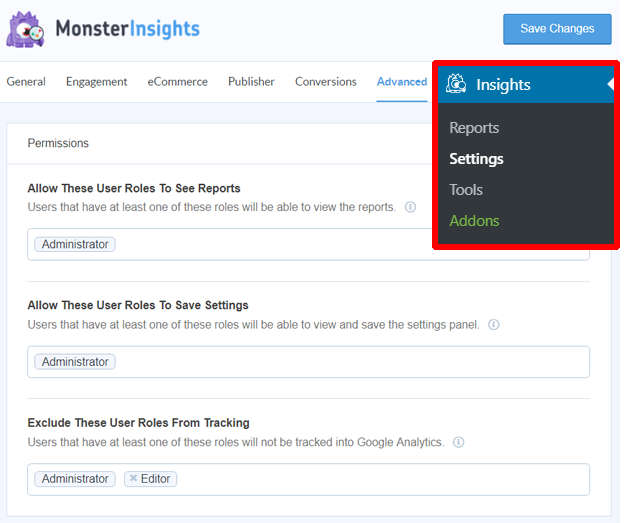
In this section, you can view the 3 great ways to share your WordPress Google Analytics reports using MonsterInsights, the best and World’s No.01 GA plugin.
In brief, the following 6 steps are involved here:
1. Subscribe To Any One of MonsterInsights’ Premium Plans.
2. Install and Activate MonsterInsights Premium Plugin.
3. Connect Your MonsterInsights To Your Google Analytics.
4. Share Weekly Website Stats via Email With MonstersInsights’ Email Summaries Option.
5. Export Your Google Analytics Reports as PDFs And Share.
6. Grant Permission to View Google Analytics Reports.
Total Time: 5 minutes
Step1: Subscribe To Any One of MonsterInsights’ Premium Plans
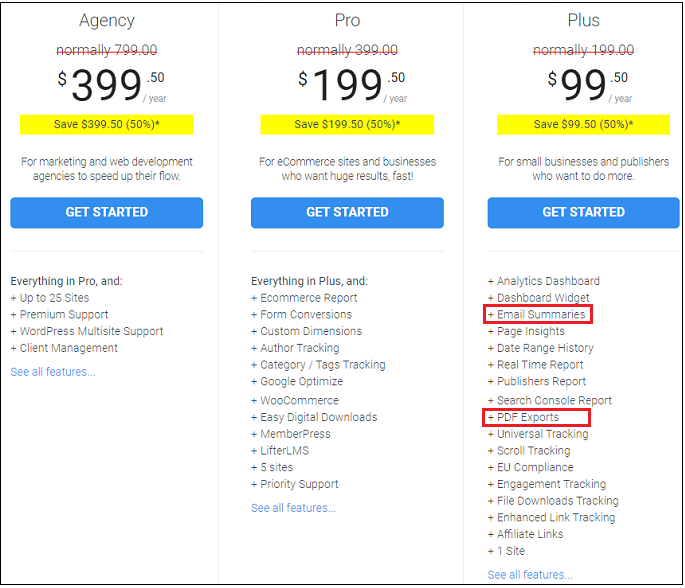
1. First, you need to subscribe to any of MonsterInsights’ premium plans like Plus, Pro, and Agency to share your Google Analytics reports with others.
2. Here, its starting plan Plus is sufficient to share your Google Analytics reports with others.
3. The cost of its Plus plan is just $99.50 per year.
At this low price, you can:
Get weekly website stats straight to your email inbox,
Export your GA reports as PDF,
Grant permission to view your GA reports,
Get analytics dashboard,
View real-time reports, and much more.
Step2: Install and Activate MonsterInsights Premium Plugin
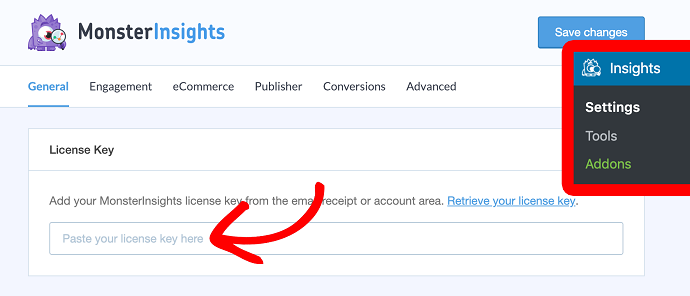
After subscribing to MonsterInsights’ premium plan, install and activate MonsterInsights premium plugin on your WordPress. Just follow the few steps to do this.
1. Visit the MonsterInsights website and log in.
2. Click over the Downloads tab present on the top of the page.
3. Click over the Download link present beside your MonsterInsights premium plugin.
4. A zip file is downloaded.
5. Go to your WordPress site Dashboard and navigate to Plugins >> Add New >> Upload Plugin.
6. Click over the Choose File button and upload the just downloaded zip file.
7. Click over the Install Now button. And then on the Activate Plugin.
8. Go to your My Account page on the MonsterInsights site. Then copy your License Key.
9. Go back to your WordPress site dashboard. And navigate to Insights >> Settings.
10. Click over the General tab. Then paste the copied license key.
11. Click on the Verify button.
That’s it! You have now successfully installed and activated the MonsterInsights Premium plugin on your WordPress site.
Step3: Connect Your MonsterInsights To Your Google Analytics
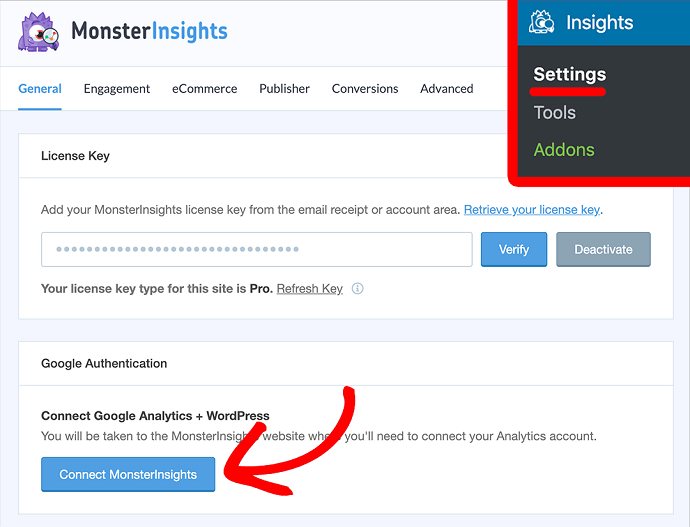
Once you have installed MonsterInsights premium plugin on your WordPress site. Then you need to connect your MonsterInsights with your Google Analytics. Just follow the below few steps to do this:
1. Go to your WordPress site dashboard and navigate to Insights >> Settings.
2. Click over the General tab.
3. Click over the Connect MonsterInsights button.
4. Select your right Google Account and click over the Allow button.
5. Select your correct website profile. And click on I’m not a robot option.
6. Click on the Complete Authentication button.
That’s it! You have now successfully set up your Google Analytics on your WordPress site using MonsterInsights.
Step4: Share Weekly Website Stats via Email With MonstersInsights’ Email Summaries Option
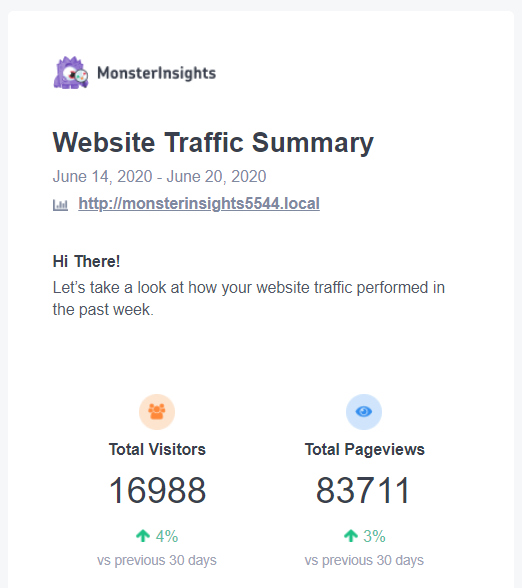
Suppose your clients need weekly performance reports of your website? And if you are busy with your daily tasks and don’t have enough time to log in and check Google Analytics.
Then no problem at all. Because MonstersInsights gives you a great and easy solution. With MonsterInsights Email Summaries, you can get important reports of your website straight to your email inbox.
Further, these reports are simple to read and understand. And this way aids you to always keep an eye on how your website is performing. So that you can take suitable decisions according to these reports.
To view these reports, just go to your WordPress dashboard and navigate to Insights >> Settings >> Advanced. Then scroll to Email Summaries.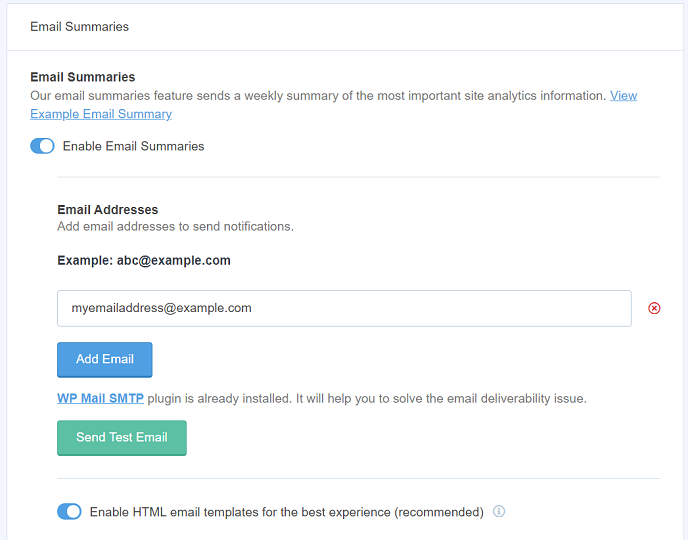
Here you can:
1. Add a maximum of 5 email addresses to send the email summaries.
2. Send out a test email also.
3. Customize the header with your own brand logo or agency logo. This gives a personal touch to your reports.
4. Send weekly stats of your website to your clients. So that they can know how their website is performing and also admire your hard work.
Step5: Export Your Google Analytics Reports as PDFs And Share
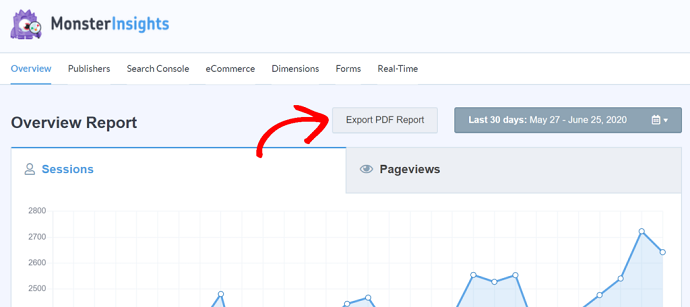
With MonsterInsights, you can easily download any report of your website performance as a PDF file and share it with anyone.
And the good news is that now you no longer need to use the print preview mode to download your MonsterInsights reports. The major problem with this old method was that you had to spend several hours trying to fix formatting. That’s due to the presence of graphs and numbers all over the place.
But now all that has changed with the option “Export PDF Report”.
You can view this option on the top of all your MonsterInsights reports.
Just click on this button and get properly formatted reports of your website to share with others.
Step6: Grant Permission to View Google Analytics Reports
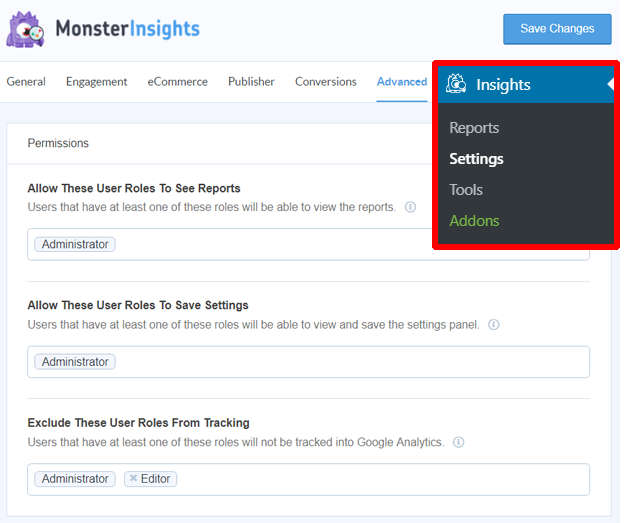
Some occasions will come where you want to share your Google Analytics account with others.
Then at that time, with MonstersInsights, you can easily and safely grant Google Analytics permissions straight from your WordPress dashboard. And besides granting GA permissions, you can also manage those GA permissions. So that you can control various user roles and permit a few people that you want to view your GA reports.
Now simply go to Insights >> Settings >> Advanced and then navigate to Permissions.
Here you can view various options to allow which user roles can see your reports, save settings, and which user roles are to be excluded from tracking.
That’s it! You have now seen the 3 easiest and great ways to share your Google Analytics reports straight from your WordPress dashboard with others using MonsterInsights.
Recommended: How to Easily set up a Google Analytics Dashboard on WordPress
Share Google Analytics Reports In Several Formats (PDF, Google Sheets, Excel, and CSV) From GA Dashboard
Earlier you have seen how Monstersights aids you to download your Google Analytics as PDF straight from your WordPress dashboard.
Suppose you want GA reports in other formats like Excel, Google Sheets, and CSV, then you can get those formats by logging into your Google Analytics.
To get started, log in to your Google Analytics account and navigate to a report that you want to share. Then on the top right corner, you can view an Export option for almost every report in Google Analytics.
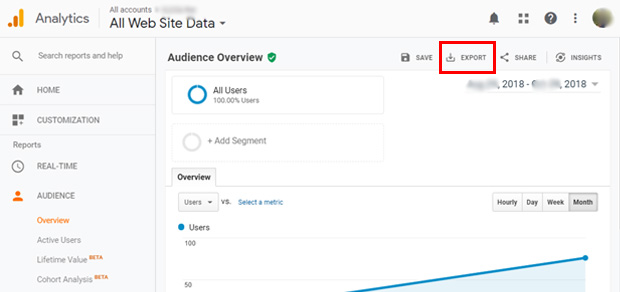
Simply click this Export button, then you can view the following formats to download your reports:
- PDF,
- Google Sheets,
- Excel (XLSX), and
- CSV.
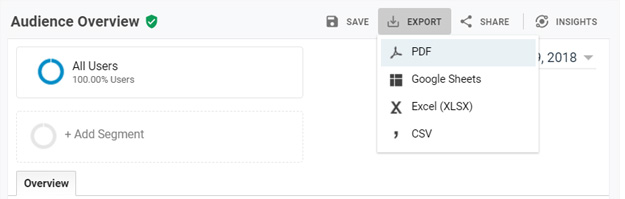
Now you choose on any of the format that you want.
Final Thoughts
Now you can know how to easily and quickly share your Google Analytics reports right from your WordPress dashboard using MonsterInsights. And besides sharing your GA reports in PDF, you can also now know how to safely and easily grant Google Analytics permissions to various user roles so that they can directly view your GA reports. Also, you have seen how to share your GA reports in other formats like Excel, CSV, and Google Sheets.
Finally, you must say thanks to MonsterInsights that made the process of the complex task of sharing your Google Analytics reports with others simple and fast. Further, you can share your GA reports straight from your WordPress dashboard itself.
- Read Next: How To Quickly Make Your Google Analytics CCPA Compliant
- Easy How To: Add Google Analytics To WooCommerce
I hope that this article, How To Export WordPress Analytics With Google Analytics In Less Than A Minute And At Low Cost Using MonsterInsights, is a must and the most useful article for people who are willing to share their GA reports with others easily and quickly. I hope that you really liked this article. If so, do a favor by sharing this article and follow BlogVwant on Facebook and Twitter for more tips.
Share Google Analytics Reports Using MonsterInsights: FAQs
Can you export Google Analytics data to PDF?
Yes. With MonsterInsights, you can easily and quickly export your Google Analytics data to PDF right from your WordPress dashboard.
To do this, just click on the “Export PDF Report” button present on the top of all your MonsterInsights reports.
How do I share a Google Analytics report?
With MonsterInsights, you can easily share your Google Analytics report with anyone in the following 3 ways straight from your WordPress dashboard.
1. Get weekly stats of your website as email summaries straight to your email inbox and share them with others via email:
Go to Insights >> Settings >> Advanced. Then scroll to Email Summaries.
2. Export Your Google Analytics Reports as PDFs:
Click on the “Export PDF Report” button present on the top of all your MonsterInsights reports. Then your GA reports downloaded as PDF.
3. Grant Permission to View Google Analytics Reports:
Go to Insights >> Settings >> Advanced and then navigate to Permissions.
Here you can view various options to allow which user roles can see your reports, save settings, and which user roles are to be excluded from tracking.
How do I grant access to Google Analytics?
Using MonsterInsights, you can easily grant access to various user roles to view your GA reports straight from your WordPress dashboard.
To do this, simply go to Insights >> Settings >> Advanced and then navigate to Permissions.
Then you can view various options to allow which user roles can see your reports, save settings, and which user roles are to be excluded from tracking.
Can you export Google Analytics data to Excel?
Yes.
Log in to your Google Analytics account and navigate to a report that you want to share. Then on the top right corner, you can view an Export option for almost every report in Google Analytics.
Simply click this Export button, then you can view the following formats to download your reports:
PDF,
Google Sheets,
Excel (XLSX), and
CSV.
Now just click over the Excel (XLSX).
