Want to know how to set up form conversion tracking in Google Analytics easily without touching a single line of code? And want to know how to track form conversion source in Google Analytics? Then you should install and use MonsterInsights Pro plugin on your WordPress site.
With MonsterInsights Forms addon, you can easily set up Form conversion tracking in Google Analytics. And track your form conversion sources as well. So you can identify from where your leads are coming. And this data will help you find out the best channels to promote your campaigns.
In this article, we will show you how to set up form conversion tracking in Google Analytics. And find out your form conversion sources as well.
Why should you set up Form conversion tracking in Google Analytics?
If you want to find out how your forms are performing, which one converts the best, and where leads come from. Then you should set up form conversion tracking in Google Analytics.
Why MonsterInsights for setting up form conversion tracking in Google Analytics?
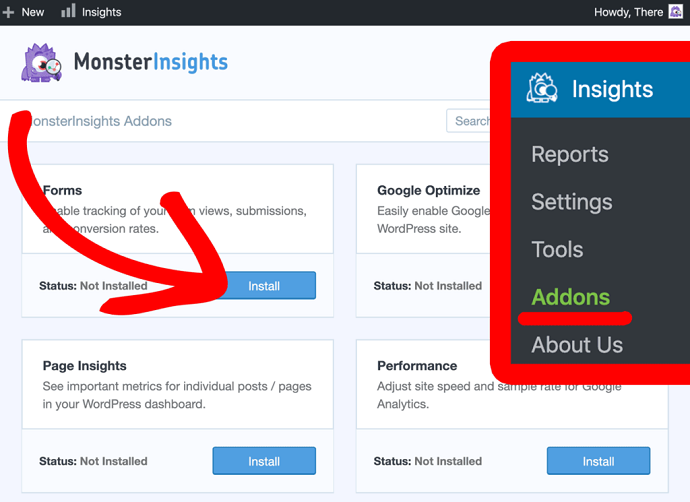
If you want to set up form conversion tracking in Google Analytics without touching a single line of code. Then you should install and activate MonsterInsights Pro plugin and its Forms addon on your WordPress site.
Without MonsterInsights Forms addon, tracking form conversions can be tedious and time-consuming. This is because each time you publish a lead generation form. You will need to configure a goal in your Google Analytics account. And add an extra tracking code on your website.
- Also Read: How to Get Crazy Engagement With Popular Posts Lists In WordPress: Only MonsterInsights Can Do This
- How To Quickly Export WordPress Analytics With Google Analytics Using MonsterInsights
How To Set Up Form Conversion Tracking in Google Analytics: MonstersInsights Makes It Easy
MonsterInsights is one and only the easiest way to connect your WordPress site with your Google Analytics touching no code. There is no other plugin in the universe that replaces it in this case. And it works out of the box with any of your contact form plugin with no configuration on your Google Analytics account.
Now go through this article to know how to set up form conversion tracking in Google Analytics with no code using MonsterInsights Forms addon. And find out where your lead sources come from.
How to set up Form Conversion Tracking in Google Analytics easily using MonsterInsights
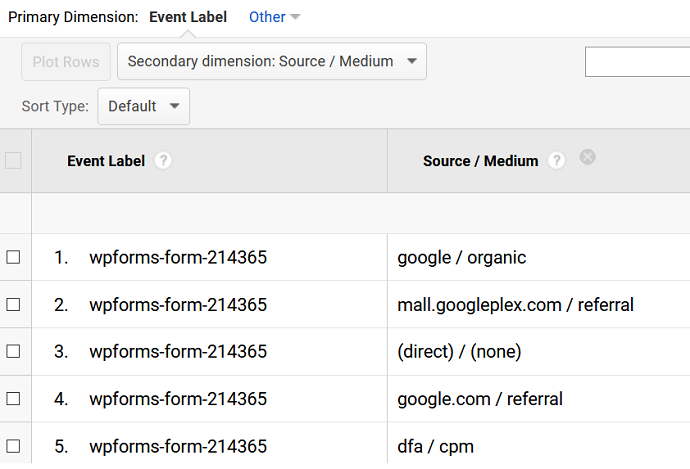
In this section, you can view how to set up Form conversion tracking in Google Analytics using MonsterInsights’ Forms addon. And you can also view how to track Form conversion source in Google Analytics.
In brief, the following steps involve here:
1. Subscribe to MonsterInsights Pro plan.
2. Activate MonsterInsights Pro plugin on your WordPress site.
3. Connect your MonsterInsights to your Google Analytics.
4. Install and activate MonsterInsights Forms addon.
5. View impressions, conversions, and conversion rates of your each form.
6. Track your form conversion source in Google Analytics.
Total Time: 5 minutes
Step1: Subscribe to MonsterInsights Pro plan
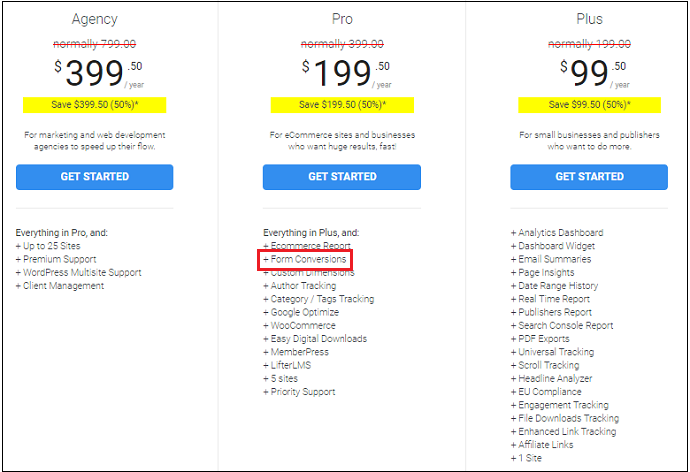
1. If you want to access MonsterInsights Forms addon, you need to first buy MonsterInsights Pro plugin. So, visit MonsterInsights website and subscribe to MonsterInsights Pro plan.
2. The cost of its Pro plan is $199.50/Year.
3. Here don’t think that its price is high. Because at this price you can get not only its Forms addon but also other prominent features and addons like Ecommerce Report, Popular Posts, Contextual Insights, Custom Dimensions, MemberPress, Author Tracking, and much more.
4. Further, you can use this pro license on five of your WordPress sites.
Step2: Activate MonsterInsights Pro plugin on your WordPress site

1. Visit MonsterInsights website and log in.
2. Click on the Downloads tab on the top of the page.
3. Then on the Download link beside your MonsterInsights Pro plugin.
4. A zip file is downloaded.
5. Move to your WordPress site dashboard. And navigate to Plugins >> Add New >> Upload Plugin.
6. Click on the Choose File button. And upload the just now downloaded zip file.
7. Click on the Install Now button. Then on the Activate Plugin.
8. Move to your My Account page on the MonsterInsights site. Then copy your License Key.
9. Come back to your WordPress site dashboard and navigate to Insights >> Settings.
10. Click on the General tab. Then paste the copied license key.
11. Click on the Verify button.
That’s it! You have now successfully installed and activated the MonsterInsights Pro plugin on your WordPress site.
Step3: Connect your MonsterInsights to your Google Analytics
1. Now on your WordPress site dashboard, navigate to Insights >> Settings.
2. Click on the General tab.
3. Then on the Connect MonsterInsights button.
4. Select your right Google Account. And click on the Allow button.
5. Select your correct website profile. Then click on I’m not a robot option.
6. Click on the Complete Authentication button.
That’s it! You have now successfully set up your Google Analytics on your WordPress site using the MonsterInsights Pro plugin.
Step4: Install and activate MonsterInsights Forms addon
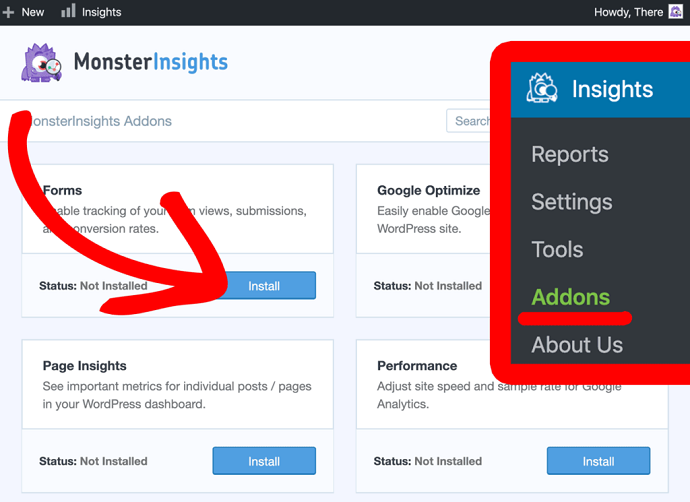
1. From your WordPress dashboard, navigate to Insights >> Addons.
2. Click on the Install button under the MonsterInsights Forms addon.
3. Once the installation finishes, the button will change from Install to Activate. Then click on the Activate button.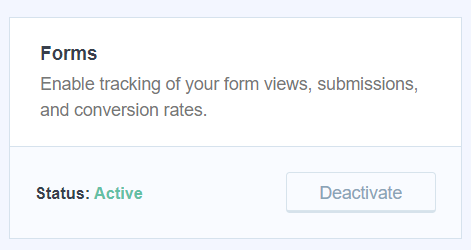
That’s it! You have now installed and activated MonsterInsights Forms addon on your WordPress site.
And you can now track your forms straight on your WordPress dashboard and in your Google Analytics as well.
Step5: View impressions, conversions, and conversion rates of your each form

1. Now MonsterInsights automatically records your Forms and displays them in its reports.
2. To view the reports, just navigate to Insights >> Reports >> Forms.
3. Now, for each of your form, you can view its impressions, conversions, and conversion rates.
Step6: Track your form conversion source in Google Analytics
1. With MonsterInsights, you can view how your forms are performing and which one converts the best. If you want to find out from where your leads are coming. Then you need to go to your Google Analytics account.
2. Now log in to your Google Analytics account.
3. In the left-menu, navigate to Behaviour >> Events >> Top Events.![]()
4. Next, you can view Event Action. And the total impressions and conversions. But here we want to view the source of people that have completed the form. So click on conversions.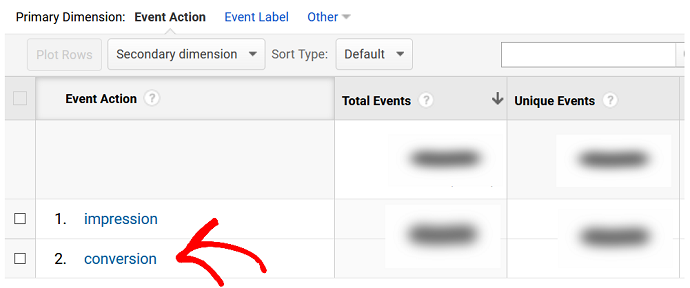
5. Now you can view all the forms that were submitted by visitors. Click on the form that you want to find its source. This could be your contact form, quotation form, or any lead generation form.
6. Next, click on the Secondary dimension drop-down menu and select Source / Medium. This option is available under Acquisition. However, you can also type source/medium in the search bar to find this option.
7. Now you can view all the sources where visitors came from and completed your form. For example, you can see people arriving from search engines under Google / organic.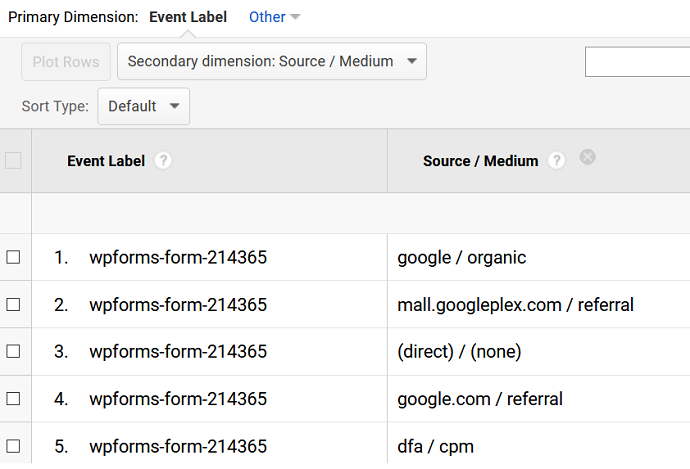
8. Now if you want to go one step further to view the other websites that sent traffic to your site. That is referrals. Then you need to use the advanced filter. Click on the advanced next to the search bar. And select the Include >> Source / Medium >> Containing. Then enter referral in the last field. Click Apply.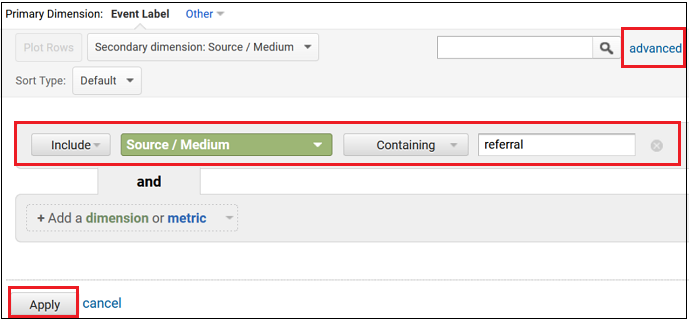
9. The filter can now only displays referral sources for your completed forms. You can do the same for other sources. And use an advanced filter for diving deep into your form conversion sources.
MonsterInsights Discount
First-time customers will get a 50% discount on all MonsterInsights plans through This MonsterInsights discounted pricing page.
How to track Form Conversion Source in WPForms (Extra)
You can also track your form conversion sources using WPForms. Its User Journey Addon records the path that a visitor takes before submitting a form on your website.
Step1: To start, you need to first buy WPForms Pro or higher plan. Then only you can access its User Journey addon. So, visit WPForms website and purchase its Pro plan. The cost of its pro plan is $199.50/year.
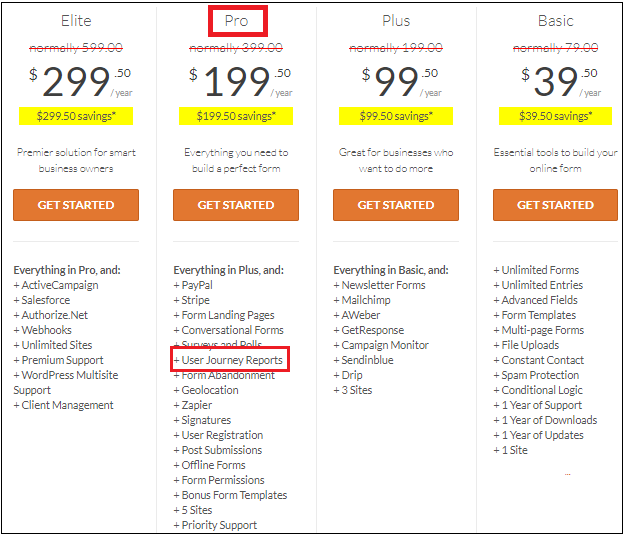
Step2: Install and activate WPForms on your WordPress site.
Step3: On your WordPress dashboard, go to WPForms and click on Addons. Next, install and activate its User Journey Addon.
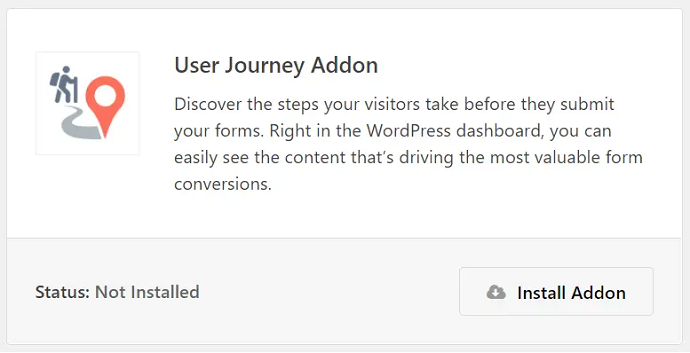
Step4: Next, on your WordPress dashboard, go to WPForms >> Entries. And select your desired form for which you want to see your user journey.
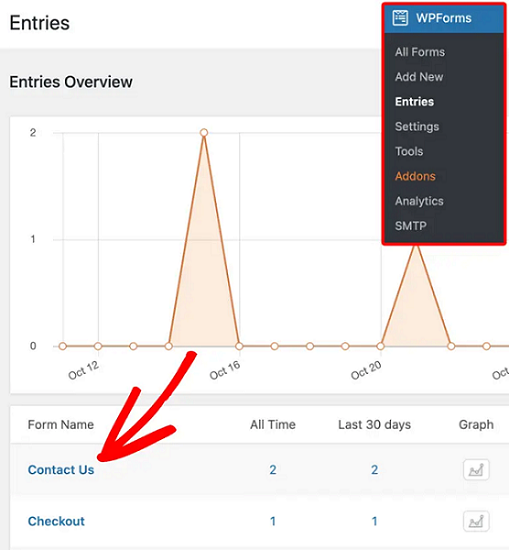
Step5: Next, you can view the list of entries for your form. Then simply click the View button for any user to see the journey they took before submitting the form.
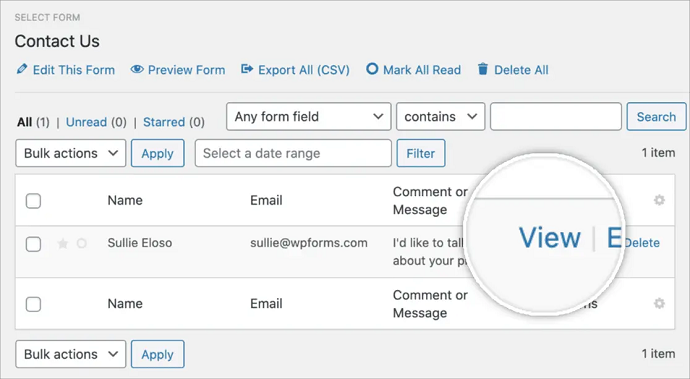
Step6: Next, scroll down to User Journey to see the steps a visitor took on your website. The report displays which pages a user viewed, its date, time, and duration.
And if you click the info icon, WPForms will display the URL parameter of the page a visitor used. Now you can even open that page by clicking the Open Window on a New Tab icon.
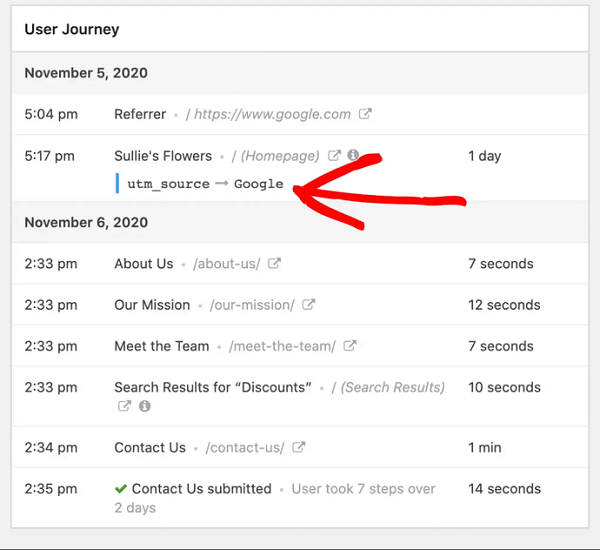
How to Use the Data from Form Conversion Source Tracking
Now you have easily identified your form conversion sources using MonsterInsights in your Google Analytics. What is the next step you have to do? The next step is you will need to use this data to find the best channels to promote your campaigns and find new partnership opportunities.
Identify the best channels to promote your campaigns:
The major benefit of setting up lead source tracking is that you can identify the best channels to promote your campaigns. Suppose you want to promote your campaigns on Facebook, Twitter, and through a banner ad. Then you will need the track which marketing channel drives the most form submissions. Next, you can use that profitable channel to promote your campaigns.
Find new partnership opportunities:
If you have set up lead source tracking of your forms. Then you can create opportunities to partner with other websites. For example, if a referral site sends you visitors who complete your contact form, you can strike a deal to generate more traffic.
Or you can also form an affiliate partnership and promote their tools and services upon form completion. This way you can make more money.
- Also Read: How To Setup Google Analytics Custom events tracking Easy In WordPress: MonsterInsights Alone Can Make This
- How To Quickly Make Your Google Analytics CCPA Compliant
Conclusion
Now it is easy for you to set up form conversion tracking in Google Analytics using MonsterInsights Forms Addon without touching a single line of code. And know how to find out where your lead sources are coming from. By knowing the lead sources of your forms, you can identify the best channels to promote your campaigns.
And you must say thanks to MonsterInsights for making the complex task of setting up form conversion tracking in Google Analytics easy. And you can do this without touching code. And it saves a lot of your time. Without MonsterInsights, each time you publish a lead generation form. You will need to configure a goal in your Google Analytics account. And add an extra tracking code on your website.
I strongly believe that this article, How to set up form conversion tracking in Google Analytics using MonsterInsights, helped you to set up form conversion tracking in your Google Analytics touching no code. And find out where your lead sources come from. If you like this article, please share it with your friends. If you want more blogging tips, follow BlogVwant on Facebook, Twitter, and YouTube.
Set up form conversion tracking in Google Analytics using MonsterInsights: FAQs
Can Google Analytics track conversions?
Yes. With GA, you can track your form conversions.
Can I track lead sources in Google Analytics?
Yes.
What is the best Google Analytics Plugin for WordPress?
MonsterInsights.
Can I set up form conversion tracking in Google Analytics with no code?
Yes. With MonsterInsights Pro plugin, you can do it.