Do you want to increase the capability of WPForms? Do you want to use WPForms to increase your email list quickly? Then guess what, WPForms have introduced the Brevo(Formerly SendInblue) addon in the market that can help users to integrate both WPForms and Brevo(Formerly SendInblue) tools easily. Now no more manual transferring of WPForms entries to the email list. You will be glad after connecting WPForms and Brevo together. In this article, we will show you the exact step-by-step process to connect WPForms and Brevo. At the end of this article, you can subscribe, unsubscribe or even delete users from your Brevo email list automatically.
Note: This article is applicable for both WPForms and Brevo users.
What are WPForms?
WPForms is a tremendous one of the most popular form builder plugins in WordPress. Over 4,000,000 website owners have been using this plugin to configure forms on their websites. Newsletter forms, Payment forms, Contact forms, Donation Forms, and any custom forms can be created with this plugin in minutes without being involved in coding. Further, the WPForms has the power to integrate with popular email marketing platforms like Brevo which can save a lot of work and you can easily turn your form submission users into subscribers.
Some of the highlighted features of the WPForms plugin are:
- Readymade form templates are available for creating engaging forms
- Multipage forms support is available
- Conditional logic can be applied to create dynamic forms
- Custom captchas, hCaptcha, and reCaptcha integration is available to secure the forms
- Integrations for popular services are available. Here are the examples – Paypal, Brevo(Formerly SendInblue), Stripe, Salesforce, Zapier, etc.
- Geolocation feature, Custom signatures can be added to the forms.
- Offline forms, Conversational forms, and Form landing pages can be created.
What is Brevo(Formerly SendInblue)?
Brevo(Formerly SendInblue) is a cloud-based software company that has been providing email marketing services since 2007. With this, website publishers can easily grow their online marketing business as well as email list by creating professional email campaigns which attract users and encourage them towards your products and services.
Some of the highlighted features of Brevo(Formerly SendInblue) are:
- Brevo can be integrated into numerous WordPress plugins including WPForms to sync contacts easily.
- Brevo offers a user-friendly email designer to design emails that can even run on mobile.
- Prebuilt email templates are available for a quick start
- Landing pages and custom signup forms can be created that you can integrate with your website.
- No limits on the number of contacts to be added to the email list
- Different types of APIs are available to integrate Brevo including Email API, SMS API, Webhooks, SMTP relay, etc.
- Advanced reports including real-time reports, device and location reports, heat map reports, etc are available.
- GDPR compatible
- Advanced contact management can be possible
What is WPForms Brevo(Formerly SendInblue) Addon?
The Brevo Addon provided by the WPForms is used to sync or transfer forms users to Brevo lists which later can be used for email marketing purposes. This addon can be hooked easily in any WPForms and gives you the option to subscribe, unsubscribe, or delete users in the Brevo email list. Whenever someone completes your WPForms available on your site will be transferred or added to your Brevo list.
The main benefit a user gets by integrating WPForms and Brevo is automation or in other words, the user can eliminate the extra manual work of transferring all form entries to the email marketing list.
This could boost your email marketing list and with Brevo you can design attractive email campaigns which will convert your subscribers into paying customers.
Remember that, Brevo integration can be linked on any WPForm including the Newsletter Sign-up form, Contact form, Request a Quote form, etc. Even you can make an unsubscribe form and link Brevo on it So that people who want to unsubscribe can use this form to Opt-out easily.
The user doesn’t have to pay extra for this Addon. It is included in the WPForms plugin itself.
- Related: How to Automate your Workflows with MemberPress and Zapier
- Create Multipage forms in WordPress with WPForms
How to Connect WPForms and Brevo(Formerly SendInblue) in WordPress
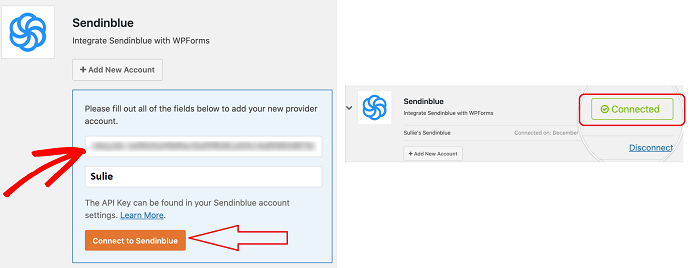
In this section, you will be going to learn the process to connect WPForms and Brevo together with the help of the WPForms Brevo addon.
Total Time: 5 minutes
Step 1: Purchase and Install a WPForms Plugin

The Brevo addon is available in WPForms paid plugin. If you haven’t purchased it yet, make sure to go for any WPForms plan except basic. The Brevo addon is not available in the basic plan. If you already have a WPForms plugin installed on your WordPress website then you can skip this step.
Step 2: Install the WPForms Brevo Addon
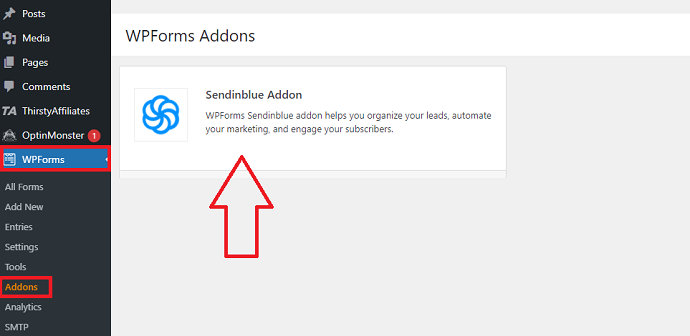
After installing the plugin, navigate to WPForms > addons and search Brevo in the search box. When Brevo addon will appear make sure to install it before moving further.
Step 3: Add Brevo account in WPForms
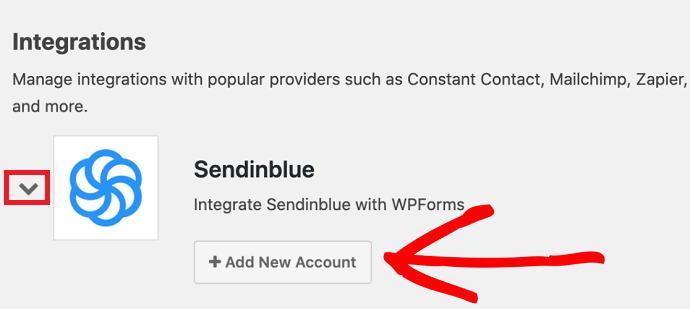
After installing the Brevo addon, navigate to WPForms > Settings > Integrations. Here you will see all your activated WPForms addons. Next tap on the Brevo to expand it and then click on the add new account. Now to connect Brevo with WPForms, you have to insert a Brevo API key and user name. To locate your Brevo API key, follow the next step.
Step 4: Signup or Login to the Brevo account
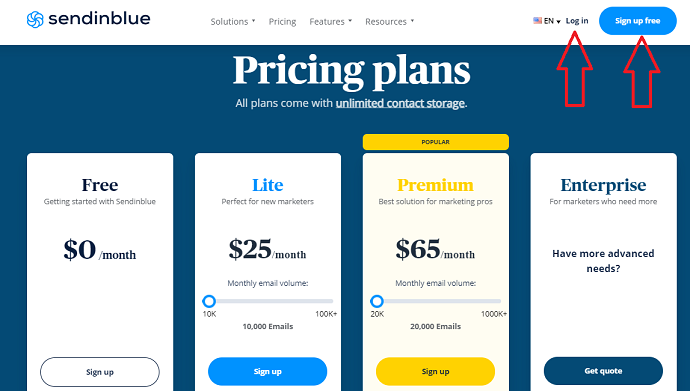
If you are a new user, make sure to register for a new Brevo account. Brevo has 3 premium plans, however, a free plan is also available. In the free plan, you get 300 emails per day.
Step 5: Locate the Brevo API key

After login into Brevo, tap on my accounts from the top right and select SMTP & API option. From this page, you will get your Brevo API key. Copy it.
Step 6: Paste the Brevo API key to complete the connection
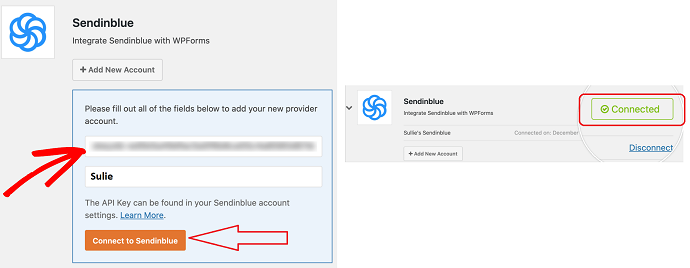
Now go back to the WordPress dashboard and navigate to WPForms > Settings > Integrations > Brevo and paste the API key along with the Brevo account username. Lastly, tap on the “Connect to Brevo” button to complete the connection. If everything goes right, you will see the “Connected” status highlighted in the green button next to the Brevo integration.
So this is how you can connect WPForms and Brevo together with the help of the Brevo addon. Now it’s time to add Brevo to the form of your choice.
Step 7: Enable Brevo integration on Forms
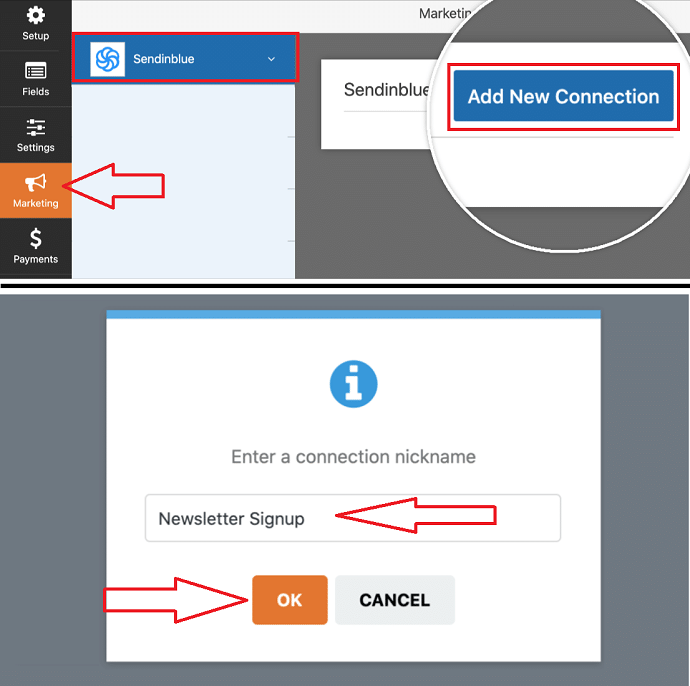
From the WordPress dashboard navigate to WPForms > Add new, if you want to create a new form or navigate to WPForms > All forms if you already have your forms created. Once you are inside the form builder, navigate to the marketing tab and then select Brevo. Then tap on the “Add new connection” button.
When you tap on it, the popup form will be opened asking you to provide a connection nickname. This is just like a label. Enter any nickname you want. For example “Newsletter Signup”.
Step 8: Select Brevo Account and define an Action to perform
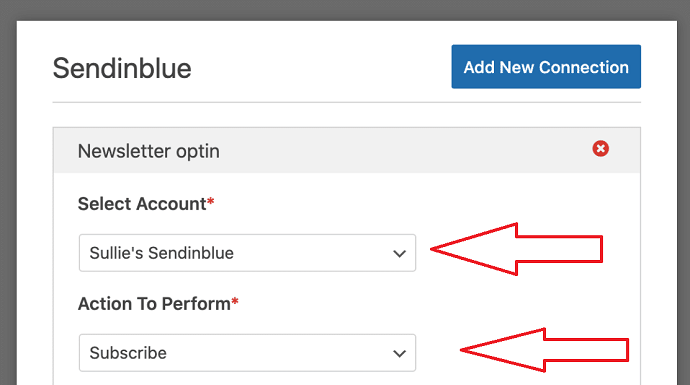
After giving a nickname, select your Brevo account for which you have entered the API key earlier, and from the “Action to perform” dropdown menu you need to define what will happen when users submit your form. Here you have 4 options: Subscribe, Unsubscribe, Delete, and Track Event. For example, if you choose “subscribe”, then all users will be added to your Brevo email or contacts list.
Step 9: Configure Additional Brevo settings
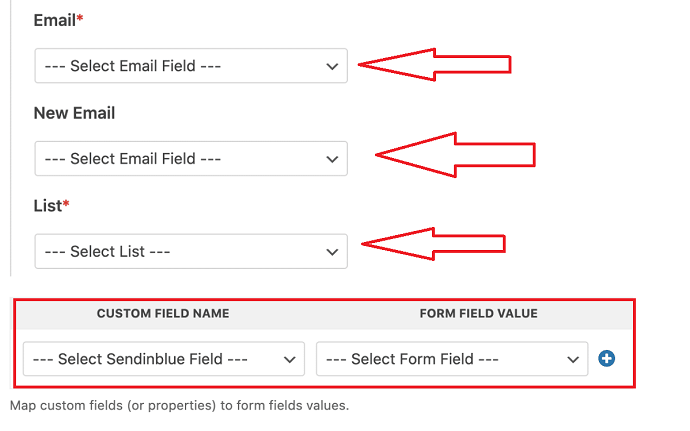
As soon as you select an action, new configuration settings will be displayed:
Email: In the email field, you need to define the WPForms field where users will enter their email addresses before submitting the form.
New Email: Setting this field is only necessary when you want to update the existing contact in Brevo. So in our case, we will leave it blank.
List: This is the Brevo list where subscribers will be added to from WPForms. Make sure to have at least one list in your Brevo account before configuring this option.
Also if you want to map any form field to the different form fields in Brevo, you can do this by setting a custom field name.
When you done with the Configuration, make sure to save your form.
That’s it. This way you can add Brevo integration to your WPForms.
Conclusion:
That’s it. I believe after reading this article you will surely install WPForms to replace your existing WordPress forms and enhance the power of the forms by taking the advantage of Brevo addon. Because you know what, 99% of users in the USA alone check their emails daily and email marketing is one of the top effective marketing strategies that give you maximum conversions. Growing an email list with your website WPForms and sending professionally designed emails to the consumers with Brevo is a worthy enough strategy to try.
- Read next: 7 Great Signup Tools to Grow Your Email List
- How to Connect WordPress website leads and salesforce
I hope that this article, How to Connect WPForms and Brevo(Formerly SendInblue) in WordPress, helps you to integrate both tools together. If you like this article, then do a favor by sharing this article and follow BlogVwant on Youtube, Facebook, and Twitter for more tips.
WPForms and Brevo(Formerly SendInblue) – FAQs
Do I need to pay extra for the Brevo Addon available in WPForms?
No.
Does Brevo have a free plan?
Yes.
Does Brevo integrate with Non-WordPress websites?
Yes. Check their documentation available on the Brevo website.
How to test if WPForms and Brevo integration are working or not?
First, connect both tools with the steps mentioned in this article. Then fill up and submit the WPForm on which you integrate Brevo. Then check your Brevo email list. If you find the form entry you just submit, then it means the integration is configured and working properly.
How much WPForms plugin cost me?
WPForms has 4 plans starting from $39.50. The Brevo addon is only available in the Plus, Pro, and Elite plan.
