Want to start a new domain with WordPress? Are you willing to start a WordPress website with A2 hosting service? Are you facing any trouble getting started with the A2 hosting service? Then this article is the right choice for you, it will let you know about all the information that you needed to start with the A2 Hosting service.
In this article, I am going to give you information that includes Features, Advantages, Disadvantages, How to start a WordPress website using A2 hosting service, and some more details of the A2 Hosting service.
What is A2 Hosting service?
A2 Hosting is the fastest US-based website and host provider. Simply it is a top-tier company operating out of the US. It is a plot that hosts more than 4,50,000 clients. A2 is renowned for running perfectly with the foremost management systems such as WordPress, Magneto, Drupal, etc.
Although there are general hosting providers like Kinsta, Rocket, A2 specializes in hosting for developers.
Types of A2 WordPress Hosting services:
A2 WordPress Hosting service provides you mainly two types of services. Those are Shared WordPress Hosting and Managed WordPress Hosting. So if you want to start a service from one of them you need to know complete information about those two services.
1. Shared WordPress Hosting:
Shared hosting is just a type of hosting plan where your site “Shares” resources with other sites on the same server. It hosts trying to keep their costs down by cramming lots of different websites onto a single server. That sounds negative for you but it’s really not. Shared hosting serves a purpose.
You will share your server’s resources with tens or hundreds of other sites that means your site might be slow down because of something happening on someone else’s site. Quality shared hosts will avoid overloading their servers to stop this from happening, ultra-budget shared hosts will usually oversell the space.
Shared hosting is a great solution for a proof-of-concept type of site or for a hobby site. And maybe even for a small business site
2. Managed WordPress Hosting:
Managed WordPress hosting is a set of added services and performance tweaks that sits on top of regular hosting.
- It can help to make your site load faster because every configuration is specifically set up to be optimized for WordPress.
- It will give you tools that make it simple to install and manage WordPress.
- Managed WordPress hosting helps to maintain your site for you with features like automatic updates, automatic backups.
- Secure your site with the security rules and features that are specifically focused on WordPress.
A2 Hosting Features:
With A2 Hosting plan you will get the following features.
- Easy cPanel (Control Panel)
- Free SSL Certificate
- Fast Load speed
- Free Server Rewind Data Backup Protection
- Performance Plus Traffic Spike Protection Option
- Unlimited Databases
- 99.9% Uptime Commitment (Ultra-Reliable Hosting)
Advantages:
- Industry-leading server speed
- Unlimited email can be supported
- Feature-rich plans to suit sites of any size
- Fastest loading time
- Endless disk area
- Complimentary site migrations
- Trusted customer care support
Disadvantages:
- No free domain
- It has slow and undependable uptime
- Requests for support of new technology accepted, but there is no ETA
- Costly restitution cost
Plans and Prices:
A2 WordPress Hosting service is available mainly in 4 plans such as Startup, Drive, etc. Based on your WordPress requirement you can select anyone plan and get it by paying the mentioned amount. Let us see what are those plans as follows:

- Startup plan: INR 222.66 per Month
- Drive plan: INR 371.59 per Month
- Turbo Boost plan: INR 743.93 per Month
- Turbo Max plan: INR 1116.26 per Month
Note: These all are specified in Triennially based.
In each plan of A2 Hosting service, you can get many features. The main features are listed in the below table as shown below.
| List of Features | Startup | Drive | Turbo Boost | Turbo Max |
| Number of websites | 1 | Unlimited | Unlimited | Unlimited |
| Total Databases | 5 | Unlimited | Unlimited | Unlimited |
| Physical Memory | 7 GB | 1 GB | 2 GB | 4 GB |
| Free SSL Certificates | Yes | Yes | Yes | Yes |
| Email Addresses | Unlimited | Unlimited | Unlimited | Unlimited |
| Built In Caching For Accelerated Speed | Yes | Yes | Yes | Yes |
| Host Unlimited WordPress Installs | Yes | Yes | Yes | Yes |
| CloudFlare Basic – Faster Mobile Speed | Available | Available | No | No |
| 99.9% Uptime Commitment (Ultra-Reliable Hosting) | Yes | Yes | Yes | Yes |
| 24/7/365 Guru Crew Support | Yes | Yes | Yes | Yes |
| ID Protection Option | Available | Available | Available | Available |
| DNS Management | Free | Free | Free | Free |
Can I use A2 Hosting service if I’m not a developer?
Yes, you can use A2 Hosting that has a developer-friendly set of features, but that doesn’t mean that you can’t use their products if you’re not a developer. You might find the learning curve a bit steeper with A2 Hosting.
If your old host service provides cPanel, then A2 Hosting will transfer your full website free of charge. If your old host does not provide cPanel, then A2 Hosting will transfer it but only with one database.
Is A2 Hosting suitable for an e-commerce site with SSL?
A2 Hosting offers e-commerce and SSL support, along with the ability to purchase an SSL certificate. Their plans are not PCI compliant, so you will need to get a credit card processing system.
A2 Hosting supports PHP, Ruby on Rails, Python, Perl, and more languages.
- Also read: HostPapa Review: Best Linux Web Hosting Service for Your Small Business
- Siteground cloud hosting review: Pros and Issues
How to start a WordPress website with A2 Hosting?
Creating a website using A2 hosting is a very simple and quick process. In order to create a website using A2 hosting follow the steps below.
Total Time: 8 minutes
Step 1: Visit the A2 hosting
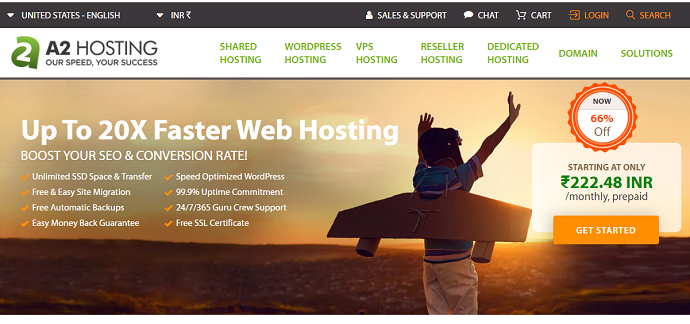
The first and foremost thing you need to do is visit the A2 hosting website. Click here to visit A2 hosting website.
Step 2: Click on Get Started option
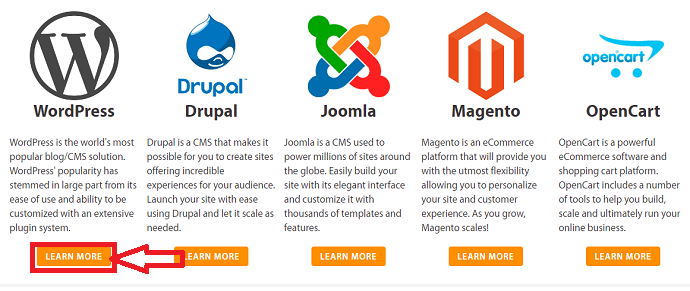
Now you are on the A2 Hosting website. You will see many options and things regarding the A2 Hosting service and its usages. If you want to know more details about the A2 Hosting service read content in each section by scrolling down. At one point you will get the screen as shown in the above screen.
When you see the screen as shown in the image, click on the Learn More option under the WordPress section.
Then it opens the WordPress window that contains all the plans, prices, and other information about WordPress. Click on the Get Started option.

When you click on the Get Started option it takes a few seconds to start. Wait until it will be redirected completely.
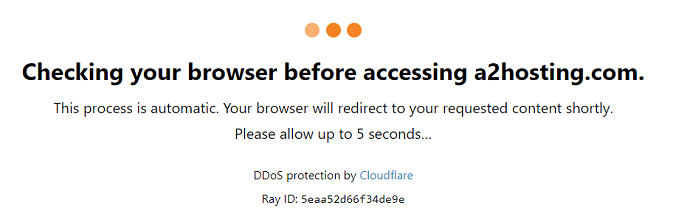
Step 3: Enter the Domain name for your Website
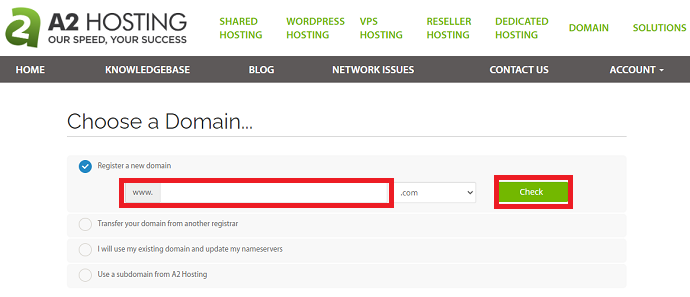
Now you are on the Registration page where you have some options for Domain such as Register, Transfer, Update, etc.
Our requirement is to create a new domain. So click on Register a New domain option. Enter the name for your website.
After entering the domain name click on the Check option. When you click on the check option, it will check for the domain names which previously registered. If no domain is registered with that name then it will show domain name is available.
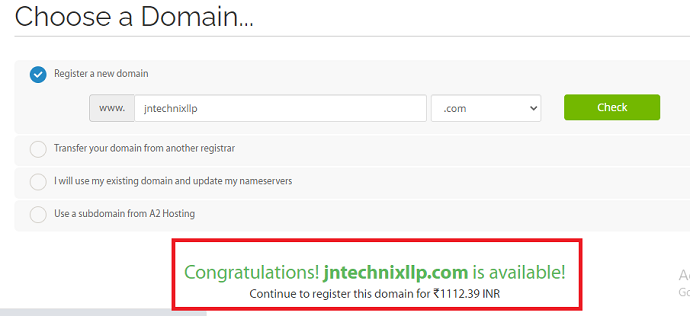
Step 4: Select the Domain as you wish
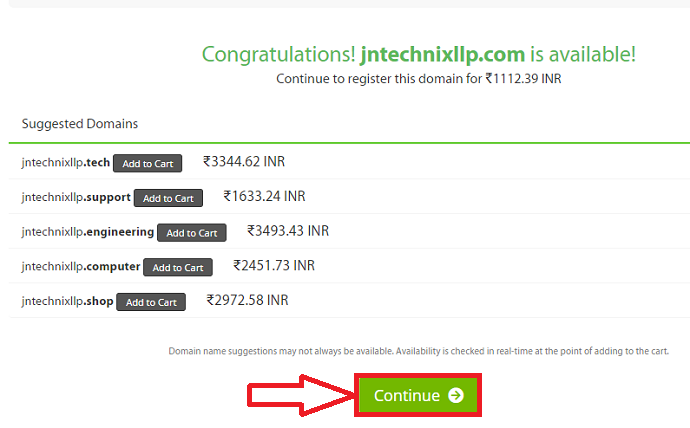
Now, you will see a screen as shown in the above image. On that screen, you will see some domain name extension with the name that you entered previously in the register column. You can select any one domain as you wish.
I prefer .com domain so I didn’t change that which I entered previously. The most effective domain is also .com only.
After selecting the domain name extension click on the Continue option as shown in the above image.
Step 5: Check the Order summary

When you click on the Continue option in step 4, the page will be redirected to the Order ( buying) page. Check the order information of your requested domain name registration and hosting service. And then click on the Continue option.
Step 6: Click on Continue in Domain Configuration page
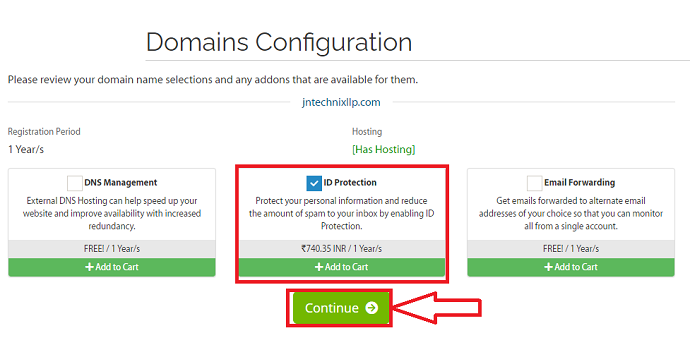
Now you will see a Domain Configuration page as shown in the above image. On that screen, you can have three options to add to your order. You can select the products whatever you want by just clicking on the Checkbox as shown in the image. And then click on the Continue option.
Step 7: Enter the full details and billing address

Now in the final step, you need to fill up personal information such as name, email id, contact number, etc. And enter the billing address. After entering the details click on Continue to buy. With this, the service provider will finish the domain allocation, hosting service for your website.
- Also read: How HostPapa Is A Full-Service Web Hosting For Small Businesses
- Top 6 Best Managed WordPress Hosting Services
How to install WordPress in A2 Hosting
After creating a website in A2 Hosting, login credentials are provided to you through the mail. Check the mail and enter the email id and password and click on login.
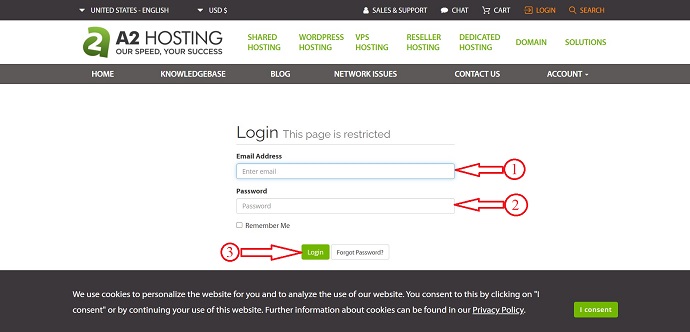
Then, you are redirected to the homepage of A2Hosting, there you will see Your information, Domain, cPanel quick login, connection details and Click on cPanel login.
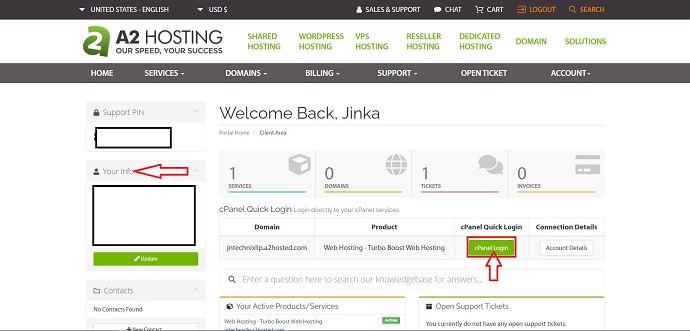
cPanel login window will open. Provide username, password, and click on login.
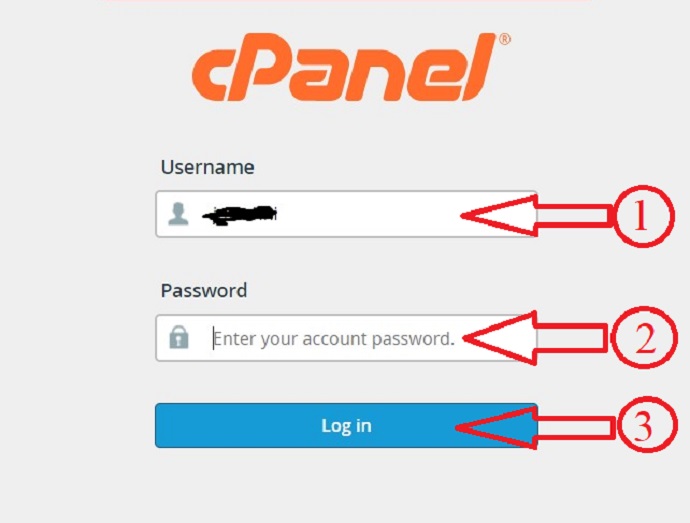
The Username and password are sent to your mail after the completion of the website creation process. Or else, you can find them in the path showing in the below screenshot.

After logging into cPanel, a lot of options are shown on the homepage of cPanel. From the Softaculous apps installer section, select the “WordPress – A2 optimized” option.

WordPress – A2 optimized window will open. Here you can see the details like overview, features, screenshots. Click on Install Now.
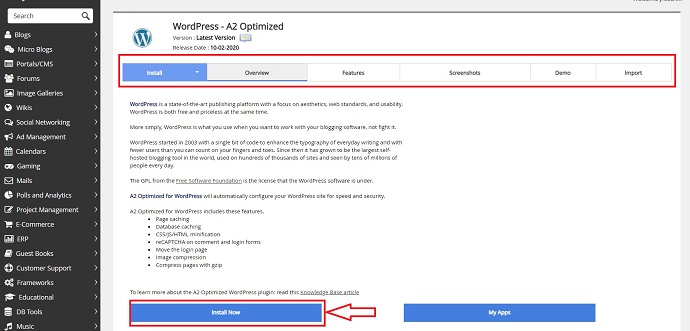
Then, some details like installation URL, site settings, Admin account are shown as showing in the below screenshot. Check and verify the details before clicking on install.
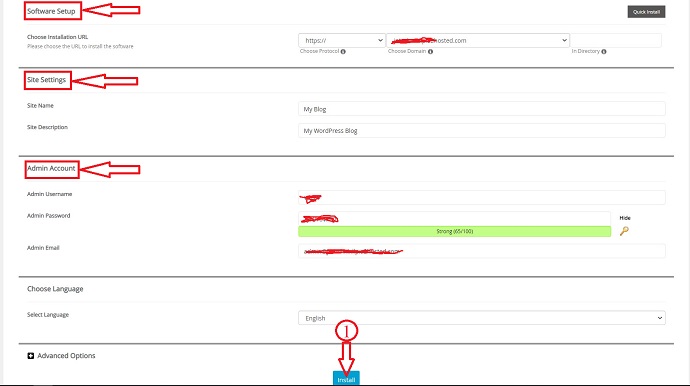
After successfully installing WordPress in A2hosting, website and administrative links are given, as showing in the below screenshot. Click on the administrative link.
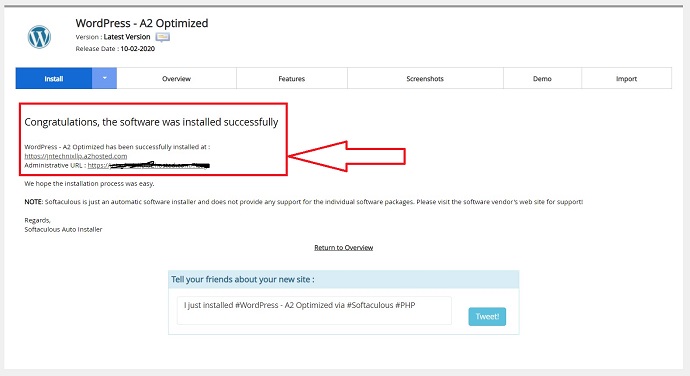
After clicking on the Administrative link, you are redirected to the WordPress login page. Enter your login credentials and click on enter. Then you are moved on to the Dashboard.
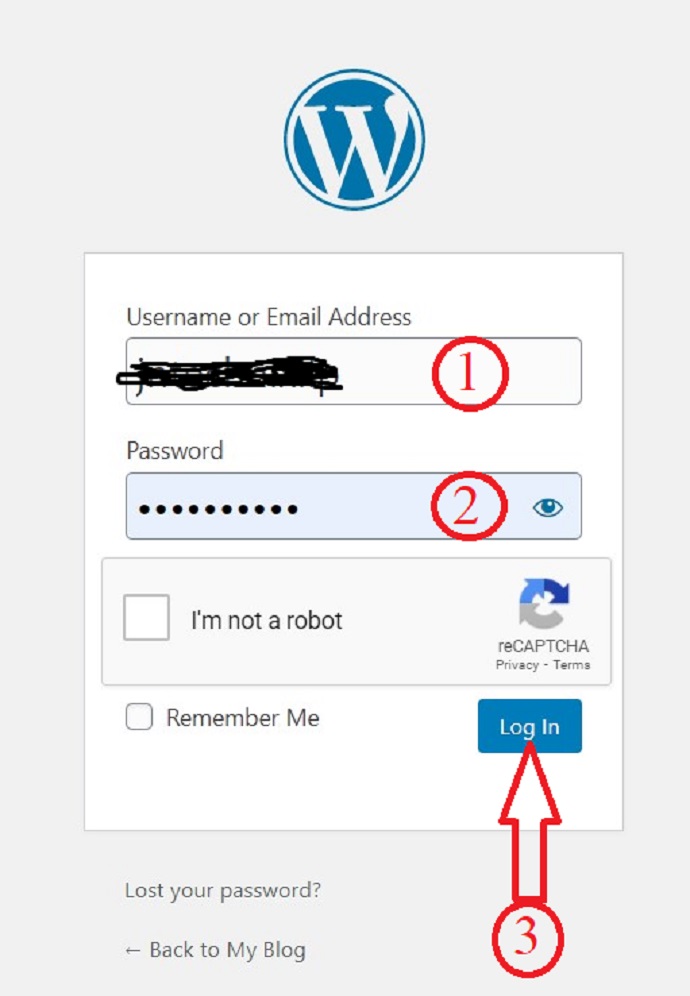
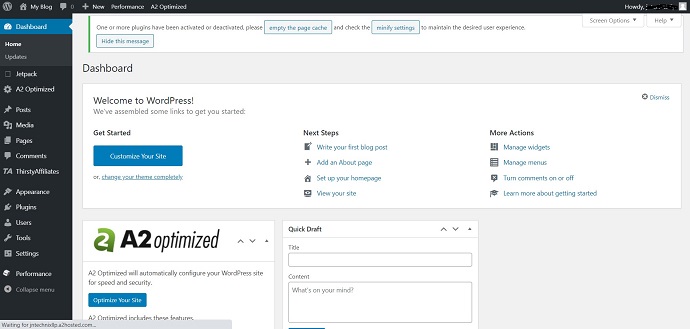
That’s it, your website is live. You can check it by searching your website URL.
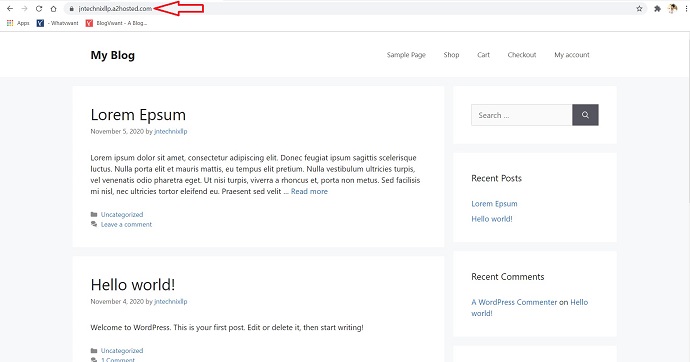
This is the procedure to create a WordPress website with A2 hosting service.
- Also read: How To Use Cloudflare On Dreamhost Site At No Cost or Low Cost
- Why GreenGeeks is the Best Eco-Friendly Web Hosting
- How to Migrate website to Rocket.net From any Server
I hope you understand the entire procedure of Creating a WordPress Website with the A2 Hosting service by following the mentioned steps. If you like this do me a favor by sharing this article and follow BlogVwant on Facebook, Twitter, and YouTube for more tips.
How to start a WordPress website with A2 hosting service? – FAQ
Is there Money-back guarantee for A2 Hosting service?
A2 Hosting service provides a 30-day money-back guarantee on its plans. After the initial 30-day period, you can cancel the service at any time and you can receive a prorated refund.
Can I host multiple websites on one account?
Most plans allow you to host multiple websites on one account. The exceptions are the cheapest shared, WordPress, and email hosting plans.
Is free version available for A2 Hosting service?
No, there is no free service available for A2 Hosting but you can try it for 30 days by paying the mentioned amount and if you are not satisfied then money will be refunded for you. And you will get free migration of the site.
Is 24 hours support available from company?
Yes, the company will provide 24 hours of support in case of any problem you can get the solution immediately.
Can I transfer my domain using A2 Hosting service?
Yes, you can easily transfer your domain
