There are many methods to Remove comments from WordPress posts and pages. This post will discuss all possible ways to disable comments on your WordPress website. If you want to learn about WordPress, you can take this WordPress learning course from Udemy. You may also consider this complete web designing course on Udemy. Don’t want to learn, you can directly hire a freelance web developer from any one of the top freelance websites like Freelancer or Fiverr. Don’t want to hire anyone, read this article.
Pages like about us, contact, or any other pages do not need comments. You can use no page comment plugin to turn off your comments. But I don’t recommend to use plugins where you have a solution without a plugin. There are a lot of solutions available in WordPress to remove comments from WordPress.
1.Remove comments from WordPress Pages or Posts Using genesis theme
Video Tutorial:
Watch this quick 1-minute video tutorial to understand the process, OR just follow the steps mentioned after the video.
If you are using Genesis theme, you will get a direct option to remove comments from pages or posts. If you don’t use the Genesis theme, skip this method.
Go to Genesis -> Theme Settings. Scroll down up to Comments and Trackbacks. Just uncheck Enable comments on pages to disable comments in pages.
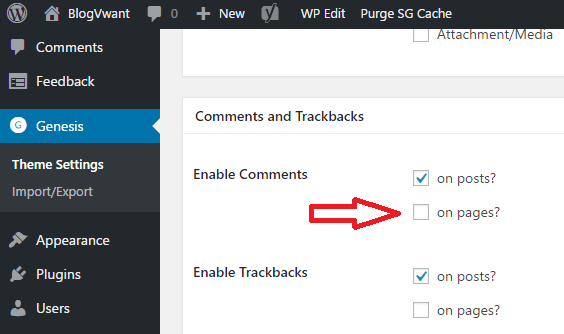
You will never see the comments box on pages. Uncheck on posts box to disable comments from posts. If you don’t use the Genesis theme, then follow the below methods.
2.Disable comments on all New Pages and Posts
You can disable comments on new posts and pages by going into discussion settings. But this method will not have an effect on already published posts and pages.
Go to Settings -> Discussion. Uncheck Allow people to posts on new articles.

This option will have an effect on both pages and posts. I have checked that box because I want to display comments on posts. If you don’t want to show comments in posts and pages, you can uncheck that box. When you want to show comments in posts and want to remove comments only from pages, you need to check that box. And follow any one of the other methods to remove comments only from pages.
3.Bulk Disable comments from all published Posts or Pages
You have removed comments from new posts by using the second method. Now you need to remove comments from all existing posts. You can disable comments from all published posts or pages by using WordPress post or page editor.
- Go to All Posts or All Pages.
- Check the Title box above all posts.
- Click down the arrow mark in the Bulk Actions box. Select Edit. Click Apply. You will see a box with selected posts and pages shows that in the below screenshot.
- Select Do not Allow in the Comments box. Update settings.

4.Disable comments on older posts and pages
You can disable comments in already published posts based on a number of days.
Go to Settings -> Discussion. Check Automatically close comments on articles older than. You need to mention the number of days in the box.
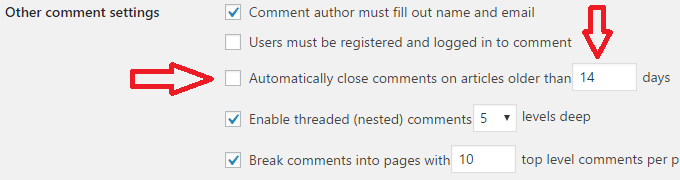
I don’t want to close comments, so I did not check that box. If you want to close comments on pages and posts after 30 days of publishing an article, check that box and write 30 in the box.
5.Remove comments only from particular new posts or pages
The above methods will apply universally to all posts and pages. When you want to remove only from some of your new posts or pages, you can do that from the post editor while writing or editing your article.
Go to Add New page or Add New Post. You will see the post editor.
Click on Screen Options which is at the top right corner.
Check the Discussion option.

Scroll down your post editor up to the end. You will see the Discussion option. Just uncheck the Allow Comments option.
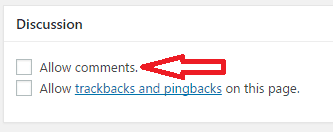
This setting will apply only to that post or page. If you had universally disabled comments in pages, just check this box to enable comments on that particular page. If you had globally enabled comments, just uncheck that box to disable comments from that post or page.
6.Remove comments from particular published posts or pages
When you want to remove comments only from a particular published post, edit that post and follow the above method. If you have many numbers of posts to delete comments, then the above method will consume your time. At that point, you can use the Quick Edit feature.
Go to All Posts or All Pages.
Select Quick Edit of your post or page.
Uncheck Allow Comments. Select Update.
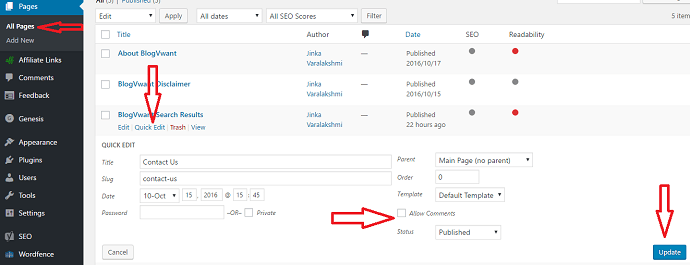
Repeat the procedure for all individual posts or pages.
Conclusion
I prefer to use the first method because I am using the Genesis theme. If you don’t use the Genesis theme, follow any one of the other methods depends on your requirement. I hope you like this tutorial about How to Remove comments from WordPress. If you like this article, please share this article. Want more blogging tips, follow BlogVwant on Facebook, Twitter, and Youtube.
