Are you annoyed by partial form fillings on your WordPress site? And searching for the best plugin to reduce and track form abandonment?
Then this is the true article for you to learn how to reduce and track form abandonment on your WordPress website by using the powerful form plugin of WPForms.
What Is Form Abandonment?
Form abandonment is the abanding the online forms with partial fillings by the users on your website. That is, the users start to fill the online forms but leave your website by abanding the forms with partial fillings.
Why I have to track Form Abandonment and Reduce?
You must track form abandonment on your website in order to view the complete number of partially filled entries of various forms on your WordPress website.
You must reduce form abandonment on your website to
- save tons of money
- increase sales
- turn interested leads to loyal customers
- You Might Like: 3 Steps To Track Google Analytics Scroll Depth With MonsterInsights
- 8 Best WordPress Email Subscription Plugins To Collect Leads
You can reduce form abandonment on your WordPress website by using the Form Abandonment addon of WPForms.
What is WPForms?
WPForms is not only a good online form builder but also an excellent tracker of form abandonment. And aids to reduce the form abandonment.
WPForms is the easiest and most powerful drag & drop online form builder that permits you to build your required forms easily and quickly in less than 2 minutes!
Without writing a single line of code, you can even build more complex forms more easily.
The following are some of the forms that you can create more easily and fastly by using WPForms.
- Contact Forms
- Survey Forms
- Order Forms
- Free Quote Forms
- Suggestion Forms
- Membership Forms
- Payment Forms
- Newsletter Signup Forms
- Registration Forms
- And more
First time customers will get the 50% discount on all WPForms plans through This WPForms discounted pricing page.
How to Reduce & Track Form Abandonment in WordPress in just 3 steps
Steps involved to reduce form abandonment on your WordPress site are given below.
- Activating Form Abandonment Addon on WordPress
- Purchasing any of the WPForms plans like Elite and Pro
- Downloading and Installing WPForms to WordPress
- Installing and activating Form Abandonment Addon to WordPress
- Creating, Enabling and Adding
- Creating the Forms
- Enabling the form abandonment feature to the created forms
- Adding the created forms to your webpages/posts
- Viewing and Sending
- Viewing the abandonment form entries
- Sending Abandoned Form Emails
1. Activating Form Abandonment Addon on WordPress
The very beginning step is to activate Form Abandonment Addon of WPForms on your WordPress. To complete the first step, you need to purchase WPForms, install WPForms, and activate Form Abandonment addon.
1.1 Purchasing any of the WPForms plans like Elite and Pro
To avail of the Form Abandonment Addon feature of WPForms, you need to purchase either Elite or Pro plan.
Let’s have a glance at the prices of Elite and Pro plans offered by WPForms during the Special Offer – Save 50% period.
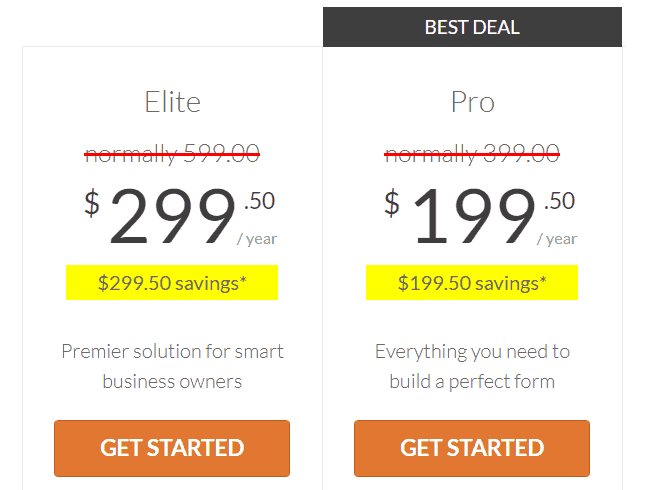
1.2 Downloading and Installing WPForms to WordPress
- Open the WPForms website and log into your account
- Click the option Downloads
- Click the link Download WPForms
- Save the zipped file of WPForms plugin on your PC
- Go to your WordPress website admin dashboard
- Navigate to Plugins >> Add New
- Click the option Upload Plugin
- Click the button Choose File to upload the downloaded zipped file of WPForms plugin
- Click the button Install Now
- Click the button Activate Plugin
- Go to your account on WPForms and click the option Downloads
- Copy your WPForms License Key
- Go back to your WordPress website dashboard and navigate to WPForms >> Settings
- Pate your WPForms License Key
- Click the button Verify Key
That’s it! you completed the installation of WPForms on your WordPress website.
1.3 Installing and activating Form Abandonment Addon to WordPress
- Go to your WordPress website admin panel
- Navigate to WPForms >> Addon
- Just below the Form Abandonment Addon, click the button Install Addon
Oh! great, you completed the first step. That is, you successfully completed the installation and activation of Form Abandonment addon of WPForms to your WordPress website.
2. Creating, Enabling and Adding
The second step includes creating the forms, enabling the form abandonment option and adding your form to pages.
2.1 Creating the Forms
- Go to your WordPress website admin dashboard
- Navigate to WPForms >> Add New
- Enter form name like Billing / Order form
- Click the Billing / Order form
- Then Billing/Order form appears on the next window
- You can add, delete and manage fields so as to customize your Billing / Order form as you require.
2.2 Enabling the form abandonment feature to the created forms
- Go to your WordPress website admin dashboard
- Navigate to WPForms editor >> Settings >> Form Abandonment
- Click the checkbox Enable form abandonment Lead capture to enable form abandonment to any one of the created forms
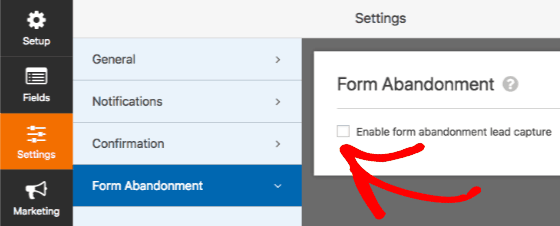
While enabling the form abandonment, you can see some additionals options shown below.
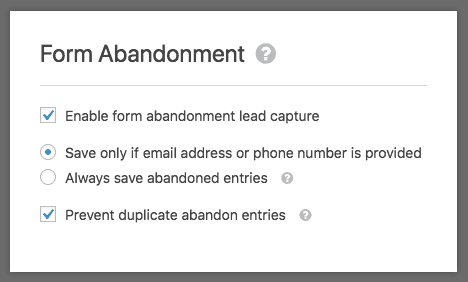
- Save only if an email address or phone number is provided: You can enable this option as this provides basic information like phone number and email to follow up on the abandonment entries.
- Always save abandoned entries: You can enable this option if you want to save each partial entry. This option is best suitable for forms like anonymous polls or surveys.
- Prevent duplicate abandon entries: You can enable this option to prevent to save several partial entries of the same user.
2.3 Adding the created forms to your webpages/posts
Now, with the aid of WPForms, you can easily add your created forms in various locations of your WordPress Website like webpages, posts, and sidebar. Do the following to add your created form to a post on your website.
- Go to your WordPress site admin dashboard
- Edit the post where you want to add the created form
- Click the button Add Form over the content of your edited post
- Now a popup appears
- In that popup window, select your created form
- Then click Add Form button
- Now publish your post so as to appear your created form on your website
- Recommended: 2 Steps To Create Digital Signature Form On WP Site to Get E Sign Online
- 8 Must-Have Best Free WordPress Plugins
3. Viewing form abandonment statistics and Sending Email
oh! you reached the last step. This step includes viewing the abandonment form entries and sending abandoned form emails.
3.1 Viewing the statistics
Once the form abandonment feature is enabled to your created forms, then you can start viewing the abandonment form entries on your website.
To view the abandonment form entries, do the following.
- Go to your WordPress website admin dashboard
- Navigate to WPForms >> Entries
- Select the required form to view the number of partially filled entries
3.2 Sending abandoned form emails
Bedsides saving the partially filled entries of various forms to your website, WPForms permit you to send automatic notification emails to your users who left your website by partially filling your forms.
Do the following, to send automatic notification emails to users who left your site by partially filling your forms.
- Go to your WordPress website admin dashboard
- Navigate to WPForms editor >> Settings >> Notifications
- Scroll down the page to view Enable for abandoned forms entries
- Click the checkbox of Enable for abandoned forms entries
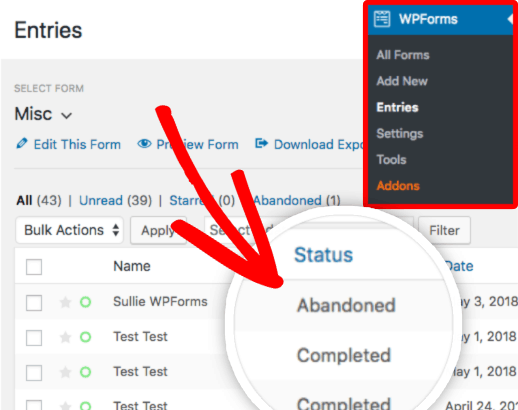
That’s it! you completed all the three steps.
Now you can collect filled entry data forms from the users who abandon your forms.
That’s really a great achievement for any company to improve its sales, save tons of its money and turn interested leads to loyal customers.
Conclusion
Now you can definitely realize that WPForms made easy not only to build the desired online forms but also enables the abandoned forms filling.
Many website experts worldwide recommend that WPForms is the best and easiest plugin for your WordPress site. Being a WordPress user you can always give top priority to WPForms that has all the features that you need for your WordPress site.
I can firmly feel that this article about how to track form abandonment really aided you to track and recover your abandonment forms more easily. If so, please share this article and follow BlogVwant on Facebook and Twitter for more tips.
