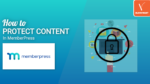Do you want to enable content protection on your WordPress website content? Do you want to protect posts or pages or whole website content? Do you want to charge a subscription amount from users in exchange of giving access to the protected content? If yes, then you came to the right place.
Today we are going to show how you can use the MemberPress WordPress plugin to enable content protection on your website content without touching a single line of code.
What is Content Protection?
In simple words, Content Protection is the practice of restricting the website content from non-authorized users or visitors. The content can be anything including posts, pages, single files, taxonomies, etc. Generally, the websites where content protection is applicable are referred to as membership sites. The need of restricting the content can be varied from business to business. Some of the common website models where content protection is required are Course-Based Websites, Magazines based websites, Digital eBooks subscription websites, Forum Based websites, etc.
Note: Why don’t you directly jump to the section where we explained the procedure to enable content protection in the WordPress website?
The Real Benefits of Enabling Content Protection
Monetization
Providing free content up to some point is good. When your brand is established in the market you can change your website strategy and consider a membership-based monetization model. With the help of content protection, you can restrict or block access to premium content and give access only to subscribers. The subscription could be monthly or yearly based. This monetization strategy would perform well for sure because people are already engaged with your brand so they won’t hesitate to subscribe for premium content. The only key to success here is the quality of the content.
Selling Digital Downloads
eBooks, webinars, stock photos/videos, podcasts, etc are all types of digital content or lead magnets. If your website hosted any one of them, you can leverage the benefit of content protection and allow download access to the registered users.
Collect Emails
If not money, you can request users to give their emails in exchange for access to the protected content. Further, you can offer them special deals with the help of email marketing.
Selling Courses
If your website deals in premium digital courses and study material, then you can again use a membership plugin that comes with the dripping content feature. The dripping feature allows users to release the content from time to time, not once at all. The dripping content protection feature is commonly found in membership website builder plugins like MemberPress.
More Customers
Just think about when a user subscribes to the premium content and it actually provides the user a real value, then he/she will definitely share with its friends. It works like a word of mouth. The more they share, the more new users will be added to your subscriber’s list. That is another reason to apply protection to your premium content.
What is MemberPress
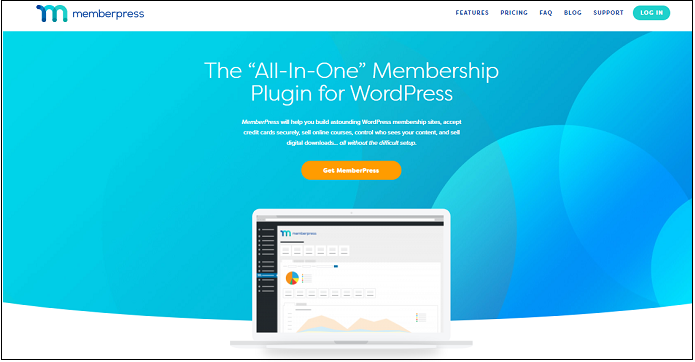
MemberPress is the popular WordPress membership website builder plugin that comes with a content restriction or content protection facility. With this plugin, the website admin can simply restrict the selected or premium content of the website from the nonmembers or subscribers. It is up to the admin whether he wants to provide protected content by charging a yearly or monthly subscription amount. In simple words, you can use this plugin to restrict the content and only allows access to users who have a subscription of your membership.
The MemberPress Content Protection Explained in Detail
Before showing you how content protection is enabled in MemberPress, it is essential to learn how content protection works in MemberPress.
MemberPress offers tons of rules which you can use to restrict your website content. Some of the common ones are:
- Individual Page: This allows you to restrict or apply content protection on a single page.
- Membership Specific Rules: This allows you to enable access to members who have been assigned to the specific membership. Or to the individual membership tier, Or you can create a custom rule with the combination of both. This option is available under the “access conditions” drop-down menu.
- All Content: This rule will apply content protection to the whole content available on your website.
- Post Categorized and Post Tagged: This rule allows you to apply content protection to all post lies under a particular category or tag.
- Single Post: Allows you to protect or restrict a single post
- All Posts: Content protection will be applied to all available posts.
- Custom URL: Protection will be applied to the specific URLs
- Partial Content: This allows you to restrict the partial content (block) within the post or page with the help of a shortcode or PHP snippet.
- Custom Post Type: MemberPress also lets you apply for content protection on custom posts
- Member Specific Rules: This allows you to provide access to specific members.
- Roles and Capabilities Rules: Allows you to grant access based on user role and their capabilities within the website. Example administrator, editor, and more.
- Drips and Expiration: The dripping rule allows you to protect content up to some point of time and as soon as the dripping time is expired or the action associated with it happens, the users can access the content. This rule plays a vital role in course-based membership sites. For example, you can release the “Course B” content to all those members who completed course A. Similar to drip, you can enable expiration on the protected content. Drip will release the content after some time/action and Expire will re-lock the content after some time/action.
MemberPress Other Important Features
Apart from the content protection/restriction, you will find a lot of exciting features in MemberPress. Some of them are as follows:
- The user can create any type of membership website for example course-based, forum-based, coupon-based, and much more.
- The installation and configuration are smooth and straightforward.
- MemberPress works with all modern WordPress themes
- Coupons and discounts can be attached to the membership
- PayPal, Stripe integration is there.
- MemberPress can also be easily integrated with email marketing services including BuddyPress, Aweber, Constant Contact, ConvertKit, MailChimp, Drip, etc.
- An affiliate royale add-on is also available to set up your own affiliate program for your membership website.
- Dripping content functionality.
- An advanced reporting dashboard is available to measure the membership website performance.
- Related: Drip Content Feature in MemberPress – Explained
- How to Automate your Workflow with MemberPress and Zapier Integration
How to Protect your Content in MemberPress (Step by Step)
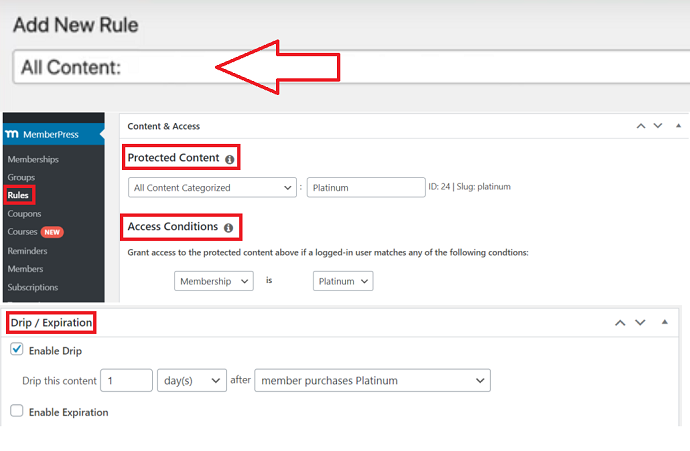
In this section, we are going to show you the 4 practical steps to enable content protection with MemberPress. For demonstration, I am going to apply content protection to all my website content that lies under the category “platinum”.
Total Time: 10 minutes
Step 1: Purchase and Install MemberPress Plugin
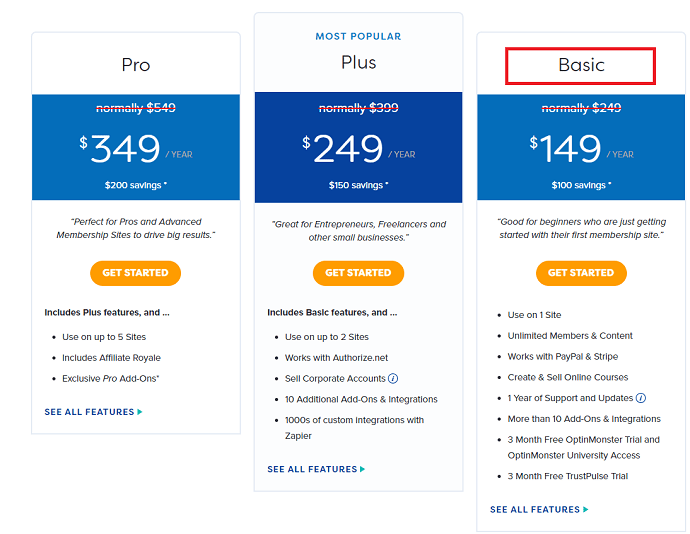
First thing first, choose any plan, make the purchase and install the MemberPress plugin on your WordPress website. Don’t forget to activate it after installing it.
Step 2: Create a New Rule
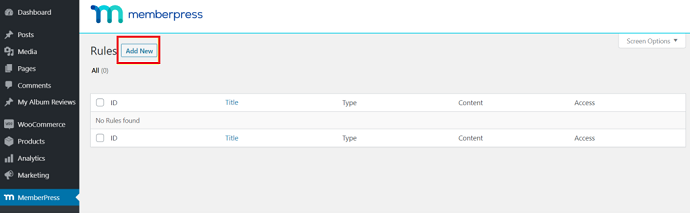
As a new user, you must create at least one single rule to apply for content protection. From the WordPress dashboard, navigate to MemberPress > Rules and then tap on the add new button.
Step 3: Configure a Rule
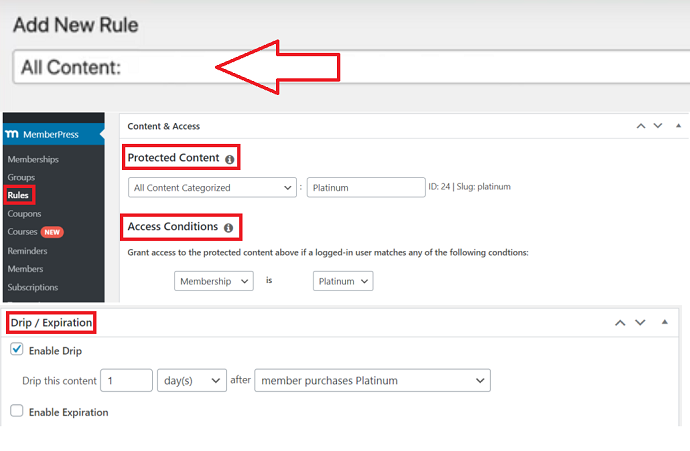
As soon as you tap on the add new button, a new page will be displayed on your screen. Here you need to configure few options. First, give a name to your new rule in the top text box.
Then under the “Protected content” drop-down menu select any rule from the available list. For this example, I am choosing the “All content categorized” rule because I want to protect the content categorized under the “platinum” category.
After that, from the “access conditions” drop-down menu you have to specify which membership level or member should have access to the protected/restricted content. For this example, I am choosing members which enrolled in the Platinum membership.
Finally, you can enable the drip/expire function. Remember drip will release the protection after the rule you set. And expire will again block the content access. So for this example, all platinum membership members can access the content marked under the platinum category after 1 day from their payment date.
At last tap on the save rule button to activate the content protection
Step 4: Specify URL to redirect unauthorized users (optional)
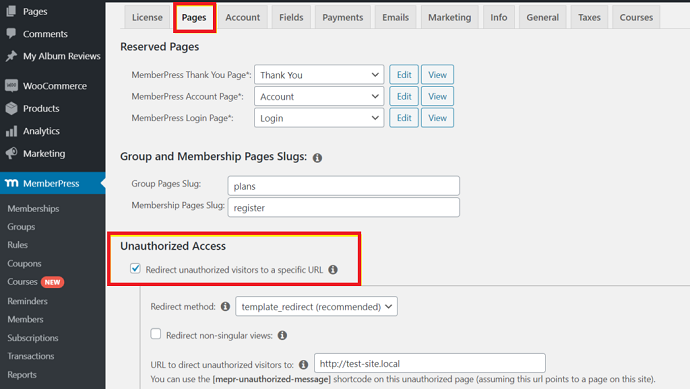
By default, MemberPress shows an “unauthorized message” when someone unauthorized user tries to access the protected content. But this can be easily changed. If you want you can redirect such users to different custom URL or webpage if you want.
To change redirection, navigate to MemberPress > Settings > Pages. Then under the unauthorized access tab, first check on the “redirect unauthorized visitors to a specific URL” and finally enter a URL of a webpage you want to use as a redirection.
Conclusion: How to protect your content in MemberPress
So have you understood the procedure of content protection in MemberPress? Now, what are you waiting for? Gather a meeting with your teammates and plan for a membership business model. Believe us, your revenue will increase in no time. Remember, the dripping feature inside a MemberPress is very special which attracts a lot of users. You have to utilize it smartly. Utilize it by providing new offers, limited-time deals, and whatnot.
If you need any help regarding MemberPress configuration and content protection, feel free to ask in the comment section.
- Next Read: How to Create a Membership Website with MemberPress
- How to Create an Affiliate Program for Membership Website
- Checkout the classroom mode in MemberPress Courses
I wish this article, How to protect your content in MemberPress, helps you to enable content protection on your WordPress website. If you like this article, please share it with your friends. If you want more blogging tips, follow BlogVwant on Facebook, Twitter, and YouTube.
FAQ: How to Protect your Content in MemberPress
Does MemberPress content protection work in Non-WordPress Websites?
No.
Can I remove content protection rules created with MemberPress?
Yes, you can remove the existing rules anytime you want.
How to know if content protection works properly?
To test it, open up the content (web page) in a browser you have protected with MemberPress. If it shows “Unauthorized Message” then it means the content protection is working perfectly.
How much MemberPress costs?
MemberPress has 3 plans started from $179/year: Basic, Plus, and Pro.
How to grant access of protected content to a specific member?
For this, you have to choose a “member” under the access conditions dropdown box and then MemberPress allows you to enter a name for the specific member that you want to give access of the protected content.