Do you want to track affiliate links clicks and conversions reports with ease and without any code? That too in just minutes!
Now go through the following article to learn how to easily track affiliate link clicks and conversions in your Google Analytics account and on WordPress site dashboard using ThirstyAffiliates Pro and MonsterInsights Plus plugins.
What are the benefits of Affiliate Link Tracking?
If you track clicks on your affiliate links, you can gather all the data that you need to optimize your links. So that you can make more money online.
The following are the benefits of Affiliate link tracking:
Identify Traffic sources of your highest converting visitors:
You can identify traffic sources of your highest converting visitors. And with this, you can focus on promoting your content more where it gets you the best ROI.
Identify Top earning pages:
You can identify top earning pages where most users and visitors click your affiliate links. And with this, you can optimize your top earning pages to make more money.
Identify New content opportunities:
You can identify new content opportunities to earn more affiliate income.
How To Track Affiliate Links In Google Analytics (In Easy Way)
To make your affiliate marketing successful, you need proper data and analytics. To get these, you need to track your affiliate links. Then you should know how users are interacting with your affiliate links and which links are performing best.
Now you can easily track your affiliate link clicks and conversions in your Google Analytics, by using the following two plugins.
- ThirstyAffiliates Pro.
- MonsterInsights Plus.
Both methods are the easiest methods. In the first method, you can view advanced statistics reports of your affiliate link clicks straight in your WordPress site dashboard using ThirstyAffiliates Pro’s statistics module like:
- Link performance by category.
- Link performance over 24 hours period (to identify peak click times).
- Geolocation reports.
- Best performers report and lots more.
Besides these, you can also save custom reports for easy reporting. And you can export statistics reports as CSV. But here, this plugin uses your site resources to display the statistics. However, it is a better choice for you to view advanced statistics reports straight in your WordPress site dashboard than outside of your site.
In the second method also, you can view the statistics reports of your affiliate link clicks straight in your WordPress site dashboard using the MonsterInsights Plus tier plugin.
What is ThirstyAffiliates?
ThirstyAffiliates is the world’s best affiliate link management and cloaking plugin for WordPress. It is one of the best Affiliate link tracking software for WordPress site. With this, you can cloak your affiliate links and insert them to your blog posts, pages, and more with ease.
With its Google Click Tracking module, it sends the information of clicks on your affiliate links through to your Google Analytics. And this makes easy for you to view link clicks and conversions reports in your GA.
Besides these, ThirstyAffiliates provides essential features required for your WordPress site such as Autolink Keywords, Shortening / Destination Cloaking, Automatically add nofollow, sponsored, and ugc links, Automatic Affiliate Disclosure, Affiliate link click tracking, Geo-targeting, and more.
Suppose you have added your affiliate links to your blog posts, pages, and more using ThirstyAffiliate Pro. Now if you want to track clicks on your affiliate links in your Google Analytics, you need to set up Google Click Tracking.
The Google Click Tracking is a module introduced by ThirstyAffiliates Pro, which when set up, automatically pushes clicks on your affiliate links through to your Google Analytics account. And this makes easy for you to view affiliate link clicks and conversions reports in your Google Analytics.
ThirstyAffiliates has also introduced a Statistics module to collect click statistics information about visitors that click on your affiliate links. And this permits you to view affiliate link clicks basic and advanced statistics reports straight in your WordPress site dashboard.
ThirstyAffiliates Discount
First-time customers will get the $50 discount on all ThirstyAffiliates plans through This ThristyAffiliates discounted pricing page.
- You Might Like: ThirstyAffiliates Review: The Best Affiliate Marketing WordPress Plugin
- Methods to add rel=”sponsored” to affiliate links as Google Wants
1. How To Easily Track Affiliate Links Clicks And Conversions In Google Analytics Using ThirstyAffiliates
Video Tutorial:
For the reader’s convenience, we always create a video tutorial. Either you can watch and learn or simply skip the video and continue with the steps mentioned afterward.
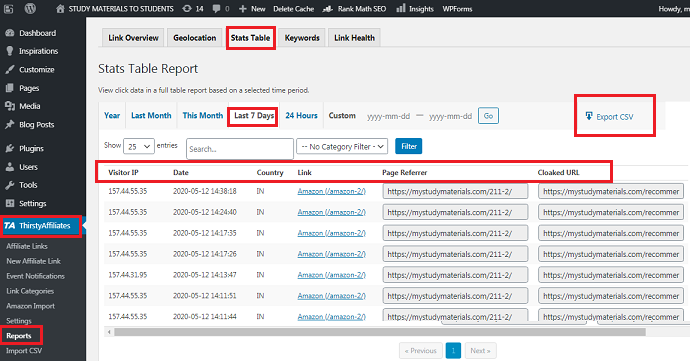
In this section, you can view how to easily track your affiliate link clicks and conversions reports using ThirstyAffiliates Pro.
Total Time: 5 minutes
Step1: Ensure the necessary plugins installed and your WordPress site is connected to your Google Analytics Account
Before starting, ensure the following:
1. ThirstyAffiliates Pro plugin is installed and activated on your WordPress site. And you have created affiliated links and inserted in your blog posts, pages, and more using this plugin.
2. MonsterInsights Plus tier plugin is installed and activated on your WordPress site.
3. Your WordPress site is connected to your Google Analytics account using the MonsterInsights Plus tier plugin.
Step2: Ensure Google Click Tracking module is enabled
1. On your WordPress site, go to ThirstyAffiliates >> Settings >> Modules.
2. Scroll down and view whether the Google Click Tracking module is checked.
3. By default, the Google Click Tracking module is already turned on. But to know about this option, this step is included.
This is an amazing option included by ThirstyAffiliates that permits you to easily track the clicks on your affiliate links in your Google Analytics.
Step3: Set up Google Click Tracking
1. Just now, you have seen, that by default, Google Click Tracking module is turned on.
2. Now to work Google Click Tracking, you need to tell it that which tracking script you are using on your site to connect to your Google Analytics account. Then only it pushes the clicks on your affiliate links through to your Google Analytics account. And you can easily view the affiliate link clicks and conversions in your Google Analytics account.
2. For this, go to ThirstyAffiliates >> Settings >> Click Tracking.
3. Here, you are using the MonsterInsights Plus tier plugin to connect your WordPress site to Google Analytics.
4. And MonsterInsights connects your site to GA by using Universal Google Analytics script. And uses ga() function.
5. So, here, select Universal Google Analytics.
6. Alternatively, you can also select other options, if you have GA tracking codes. However, these are tricky and require coding skills.
7. Next, you can view three more options under this Click Tracking section. You don’t need to touch these settings. But know what they are for.
Event action value: This is the value to set on the event action parameter of Google Analytics event tracking. For uncloaked URLs, the value of event action always is the full URL except for the “link text” option.
Custom event category name: In Google Analytics, by default events are recorded “Affiliate Link” under the Event Category. If you want, you can change that.
Custom Function Name (for universal GA): While you are using the Universal Google Analytics tracking script on your site, some plugins or developers may optionally change the javascript function name from ga() to something else. This is absolutely acceptable to do so, but Google Click Tracking needs to know about it if you need it to work. Probably, you won’t need to touch this setting, but know what it is for.
Finally, click on Save Changes.
That’s it! You have now set up Google Click Tracking of ThirstyAffiliates Pro.
Therefore, now Google Click Tracking sends clicks on your affiliate links through to your Google Analytics account. And you can now view the affiliate link clicks and conversions on your Google Analytics account.
Step4: View affiliate link clicks and conversions reports in your Google Analytics
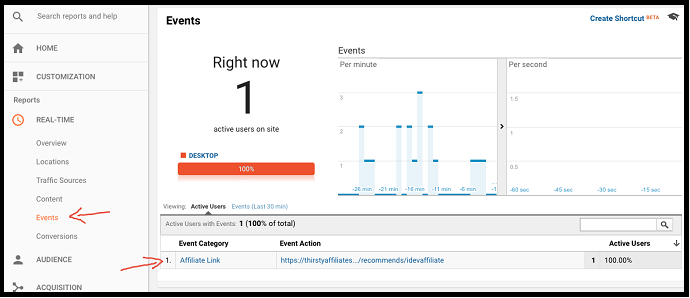
1. Just now you have set up Google Click Tracking. Now, this sends your affiliate link clicks through to your GA account.
2. And this makes easy for you to view affiliate link clicks and conversions reports in your Google Analytics.
3. To view your affiliate link clicks report in your Google Analytics, click Events under REAL-TIME.
4. You can also view your affiliate link clicks report under Behaviour >> Events.
5. And you can also view the Conversions report by clicking Conversions under REAL-TIME.
Step5: View your affiliate link clicks reports straight in your WordPress
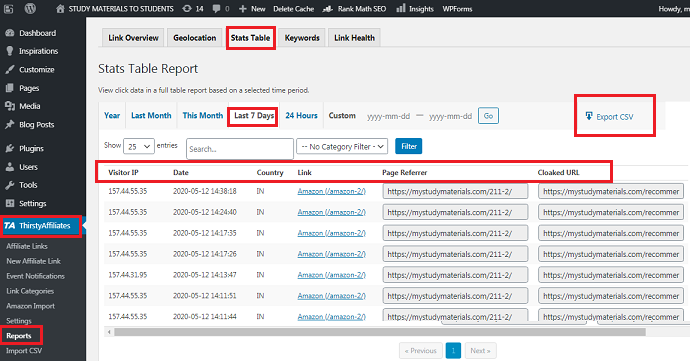
1. You can also view your affiliate link click reports straight in your WordPress. For this, you need to enable the Statistics module. By default, this module is enabled.
2. To check, go to ThirstyAffiliates >> Settings >> Modules. And view Statistics whether enabled.
3. Next, go to ThirstyAffiliates >> Reports >> Link Overview tab, to view total clicks on affiliate links over a given period. You can also view the total clicks on a specific affiliate link over a given period.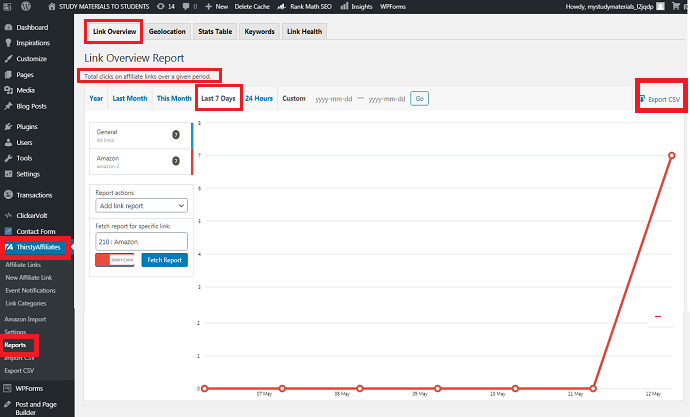
4. Go to ThirstyAffiliates >> Reports >> Geolocation, to view total clicks on affiliate links by visitors, country-wise.
5. Go to ThirstyAffiliates >> Reports >> Stats Table tab, to see click data in a full table report based on a chosen time period.
Consider This: Top 16 Best Affiliate Programs You Must Join Today To Boost Your Blog Revenue
2. How To Easily Track Affiliate Link Clicks And Conversions In Google Analytics Using MonsterInsights
MonsterInsights is the world’s best Google Analytics plugin for WordPress. And MonsterInsights makes affiliate links tracking completely automatic and easy. Therefore, when you install the MonsterInsights Plus tier plugin on your WordPress site, it automatically detects whether you are using affiliate plugins like ThirstyAffiliates and tracks all your affiliate links. Further, it won’t use your website resources to display your affiliate links clicks reports.
Now go through the following steps to track affiliate link clicks using MonsterInsights.
Prerequisites:
Before starting, ensure the following:
- ThirstyAffiliates Pro plugin is installed and activated on your WordPress site. And you have created affiliated links and inserted in your posts, pages, and more using this plugin.
- MonsterInsights Plus tier plugin is installed and activated on your WordPress site.
- Your WordPress site is connected to your Google Analytics Account using the MonsterInsights Plus tier plugin.
Step1: Set path for internal links to track as outbound links.
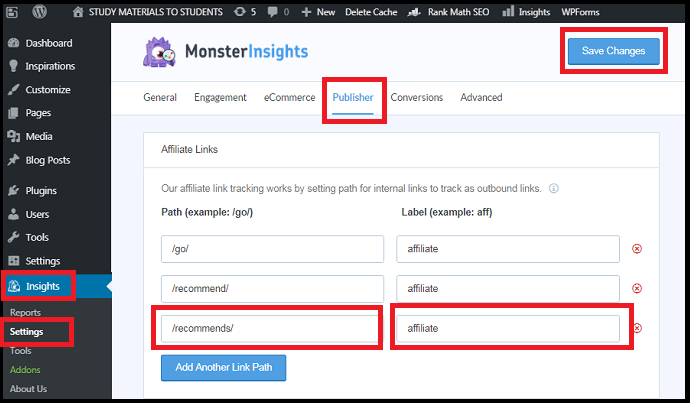
- On your WordPress site, go to Insights >> Settings >> Publisher tab.
- Then you can view two fields under the Affiliate Links section. Those are:
- Path
- Label
- The path field enables Google Analytics to differentiate your affiliate link clicks with other clicks.
- If you are using ThirstyAffiliates Pro plugin, your affiliate link looks like:
- http://example.com/recommends/productname
- In the above, your affiliate link starts with /recommends/.
- So, enter this prefix /recommends/ on this field. Then Google Analytics can know which internal links are affiliate links. If you use multiple prefixes, you need to separate them with a comma: /recommends/,/out/.
Step2: Label for Affiliate Links
- Now you need to fill the label field.
- The label in your Google Analytics report permits you to identify where the click came from.
- For example, you can add a label affiliate or aff to your affiliate links. Then this label will be added to the end of your page URL, like outbound-article-affiliate.
- Now, fill this field with affiliate or aff.
- Next, click the Save Changes button.
Step3: Track affiliate link clicks in your Google Analytics
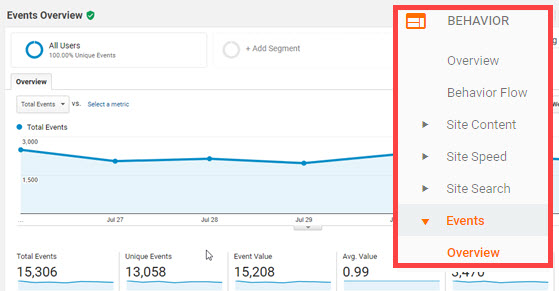
- MonsterInsights allows you to track affiliate clicks as events in your Google Analytics.
- To see the overview of your affiliate link clicks report, navigate to Behavior >> Events >> Overview.
- To view Top Events and Pages reports click Top Events and Pages options under Events.
Step4: Track affiliate link clicks straight in your WordPress site dashboard
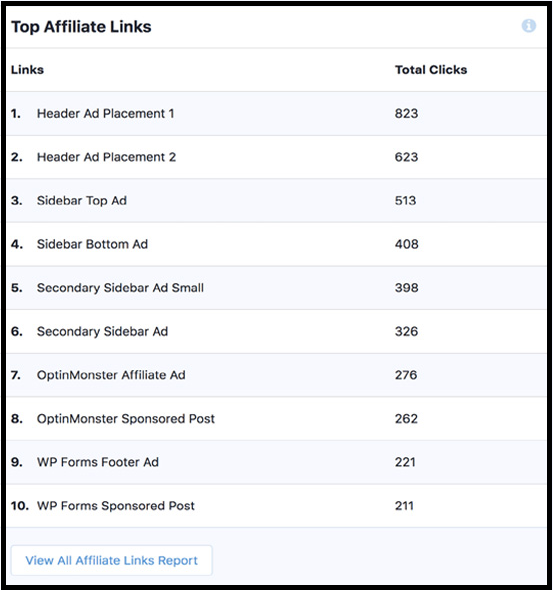
- You can also view the affiliate link clicks straight in your WordPress site dashboard.
- For this, navigate to Insights >> Reports >> Publisher tab. Then you can view the reports.
Final Thoughts:
You now know how to easily track affiliate links clicks and conversions in your Google Analytics using ThirstyAffiliates Pro and MonsterInsights Plus tier plugins.
If you want to view advanced statistical reports of your affiliate link clicks straight in your WordPress site dashboard, you can use the ThirstyAffiliates Pro plugin.
However, both ThirstyAffiliates and MonsterInsights aid you to view the detailed reports of your affiliate link clicks in your Google Analytics.
If you like this tutorial, please share it and follow BlogVwant on Facebook, Twitter and YouTube for more tips.
- Read Next: How To Setup Google Analytics Custom events tracking Easy In WordPress: MonsterInsights Alone Can Make This
- How To Set Up Author Tracking On WordPress Site by MonsterInsights
How to Track Affiliate Links: FAQs
Can you track link clicks in Google Analytics?
Yes. You can.
By using ThirstyAffiliates Pro and MonsterInsights Plus tier plugins, you can easily track affiliate link clicks in Google Analytics.
How do I track an affiliate link clicks?
To track affiliate link clicks in your Google Analytics, you need ThirstyAffiliates Pro and MonsterInsights Plus tier plugins.
Using ThirstyAffiliates Pro you can easily create affiliate links and add them to your blog posts, pages, and more.
Next, to push clicks on your affiliate links through to your Google Analytics account, you need to set up Google Click Tracking in your WordPress.
After set up, you can view your affiliate link clicks report in your Google Analytics, and even in your WordPress site dashboard.
How does Google Analytics track clicks on links?
To make Google Analytics track clicks on your affiliate links, you need to send your affiliate link clicks information to your Google Analytics account.
If you use ThirstyAffiliates Pro, then its Google Click Tracking module does this easily.
What is Google Click Tracking in ThirstyAffilites Pro?
The Google Click Tracking is a module introduced by ThirstyAffiliates Pro, which when set up, automatically pushes clicks on your affiliate links through to your Google Analytics account. And this makes easy for you to view affiliate link clicks and conversions reports in your Google Analytics.
What is the Statistics module in ThirstyAffiliates Pro?
ThirstyAffiliates has introduced a Statistics module to collect click statistics information about visitors that click on your affiliate links. And this permits you to view affiliate link clicks basic and advanced statistics reports straight in your WordPress dashboard.
